
Downloading a Virtual Private Network (VPN) application has become an essential practice for individuals and organizations seeking to enhance their online privacy, security, and internet freedom in an increasingly connected world. A VPN works by creating an encrypted tunnel between your device and a remote server, effectively masking your IP address and encrypting your data so that your internet service provider, websites, and potential eavesdroppers cannot monitor your browsing activity. The process of downloading a VPN, however, extends far beyond simply locating and installing software; it requires careful consideration of provider selection, platform compatibility, security precautions, and proper installation procedures across multiple device types. This comprehensive report examines every aspect of downloading a VPN, from initial preparation and provider selection through installation, configuration, and ongoing maintenance, providing detailed guidance for users of all technical levels seeking to protect their digital presence across computers, mobile devices, and home networks.
Understanding Virtual Private Networks and Preliminary Preparation
Before embarking on the process of downloading a VPN, it is essential to understand what a VPN is and how it functions within the broader context of internet security. A Virtual Private Network is a security technology that encrypts your internet traffic and creates a secure tunnel between your device and a remote server. When you activate a VPN on your device, it connects to a server operated by the VPN provider, and the VPN encrypts your data so that it becomes unreadable to anyone attempting to intercept it, whether that be a hacker on the same Wi-Fi network or an entity attempting to monitor your browsing. Your device’s internet traffic is then routed through the VPN server, which can be located in any country, making it appear as though you are browsing from the server’s location and masking your actual IP address. This process ensures that your internet service provider cannot monitor your activity, and websites see the IP address of the VPN server you’re using rather than your personal IP.
Understanding your specific needs before downloading a VPN is crucial to making an informed decision about which provider and plan to select. Different users have different requirements when it comes to VPN functionality, security features, and performance characteristics. Some individuals prioritize maximum security and privacy, particularly those in countries with restrictive internet laws or individuals handling sensitive information. Others may be more interested in accessing geographically restricted content or streaming services, which requires a VPN with reliable server networks and consistent streaming capabilities. Still others may be concerned primarily with protection on public Wi-Fi networks or simple anonymity while browsing. Additionally, users should consider their budget constraints, as VPN options range from completely free services to premium paid subscriptions with varying levels of features and protections. Your specific use case—whether personal privacy, streaming, torrenting, remote work, or some combination thereof—will significantly influence which VPN provider and plan option is most suitable for your needs.
The preparation phase also involves assessing your device requirements and understanding which platforms you need VPN protection on. Modern users typically own multiple devices across different operating systems, and ideally, a comprehensive VPN solution should provide protection across all of them. You should determine whether you need VPN protection on desktop computers (Windows, macOS, or Linux), mobile devices (iOS or Android), or both. Some users may also require VPN protection at the router level to secure all devices connecting to their home or business network simultaneously. Additionally, you should consider whether you want VPN protection only on specific applications or across your entire browsing experience, which is where VPN applications differ from browser extensions. Understanding these requirements before downloading will help you select a VPN provider that offers apps for all your platforms and choose the appropriate installation method for each device.
Selecting a Reputable VPN Provider Before Download
One of the most critical steps before downloading any VPN application is thoroughly evaluating potential providers and selecting one that aligns with your security, privacy, and functionality requirements. The VPN market has experienced significant growth, but this expansion has also led to the proliferation of untrustworthy and potentially dangerous VPN services that can compromise user privacy rather than protect it. When evaluating VPN providers, you should prioritize transparency as a fundamental criterion; legitimate VPN providers will clearly display information about their company history, location of headquarters, leadership team, and operational practices on their websites. Providers based in countries with strong data protection laws, such as Switzerland where Proton VPN is headquartered, often provide stronger privacy guarantees than those operating from less privacy-friendly jurisdictions. You should investigate how long the company has been in business, as well-established providers with years of operational history are generally more reliable than newly launched services.
The privacy policy and logging practices of a VPN provider represent perhaps the most important factor in your selection decision, as these practices directly determine whether your personal data will be protected or vulnerable. You should carefully read through each provider’s privacy policy to understand exactly what information they collect, how long they retain that information, and whether they share any data with third parties or government agencies. Most reputable VPN providers claim to maintain a strict no-logs policy, meaning they do not record your browsing history, the websites you visit, your IP address, or any other identifying information about your internet activity. However, as some researchers have found, this claim should be verified through third-party audits rather than accepted at face value. Leading providers like NordVPN, Surfshark, and Proton VPN all undergo regular independent security audits to verify their no-logs policies and overall security practices, with results made publicly available. You should verify that any provider you’re considering offers this kind of transparency and has documentation of third-party security audits.
The security protocols and encryption standards employed by a VPN provider are critical factors that directly impact the strength of your protection. Modern VPN providers should support robust, proven protocols such as OpenVPN, WireGuard, or IKEv2, while avoiding outdated protocols like PPTP that have known security vulnerabilities. The encryption standards should meet or exceed industry best practices, with most reputable providers offering AES-256 encryption, which is the same standard used by government agencies for classified information. You should also verify that the provider implements additional security features such as a kill switch (which disconnects your device from the internet if the VPN connection drops, preventing IP leaks), DNS leak protection, and always-on VPN functionality. For users in countries with strict internet censorship or VPN restrictions, obfuscated VPN protocols that disguise VPN traffic as regular HTTPS traffic are essential features that allow users to bypass VPN detection and blocking.
The server network size and geographic distribution of a VPN provider’s servers directly influence both performance and functionality. Providers with larger server networks distributed across more countries offer better chances of finding a nearby server that provides fast connection speeds and the ability to access content from various geographic regions. A high-quality VPN provider should offer servers in at least fifty to one hundred different countries, with multiple server options within major countries to prevent server congestion. The total number of servers matters as well; providers like NordVPN with over 8,400 servers, Surfshark with more than 3,200 servers, and Proton VPN with over 13,000 servers offer significantly more redundancy and performance options than smaller providers. For users interested in streaming geographically restricted content, you should specifically research whether the provider reliably unblocks major streaming services like Netflix, Disney+, Amazon Prime Video, and BBC iPlayer, as many VPNs struggle with this functionality.
Customer support quality and responsiveness represent another important consideration that can make a significant difference if you encounter problems after downloading and installing your VPN. Reputable providers offer multiple support channels including live chat (ideally with 24/7 availability), email support with reasonable response times, comprehensive FAQ pages, and active community forums. You should test a provider’s customer support responsiveness before committing to a paid subscription by reaching out with a question and monitoring how quickly they respond. You should also examine their social media presence to assess how actively they engage with customers and respond to questions or complaints on platforms like Twitter and Facebook. Providers who invest in quality customer support demonstrate a commitment to user satisfaction and are more likely to help resolve any technical issues you may encounter during or after downloading and installing their application.
The pricing structure and available subscription options should align with your budget while providing good value for the features and performance you receive. VPN providers typically offer monthly, annual, and sometimes multi-year subscription plans, with longer-term commitments generally providing significantly better per-month pricing. Many reputable providers also offer free trial periods or money-back guarantees, allowing you to test their service risk-free before committing to a paid subscription. However, you should carefully read the terms of these guarantees, as some are prorated or have specific conditions. Free VPN services present a special consideration; while they may seem attractive, most free VPN providers generate revenue through advertising, data logging, or selling user data to third parties, which directly contradicts the privacy protection you’re seeking. The old adage “if something is free, you are the product” is particularly applicable to VPNs. For most users seeking genuine privacy and security, a paid VPN subscription from a reputable provider represents a worthwhile investment that protects valuable personal data.
Downloading VPN Applications on Windows Devices
Windows remains the most widely used desktop operating system globally, and downloading a VPN application for Windows devices follows a relatively straightforward process that begins with selecting the appropriate version for your specific Windows installation. The first step involves visiting the official website of your chosen VPN provider and locating their downloads or software page, which typically prominently displays options for downloading Windows applications. Most modern VPN providers offer a single download link that automatically detects your Windows version and provides the appropriate installer, eliminating confusion about which file to download. However, if the website presents options for different Windows versions (such as Windows 10, Windows 11, or older versions), you should select the version that matches your operating system. If your computer uses a 32-bit version of Windows (which is increasingly rare on modern systems), you should download the 32-bit installer; if you have a 64-bit system (the standard for most modern Windows installations), you should download the 64-bit installer to ensure optimal performance and compatibility.
Once you have downloaded the VPN installer file to your Windows computer, you should verify that the file came from a legitimate source and has not been corrupted or compromised. Most browsers display the downloaded file in a downloads folder or notification, and you should verify the file size against what the provider’s website indicates; significant discrepancies might indicate a problem. Before running the installer, you should temporarily disable your antivirus software and firewall, as these security tools sometimes incorrectly flag VPN installation files as suspicious and may prevent the installation from proceeding. This is a temporary measure for installation purposes only; you should re-enable your security software immediately after the installation completes. To begin the installation, double-click the downloaded installer file, which will launch a setup wizard.
The Windows VPN installation wizard typically guides you through a series of steps to complete the installation process. The wizard will display an initial screen with options to proceed with the installation, and you should read any license agreements and user terms of service carefully before accepting them. The installer will prompt you to select a destination folder where the VPN application will be installed; in most cases, accepting the default program files location is appropriate and recommended. During the installation process, Windows may display a User Account Control prompt asking for administrative permission; you should click “Yes” to allow the installation to proceed. The installer will then copy the necessary files to your computer and create shortcuts for accessing the application. Depending on the VPN provider and application size, the installation process typically takes between one and five minutes. Once the installation completes, the wizard will display a completion screen, and you should check any options for launching the application immediately or creating a desktop shortcut for convenient access.
After the installation completes, you should restart your Windows computer before launching the VPN application for the first time. This restart ensures that all system components are properly configured to work with the VPN application. Once your computer has restarted, you can launch the VPN application by either clicking the desktop shortcut (if you created one) or searching for the application name in your Windows start menu. When you launch the application for the first time, it will prompt you to log in using your VPN provider account credentials. If you don’t already have an account, you will need to create one on the provider’s website before running the application; most providers offer free account creation with optional paid subscription tiers. Once you have logged in successfully, the application will be ready to use, and you can begin connecting to VPN servers.
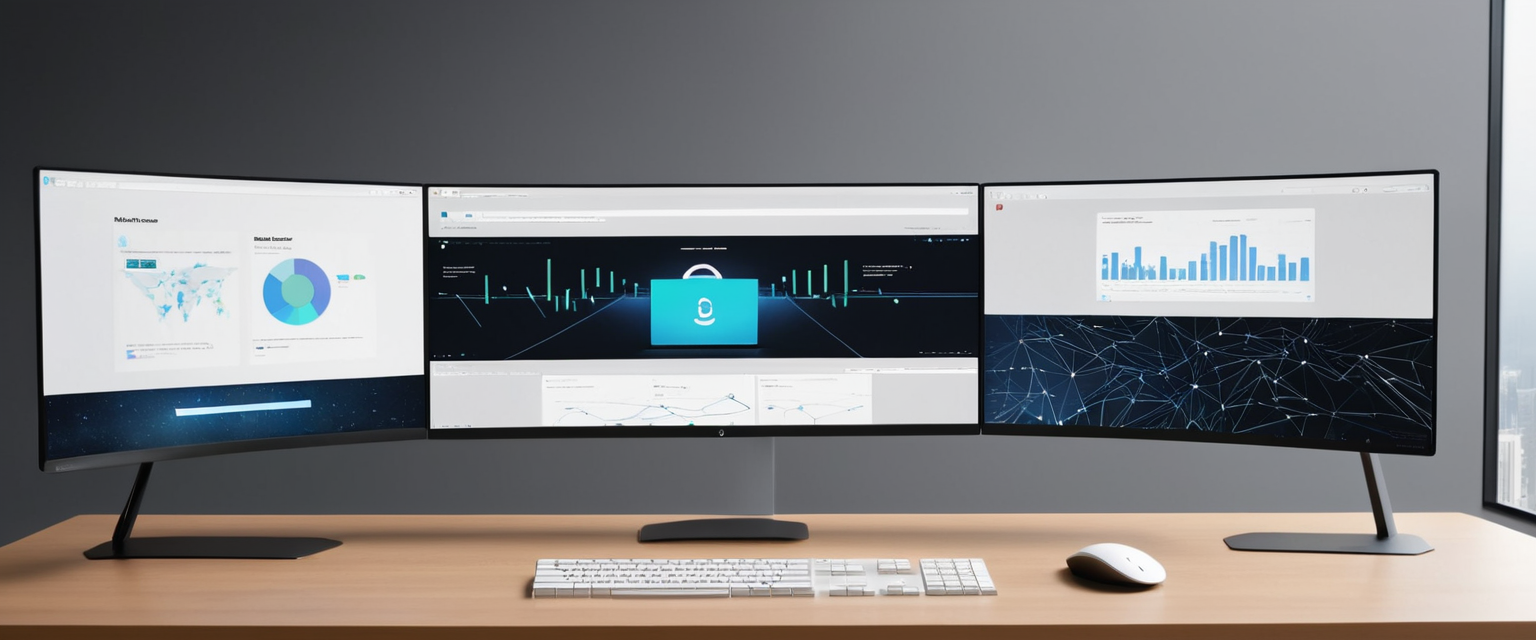
Downloading and Installing VPN Applications on macOS and Linux
The process of downloading a VPN application on Apple’s macOS operating system shares some similarities with Windows but has distinct steps and considerations specific to the macOS environment. You should begin by visiting your chosen VPN provider’s website and navigating to their downloads page, where you will typically find a macOS download option. Most VPN providers offer separate downloads for Intel-based Macs and Apple Silicon Macs (those using the newer M-series chips), so you should verify which processor your Mac uses before downloading. To determine your processor type, click the Apple menu, select “About This Mac,” and look for the processor information; this will tell you whether you have an Intel or Apple Silicon processor.
Protect Your Digital Life with Activate Security
Get 14 powerful security tools in one comprehensive suite. VPN, antivirus, password manager, dark web monitoring, and more.
Get Protected NowThe downloaded file for macOS typically arrives as a DMG (disk image) file, which is macOS’s standard application distribution format. When you double-click the DMG file, it will open a new window displaying the contents, which usually includes the VPN application and sometimes an Applications folder shortcut. To install the application, you should drag the VPN application icon from the DMG window into the Applications folder, or alternatively into the Applications folder shortcut if one is provided. This copying process may take a few minutes depending on your hard drive speed and the application file size. Once the copying completes, you can close the DMG window and eject the disk image by clicking the eject icon next to the image name in the Finder. You can then launch the VPN application from your Applications folder by opening Finder, navigating to Applications, and double-clicking the VPN application name.
When you launch the VPN application on macOS for the first time, you will see a security warning asking you to confirm that you want to open the application, as it comes from outside the Mac App Store. This is a standard macOS security feature, and you should click “Open” to proceed with launching the application. The application may request permission to make changes to your Mac’s network settings; you should click “Allow” or enter your Mac password to grant this permission, as the VPN application requires these permissions to function properly. Once the application is running, you can proceed to log in with your VPN provider account credentials and connect to a VPN server.
Linux users face a more varied landscape of VPN options, as different Linux distributions have different software repositories and installation methods. The most straightforward approach for Linux users is to check whether your VPN provider offers a native Linux application, which you can download from their website. Many major VPN providers including NordVPN, ExpressVPN, and Proton VPN offer Linux applications, typically available as downloadable packages compatible with the most common Linux distributions. For users familiar with command-line interfaces, installing VPN applications on Linux often involves downloading an installation package and running installation commands through the terminal. The specific installation procedures vary depending on your Linux distribution and the VPN provider’s application, but most providers include detailed installation instructions on their websites for major distributions like Ubuntu, Fedora, and CentOS.
Alternatively, Linux users can often find VPN applications in their distribution’s official software repositories, which can be installed using the distribution’s package manager (such as apt for Ubuntu or yum for Fedora). To search for available VPN applications, you can use your distribution’s software center or package manager; for example, on Ubuntu systems, you could open the software center and search for your desired VPN provider’s name. If the application is available in the repository, installation typically requires only clicking an “Install” button or running a single command in the terminal. However, you should verify that you are installing the official application from the legitimate provider’s repository, as some distributions may have community-maintained packages that could be outdated or modified.
Downloading VPN Applications on Mobile Devices: iOS and Android
Mobile devices represent increasingly important platforms for internet access, and downloading a VPN application on your smartphone or tablet provides essential protection for your mobile data. The process of downloading VPN applications on iOS (iPhone and iPad) begins with launching the App Store, which is the official application marketplace for Apple devices. You should use the search function at the bottom of the App Store screen and search for your chosen VPN provider’s name. Once you locate the official application from the legitimate provider (you should verify this is the official provider’s app and not a similarly-named third-party app), you can tap “Get” to initiate the download.
The App Store may require you to verify your identity using Face ID, Touch ID, or your Apple ID password before allowing the download to proceed; this is a security measure that prevents unauthorized purchases and downloads. Once you have verified your identity, the application will begin downloading and installing automatically. Depending on your internet connection speed and application size, this process typically takes between one and five minutes. Once the download completes, the “Get” button will change to “Open,” and you can tap it to launch the application for the first time. Alternatively, you can find the installed application on your home screen or in your applications library and launch it from there. When you launch the VPN application on iOS for the first time, it will request permission to allow you to configure VPN on your device; you must tap “Allow” to grant this permission, or the application will not function properly. You may also be prompted to allow notifications and location access; granting these permissions is optional but may enhance the application’s functionality.
Downloading a VPN application on Android devices follows a similar process but uses the Google Play Store instead of the Apple App Store. You should launch the Google Play Store application on your Android device and use the search function to locate your chosen VPN provider’s official application. Google Play Store typically displays user ratings and download counts, which can help you verify that you are downloading the official application from the legitimate provider. Official applications from major providers like Proton VPN, NordVPN, and ExpressVPN typically have download counts in the millions and positive user ratings, whereas fake or malicious applications usually have far fewer downloads and lower ratings. Once you have located the correct application, you should tap “Install” to begin the download. The Google Play Store will display a screen showing the permissions that the application requires; you should review these permissions to ensure they are reasonable for a VPN application (such as permission to manage network connections).
After tapping “Install,” Google Play will download and install the application on your Android device, typically taking between two and ten minutes depending on application size and connection speed. Some VPN applications are quite large (50-100 MB or more) and may take longer to download on slower connections. Once the installation completes, the “Install” button will change to “Open,” and you can tap it to launch the application for the first time. When you launch the VPN application on Android, it will request permission to access your device’s VPN configuration; you must grant this permission for the application to function properly. You may also be prompted to allow permissions for location access, notification settings, and other device features; for basic VPN functionality, granting the VPN configuration permission is essential, while other permissions are typically optional. Once permissions have been granted, you can proceed to log in with your VPN provider account credentials and begin using the application.
An important security consideration for mobile VPN downloads is that users should download applications exclusively from official sources—the Google Play Store for Android and the Apple App Store for iOS. The official app stores employ security measures to scan applications for malware and unauthorized modifications before they are made available, providing at least some level of protection against fake VPNs that could compromise user data. Users who download VPN applications from third-party sources outside the official app stores significantly increase their risk of installing malware, compromised applications, or fake VPNs that do not provide the privacy protection they expect. Additionally, you should verify that you are downloading the official application from the legitimate provider by checking the app publisher name (which should match the VPN provider’s official company name), reviewing the download count and user ratings, and checking whether the provider’s website links to that specific app store listing.
VPN Protection via Browser Extensions and Desktop Proxies
In addition to full-application VPN services, many providers offer browser extensions that provide VPN functionality directly within your web browser, offering an alternative or complementary method of downloading and implementing VPN protection. Browser extensions for Chrome, Firefox, Edge, and Safari provide VPN functionality that protects only your browsing traffic within that specific browser, rather than protecting all device traffic like a full VPN application does. This targeted approach has certain advantages; browser extensions are typically smaller downloads than full VPN applications, require faster installation, and provide more granular control over which websites use VPN protection and which do not. However, browser extensions do not protect your device’s other applications (such as email clients, messaging apps, or system-level traffic), so they provide less comprehensive protection than a full VPN application.
To download a VPN browser extension, you should navigate to your browser’s extension marketplace—Chrome Web Store for Google Chrome, Add-ons site for Mozilla Firefox, or the Edge Add-ons store for Microsoft Edge. You should search for your chosen VPN provider’s official extension and verify that it comes from the legitimate provider by checking the publisher information and user reviews. Major providers typically offer extensions with thousands or hundreds of thousands of downloads and positive user ratings. Once you have located the official extension, you can click the “Add to [Browser]” button (the exact text varies by browser) to download and install it. Browser extensions typically install instantaneously or within seconds, and you will usually see a confirmation that the extension has been added. You can then access the extension by clicking its icon in your browser’s extension toolbar and logging in with your VPN provider account credentials to begin using it.
The relationship between browser extensions and full VPN applications deserves specific attention, as many VPN providers recommend using both simultaneously for maximum protection. A full VPN application encrypts all your device’s traffic, while a browser extension can provide additional ad and tracker blocking within your browser. Some users maintain both a full VPN application and a browser extension from the same provider, using the application for general browsing and connecting the extension for additional features like ad blocking or tracker prevention. However, using VPN applications from different providers simultaneously can cause connection conflicts, so if you are using a full VPN application from one provider, you should not use a full VPN application or extension from a different provider simultaneously.

Router-Level VPN Installation and Network-Wide Protection
For users seeking to protect all devices connected to their home or office network simultaneously, downloading and installing a VPN application on a router provides network-wide protection without requiring individual app installation on each device. This approach is particularly valuable for households with multiple devices, smart home devices, and Internet of Things equipment that may not have native VPN application support. Router-level VPN installation provides protection for all connected devices with a single VPN connection, simplifying management and ensuring consistent protection across your entire network.
The process of downloading and installing a VPN on a router depends significantly on the router model and manufacturer. Some modern routers from manufacturers like ASUS, Netgear, and TP-Link come with built-in VPN functionality that can be accessed through the router’s administrative interface. For these routers, you typically do not need to download an application; instead, you access the router’s web-based control panel (usually by typing the router’s IP address, such as 192.168.1.1 or 192.168.0.1, into a web browser). Many VPN providers publish detailed instructions for configuring their service on popular router models, and you can download the necessary configuration files from the provider’s website. The configuration process typically involves obtaining OpenVPN configuration files from the VPN provider, importing these files into the router’s VPN settings, and entering your VPN account credentials.
For routers without built-in VPN support or users who want more advanced VPN capabilities, downloading and installing custom router firmware that includes VPN support is an option, though this approach requires more technical expertise and involves greater risk if not performed correctly. This advanced approach is beyond the scope of basic VPN download procedures and requires careful research specific to your router model before attempting. Alternatively, some VPN providers offer dedicated VPN router hardware or pre-configured systems specifically designed to deliver network-wide VPN protection, which you can purchase and install as a physical device on your network.
Security Considerations and Avoiding Fake VPN Applications
A critical aspect of safely downloading a VPN application involves recognizing and avoiding fake, malicious, or compromised VPN applications that could compromise your privacy and security rather than protect them. The popularity of VPNs has led to the proliferation of counterfeit applications that mimic legitimate VPN providers or present themselves under deceptive names designed to trick users. These fake VPNs often come from untrustworthy developers with malicious intentions, and they can inject malware into your device, log your browsing activity, steal personal information, or inject advertising into your browser.
To avoid downloading fake VPN applications, you should only download VPNs from official sources, which means the official provider websites for desktop applications and the Google Play Store or Apple App Store for mobile applications. Downloading VPN applications from third-party app stores, file-sharing websites, or untrusted sources dramatically increases your risk of installing malware or fake applications. You should verify that the application you are downloading comes from the legitimate provider by checking the publisher or developer name (which should match the VPN provider’s official company name), and cross-referencing the download link on the provider’s official website. Be skeptical of significantly outdated-looking websites, unprofessional design, poor spelling and grammar, or any other signs that a website may not be legitimate.
User reviews and ratings provide valuable signals about an application’s legitimacy and quality. Genuine applications from established providers typically have tens of thousands or millions of downloads on mobile app stores, with user ratings clustering around four to five stars (assuming no recent major problems). Applications with very few downloads, ratings concentrated around one star, or reviews containing complaints about unauthorized data collection or suspicious behavior are red flags that should prompt you to choose a different provider. You should read recent user reviews to look for patterns of complaints; while any application may have occasional negative reviews, systematic complaints about privacy violations, data collection, or connection problems suggest a problematic application.
Before downloading any VPN application, you should research the provider thoroughly to verify its legitimacy and reputation. You can search online for reviews of the provider from reputable technology publications and security firms, look for independent security audits of the provider’s claims, and investigate the company’s background and leadership team. Legitimate providers typically have substantial online presence, social media accounts with active engagement, professional websites with detailed information, and a history of responsible business practices. Providers that make unrealistic or unsupported claims (such as claiming to offer “total anonymity” or stating they are “the most secure VPN ever created”) should be viewed with skepticism, as no VPN can guarantee complete anonymity or be proven objectively as the single most secure option.
Installation Troubleshooting and Resolving Common Download Issues
Despite generally straightforward download and installation procedures, users occasionally encounter problems that prevent successful VPN application installation or operation. Common installation issues include the application refusing to install, installation failing partway through the process, or the application launching but failing to function properly. Understanding common problems and their solutions allows users to troubleshoot effectively and resolve most issues without requiring technical support.
One frequent problem involves antivirus software or firewalls blocking the VPN installation or preventing the application from functioning correctly. Security software sometimes incorrectly identifies VPN applications as suspicious due to their network-level access requirements and encryption functionality, preventing installation or forcing the application to close. The solution involves temporarily disabling your antivirus software and firewall during the installation process, then re-enabling them immediately after installation completes. If the VPN application still fails to function after re-enabling your security software, you may need to configure an exception in your firewall or antivirus settings to allow the VPN application to run.
Another common issue occurs when outdated VPN installation files or application versions fail to install or cause errors during the installation process. If your download appears to have completed but the installation refuses to begin or encounters errors, you should delete the downloaded installer file and download a fresh copy from the provider’s official website. Occasionally, corrupted downloads cause installation failures, and a fresh download typically resolves the problem. Additionally, you should verify that you have sufficient disk space available for the application installation; most modern VPN applications require between 50 MB and 200 MB of available disk space.
Conflicts between multiple VPN applications installed on the same device represent another common problem, as different VPN clients can interfere with each other’s network configuration and cause connection problems. If you have previously installed a different VPN application on your device, you should uninstall it completely before installing a new one. To ensure complete removal of the old VPN application, you should not only uninstall the application but also restart your computer after uninstalling to clear any remaining network configurations that the previous VPN may have installed.
Permission issues commonly occur on Windows and macOS when the installation process lacks the necessary administrator privileges to modify system network settings. If you encounter permission errors during VPN installation, ensure that you are logged in with an administrator account and that you grant administrative permission when prompted by the User Account Control (Windows) or permission dialogs (macOS).

Maintaining and Updating Your Downloaded VPN Application
Successfully downloading and installing a VPN application represents only the beginning of your VPN usage; ongoing maintenance and regular updates are essential to ensure that your VPN continues to provide robust security and optimal performance. VPN providers regularly release software updates that fix security vulnerabilities, improve performance, add new features, and ensure compatibility with the latest operating system versions. Neglecting to update your VPN application leaves you vulnerable to known security exploits and performance problems, undermining the protection you sought by installing a VPN in the first place.
Most modern VPN applications include automatic update functionality that downloads and installs updates in the background without requiring user intervention. You can typically verify that automatic updates are enabled by accessing the application’s settings or preferences menu and looking for an “Updates” or “Maintenance” section. If your VPN application does not support automatic updates, you should manually check for updates regularly by visiting the provider’s website and downloading the latest version if a newer version is available. On mobile devices, ensuring that automatic app updates are enabled in your App Store settings (for both iOS and Android) ensures that your VPN application receives the latest security patches and feature updates automatically.
Beyond software updates, maintaining your VPN service involves periodically reviewing your account settings, verifying that your login credentials remain secure, and monitoring your subscription status to ensure continuous protection. If your VPN service requires payment, you should ensure that your payment method remains valid and that you receive renewal notifications before your subscription expires, as an expired subscription will prevent your VPN from connecting. Many VPN providers support automatic account renewal, which prevents accidental service interruptions; enabling this feature is recommended to maintain uninterrupted protection.
Successfully Downloaded: Your VPN Awaits
The process of downloading a Virtual Private Network application, while appearing straightforward on the surface, requires careful attention to security practices, provider selection, and platform-specific considerations to ensure that your download and installation result in genuine privacy protection rather than introducing new vulnerabilities. The journey toward secure internet access begins with understanding what a VPN is and recognizing why you need one, proceeds through careful evaluation and selection of a trustworthy provider that aligns with your specific security and privacy requirements, and culminates in successful download, installation, and ongoing maintenance of your VPN application across all your devices.
By prioritizing thorough provider evaluation before downloading, users can avoid the significant pitfall of selecting a fraudulent or poorly-managed VPN service that either fails to protect privacy or actively compromises it. The investment of time in researching provider transparency, security practices, logging policies, and user reviews pays substantial dividends in ensuring that your downloaded VPN actually delivers the privacy protection you seek rather than creating new security problems. Following platform-specific download and installation procedures carefully, from desktop operating systems like Windows and macOS to mobile platforms including iOS and Android, ensures that your VPN functions optimally and provides consistent protection across all your devices.
The ongoing maintenance and updating of your downloaded VPN application represents the final critical component of responsible VPN usage, as regular updates ensure that your VPN continues to protect against newly discovered security vulnerabilities and maintains compatibility with evolving device operating systems. By combining informed provider selection, careful download and installation procedures, and diligent maintenance practices, users can establish a comprehensive VPN infrastructure that reliably protects their privacy, secures their data, and enables genuine internet freedom across their digital lives.






