
Disabling a Virtual Private Network (VPN) is a straightforward process that varies significantly depending on the device type, operating system, and VPN provider being used. While most VPN applications can be temporarily disconnected through their dedicated software with a simple click of a disconnect button or toggle switch, permanent removal requires more detailed steps that involve not only uninstalling the application but also removing configuration profiles, VPN connections stored in device settings, and residual files that may persist after standard uninstallation. This comprehensive report explores the multifaceted approaches to disabling VPNs across Windows, macOS, iOS, Android, Linux, routers, and web browsers, examines the security implications of such actions, and provides detailed guidance on troubleshooting situations where VPN connections refuse to disconnect properly. Understanding these processes is essential for users who need to temporarily disable their VPN for specific tasks such as accessing region-locked content, troubleshooting internet connectivity issues, accessing local network resources, or addressing compatibility problems with certain applications and websites.
Understanding Virtual Private Networks and Their Fundamental Purpose
Before exploring the mechanics of disabling a VPN, it is essential to understand what a virtual private network is and how it functions within the broader context of internet connectivity and security. A VPN establishes a secure, encrypted digital connection between a user’s computer or mobile device and a remote server owned by a VPN provider, effectively creating a point-to-point tunnel that encrypts personal data, masks the user’s IP address, and enables circumventing website blocks and firewalls on the internet. When a VPN is active, all internet traffic from the user’s device travels through this encrypted tunnel to the VPN provider’s server before reaching its final destination, ensuring that online experiences remain private, protected, and more secure from prying eyes. The encryption process involves routing data through remote servers around the world while encrypting and decrypting information in milliseconds, which modern CPUs accomplish efficiently through the Advanced Encryption Standard (AES) instruction set.
There are several distinct types of VPNs that serve different organizational and personal purposes. Remote access VPNs are among the most widely used for personal devices and allow users to connect to a private network from a remote location, enabling employees to access company resources while working from home or on the road while maintaining secure connections via public networks. Personal VPN services, which are the most common type for individual consumers, connect users to the internet through an intermediary server that encrypts the connection, allowing people to hide their IP address, protect their online privacy, access geographically restricted content, and evade censorship. Mobile VPNs are specifically designed to provide users with private internet access even when their connection is unstable or they change networks during a session, making them ideal for businesses with mobile workers or employees working from areas with poor connectivity. Site-to-site VPNs, also known as network VPNs, connect disparate networks together, effectively creating a single unified network despite physical distance between locations. In organizational settings, a remote access VPN typically requires users to enter authentication credentials through a login page, which authorizes the connection through the web browser and allows secure access to company files and resources on the company’s network without requiring physical presence in the office.
Methods for Temporarily Disabling VPNs Across Different Operating Systems and Devices
Windows Device VPN Disconnection Procedures
Disabling a VPN on Windows devices represents one of the most common scenarios users encounter, and the process has been standardized across Windows 10, Windows 11, and earlier versions. The simplest and most straightforward approach involves using the VPN application’s built-in disconnect function. Most VPN applications include a software program or app from which users can manage their VPN connection, and these typically feature a prominent disconnect button, toggle switch, or power icon on the main user interface. For users of popular VPN providers like NordVPN, Surfshark, or ExpressVPN, launching the VPN application and locating the disconnect option accomplishes temporary disabling in seconds, with most VPN applications displaying a confirmation message such as “disconnected” or “VPN is off” once the disconnection is complete.
However, when using Windows’s built-in VPN settings rather than third-party applications, users must navigate through the operating system’s network settings to disconnect their VPN. To accomplish this, users should click the Windows icon and proceed to Settings, then navigate to the Network & Internet option in the menu. From there, users locate and select the VPN option, which displays any configured VPN connections on the device. Users then identify the specific VPN connection they wish to disable and select the Disconnect button, which immediately terminates the active VPN connection. This method proves particularly useful for users who configured their VPN through Windows’s native VPN settings rather than installing third-party VPN software.
macOS and Apple Device VPN Disconnection Procedures
Disabling a VPN on macOS computers requires navigating through Apple’s System Settings, which have evolved over different versions of the operating system. To temporarily disable a VPN on a Mac, users should first select the Apple icon located at the top left corner of the Mac’s home screen, then proceed to System Preferences (or System Settings, depending on the macOS version), and locate the Network section. Within the Network settings, users will find a VPN option in the sidebar, which may require scrolling to locate if the VPN option is not immediately visible. Once located, users should select their current VPN connection from the list of available VPN services. The process then requires clicking the Disconnect button to disable the active VPN connection, after which the VPN status should change to reflect that the connection has been terminated.
For users who have installed third-party VPN applications on their Mac, the disconnect process is frequently even simpler. Most VPN applications display an icon in the Mac’s menu bar, typically in the upper right corner of the screen, where users can observe the current connection status. Users can click this menu bar icon to access the VPN application’s quick menu, which usually features a toggle or disconnect option that instantly disconnects the VPN with a single click, making this method faster than navigating through system settings. This approach proves especially convenient for users who frequently need to toggle their VPN on and off throughout their workday, as it eliminates the need to open separate settings menus.
iPhone and iPad VPN Disconnection Procedures
The process for disabling a VPN on iPhone and iPad devices has become increasingly straightforward with recent iOS updates, as Apple has integrated VPN controls more prominently into the main settings menu. In modern iOS versions, users can navigate directly to the main Settings application and locate the VPN option, which typically appears under Personal Hotspot settings or in the main Settings menu depending on the iOS version. Once users tap on the VPN option, they will see any configured VPN connections on the device, and they can toggle the VPN connection switch off to disable the VPN. Upon toggling the switch off, the VPN status should immediately change to “Not Connected,” confirming that the VPN disconnection was successful.
For older iOS versions that do not display the VPN option in the main Settings menu, users must navigate through a different path to locate VPN settings. These users should open the Settings application, tap on the General option, then scroll down to find the VPN & Device Management section. Within this menu, users tap on VPN to view their configured VPN connections and can then tap on the toggle switch associated with their VPN to change the status to “Not Connected,” thereby disabling the VPN. Regardless of which iOS version a user operates, the process consistently involves accessing settings, locating the VPN option, and toggling or switching the VPN connection to an off or disconnected state.
Android Device VPN Disconnection Procedures
The Android operating system presents unique considerations for VPN management because not all Android devices are identical, and different manufacturers implement slightly different user interfaces and menu structures. However, the general process for disabling a VPN on Android devices follows a consistent pattern across most devices. Users begin by accessing their device’s Settings application and looking for either a Connections tab or a Network option in the main menu. Once in the Connections or Network menu, users should locate the VPN settings, which is typically found alongside other connectivity options such as Wi-Fi and Bluetooth settings. After finding the VPN settings, users select the VPN they wish to disable from the list of configured VPN connections on their device.
To complete the disconnection process, users look for a toggle switch associated with the selected VPN and turn it off, which typically causes the toggle to change color from blue or another active color to gray, indicating that the VPN connection has been disabled. Some Android devices may instead display a Disconnect button or offer other interface variations depending on the device manufacturer and Android version, but the fundamental objective remains the same: changing the VPN status from connected to off or disconnected. It is important to note that some devices may require navigating through additional menu levels or accessing “More connection settings” to find the VPN options, particularly if the device manufacturer has customized the Android interface significantly from the stock Android experience.
Linux VPN Disconnection Procedures
Linux operating systems, particularly Ubuntu with its Network Manager interface, handle VPN disconnection somewhat differently from consumer-focused operating systems, though the fundamental approach remains conceptually similar. For users running Ubuntu or other Linux distributions that utilize Network Manager, the process typically begins by tapping or clicking the network icon displayed in the top-right corner of the screen. Within the network menu that appears, users look for a VPN connections option, which displays any active or configured VPN connections on the system. To disconnect from an active VPN, users simply locate the currently connected VPN and tap or click on it to disconnect, which immediately terminates the VPN connection and returns network traffic to its non-VPN route.
For Linux users operating VPN clients that run on command-line interfaces without graphical user interfaces, the disconnection process requires entering specific terminal commands rather than using graphical menu systems. Since Linux VPN disconnection commands vary significantly depending on which VPN provider and client software is installed, users in this situation should conduct an online search using the format “[VPN name] disconnect Linux” to find the exact command syntax required for their specific VPN application. The most common VPN protocols used on Linux include OpenVPN, IPsec, L2TP, and WireGuard, each of which may employ different command structures for disconnection.
Router-Level VPN Disconnection Procedures
Some users configure VPN connections at the router level rather than on individual devices, which provides unified VPN protection for all devices connected to that router but requires different disabling procedures. To disable a VPN configured on a router, users must first locate the router’s IP address, which is typically printed on the bottom or back of the router device and usually appears in a format similar to 192.168.8.1. Users then enter this IP address into the address bar of their web browser and log in to their router’s administrative panel using the password that is also printed on the router device. Once logged into the router’s admin interface, users navigate to locate the VPN settings section, though the exact menu structure varies significantly depending on the router manufacturer and model.
After finding the VPN settings within the router’s administrative interface, users can disable the VPN and restart the router to apply the changes. It is crucial to note that each router manufacturer organizes their administrative interface differently, so users may need to consult their specific router’s manual or contact their router manufacturer’s support for guidance if they cannot easily locate the VPN settings within their router’s interface. Typically, completing this process requires no technical expertise beyond the ability to navigate web-based administrative interfaces, though users should be cautious not to modify other settings accidentally while navigating the router’s administrative panel.
Protect Your Digital Life with Activate Security
Get 14 powerful security tools in one comprehensive suite. VPN, antivirus, password manager, dark web monitoring, and more.
Get Protected NowSmart TV VPN Disconnection Procedures
Disabling VPN connections on smart televisions presents a less common but still relevant scenario for users who have configured VPN protection on their connected TV devices. Some smart TV brands do not directly support VPNs, meaning that if a VPN is running on a smart TV, it is likely configured through the router serving that TV rather than through the TV’s own applications. If a smart TV supports VPNs and has a VPN application installed, users generally begin by accessing the TV’s Settings menu, which is typically accessed through the TV remote control. Within Settings, users look for Apps or Network Settings sections, locate their VPN application, and select it to view its settings and options. Most VPN applications on smart TVs feature either a Disconnect or Turn Off option, or alternatively, users may be able to Log Out of their VPN account to terminate the connection.
Web Browser VPN Extension Disabling Procedures
Many users employ VPN services through browser extensions rather than dedicated applications, particularly for VPN protection limited to web browsing rather than system-wide protection. Disabling VPN protection provided through browser extensions differs significantly across different browsers. To disable a VPN in Google Chrome, users click the puzzle piece icon representing Extensions located on the right side of the address bar and choose Manage Extensions from the dropdown menu, then click the toggle switch off on the VPN extension tab. Alternatively, users can click the three dots menu at the top right corner of Chrome, select Settings, click Extensions in the left menu, and then toggle off the VPN switch for the relevant extension.
For Microsoft Edge users, the process is similarly straightforward: users click the three dots menu at the top right corner, select Extensions, and toggle off the VPN switch under the Installed extensions section. Firefox users should click the triple bar icon at the top right corner of the browser, select Add-ons, and then toggle off the VPN extension switch. It is important to note that Safari currently does not support any VPN extensions, and Opera has its own proprietary privacy solution rather than supporting traditional VPN extensions, so users of those browsers would need to use alternative VPN methods if web-based VPN protection is desired. For users specifically using Mozilla Firefox with the Mozilla VPN extension, there is an additional option to disable VPN protection for specific websites while maintaining VPN protection for others through split tunneling functionality. Users can navigate to a website, open the Mozilla VPN extension icon, and check the “Always turn off VPN protection” checkbox in the Preferences section to exclude that specific website from VPN protection while keeping the VPN active for all other sites.
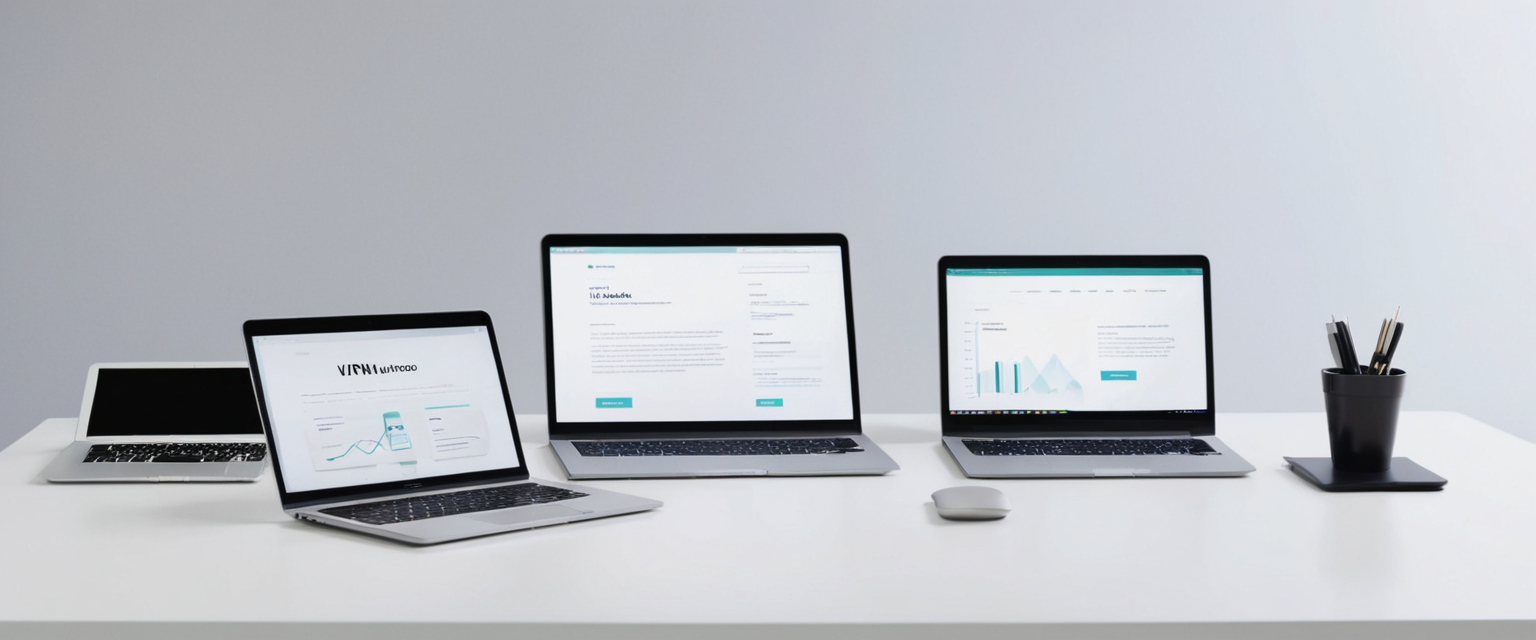
Permanently Removing VPNs from Devices Through Complete Uninstallation
Understanding the Importance of Complete VPN Removal
While temporarily disabling a VPN through standard disconnection methods addresses immediate needs, there are situations where users need to completely remove a VPN from their device, including all associated files, settings, and configurations. Simply using the standard uninstallation process that most operating systems provide is often insufficient for completely removing all traces of VPN software, as VPN applications are complex software that leaves behind various remnants even after what appears to be complete deletion. These remnants can include log files containing records of recent VPN connections or IP addresses, leftover files in hidden system directories, configuration data stored in the Windows Registry or macOS preference files, virtual network adapters known as TAP drivers on Windows systems, and DNS settings that may have been modified during VPN installation. Thoroughly removing all VPN traces is considered good practice for several important reasons: it improves device performance by eliminating unnecessary files and processes, is essential security practice particularly if planning to sell or repurpose a device, ensures any subsequent VPN installation functions properly without conflicts with remnants of previous installations, and prevents potential security vulnerabilities associated with orphaned VPN configuration files.
Complete Windows VPN Removal Process
Completely removing a VPN from a Windows computer requires three distinct tasks to ensure that all components of the VPN software are eliminated from the system. The first task involves deleting the VPN application itself through the standard Windows uninstallation process. Users accomplish this by pressing the Windows key and typing “a” to bring up “Add or remove programs,” then clicking Open to launch the uninstallation interface. Once the Add or Remove Programs window opens, users enter the name of their VPN provider in the “Search apps” field to locate the application, then click the three dots next to the entry and select “uninstall” from the dropdown menu, and finally confirm by clicking the uninstall button again.
The second task requires users to delete the VPN connection profile from Windows network settings. To accomplish this, users press the Windows key and type “co” to bring up the Control Panel, then click Open. Once in the Control Panel, users navigate to Network and Internet, then Network and Sharing Center, and then click “change adapter settings” in the left-hand menu. In the adapter settings window, users select the relevant VPN connection and press the Delete key on their keyboard, then click “Yes” to confirm the deletion of the VPN connection profile.
The third and final task involves locating and removing any TAP drivers that the VPN software may have installed. TAP drivers are virtual network adapters that allow VPN software to create its encrypted tunnel and connect to VPN servers, and these drivers often remain on the system even after the VPN application is uninstalled. To remove TAP drivers, users press the Windows key and type “de” to bring up Device Manager, then click Open. In the Device Manager window, users scroll down to find Network Adapters, right-click any TAP drivers they find, select “Uninstall” from the dropdown menu, and check the box to “Attempt to remove the driver for this device” before clicking Uninstall again. After completing all three of these tasks, users should restart their device to ensure all changes are applied and all VPN components are fully removed from the system.
Complete macOS VPN Removal Process
Completely removing a VPN from a macOS computer involves two main tasks that ensure both the application and its configuration profile are deleted. The first task is to delete the VPN application itself, which users accomplish by locating the VPN app in their Applications folder, selecting it, and dragging it to the Trash. Once in the Trash, users click on Finder in the dock, then select “Empty Trash” to permanently delete the VPN application file.
The second task involves removing the VPN configuration profile from macOS system settings. Users accomplish this by going to the Apple menu in the top left corner of the screen and selecting “System Preferences” (or “System Settings” in newer macOS versions), then clicking on Network from the available options. Within the Network settings, users select the VPN network connection they wish to remove and click the minus button at the bottom of the panel to delete that VPN configuration. After completing both tasks, users should restart their computer to ensure all changes are applied and the VPN is completely removed from their system.
Complete Android VPN Removal Process
Completely removing a VPN from an Android device requires deleting both the VPN application and ensuring any associated VPN connections are removed from the system. Users begin by tapping and holding the icon for the VPN app they wish to delete, then dragging it up to the “uninstall” option and tapping “OK” to confirm. This removes the VPN application from the device. However, the VPN connection profile that the application created during installation may remain on the device, so users must also manually remove this profile.
To remove the VPN profile from Android settings, users open the Settings application on their device, tap on Network and Internet, then tap on VPN. In the VPN settings menu, users locate the VPN provider’s name and tap the cog icon (settings icon) next to it to access its configuration options. Within these options, users look for and select “Forget VPN” to remove the VPN profile from the device’s remembered connections. After completing both the application deletion and the VPN profile removal, users should restart their device to ensure all changes are fully applied and the VPN is completely removed.
Complete iOS VPN Removal Process
Completely removing a VPN from an iPhone or iPad requires deleting both the VPN application and any associated configuration profiles, since iOS stores VPN configuration information separately from applications. To delete the VPN application, users touch and hold the VPN app’s icon on their home screen, tap “Remove App,” then tap “Delete App” and confirm the deletion with a final tap of “Delete.”
Removing the VPN configuration profile requires accessing iOS’s profile management settings. Users open the Settings application, select “General,” and then tap “Profile” (or “Profiles” in some iOS versions) to view all installed configuration profiles on the device. Users then browse through the available profiles to find the relevant entry associated with their VPN, tap “Delete Profile,” and tap “Delete” again to confirm the removal. iOS may require users to authenticate with their device passcode or Face ID before allowing profile deletion. After completing both the application deletion and the profile removal, users should restart their device to ensure all VPN components are completely removed from the system.
Manual VPN Disabling From Device Settings
Addressing Situations When VPN Apps Malfunction
While the vast majority of VPN disconnections work perfectly using VPN applications’ built-in disconnect functions, VPN apps occasionally malfunction, leaving users unable to disconnect despite following proper procedures and receiving confirmation messages that the VPN has been disconnected. This rare but frustrating scenario occurs because VPN connections are not confined entirely within VPN applications; rather, when VPN software is installed on a device, it creates a VPN profile or configuration within the device’s network settings, separate from the application itself. In these situations where VPN apps malfunction, users can force their device to disable the VPN by manually removing or disconnecting the VPN profile from their device’s network settings rather than relying on the VPN application alone.
Manual VPN Disabling on Windows
When a Windows VPN refuses to disconnect despite using the VPN application’s disconnect button, users can manually force disconnection through device settings. Users navigate to Settings by clicking the Windows icon, selecting Network & Internet, and then clicking on VPN in the left-side menu. Users then locate their VPN connection in the list and instead of merely clicking Disconnect, they can click the Remove button that appears below the VPN name to completely remove the VPN profile from the system’s network settings. This action removes the VPN configuration from Windows, which forces any lingering connection attempts to terminate completely.
Manual VPN Disabling on Mac
When a macOS VPN refuses to disconnect, users can manually force disconnection through System Settings rather than relying on the VPN application. Users open System Settings, select Network from the sidebar, and then locate and select their VPN profile from the list of available network connections. After selecting the VPN profile, users click the lowercase “i” information icon to the right of the VPN name, which opens the configuration details page, and then they look for and click “Remove Configuration…” option. A warning pop-up will appear asking to confirm the removal; users click “Remove” to force disconnect and remove the VPN profile from the system.
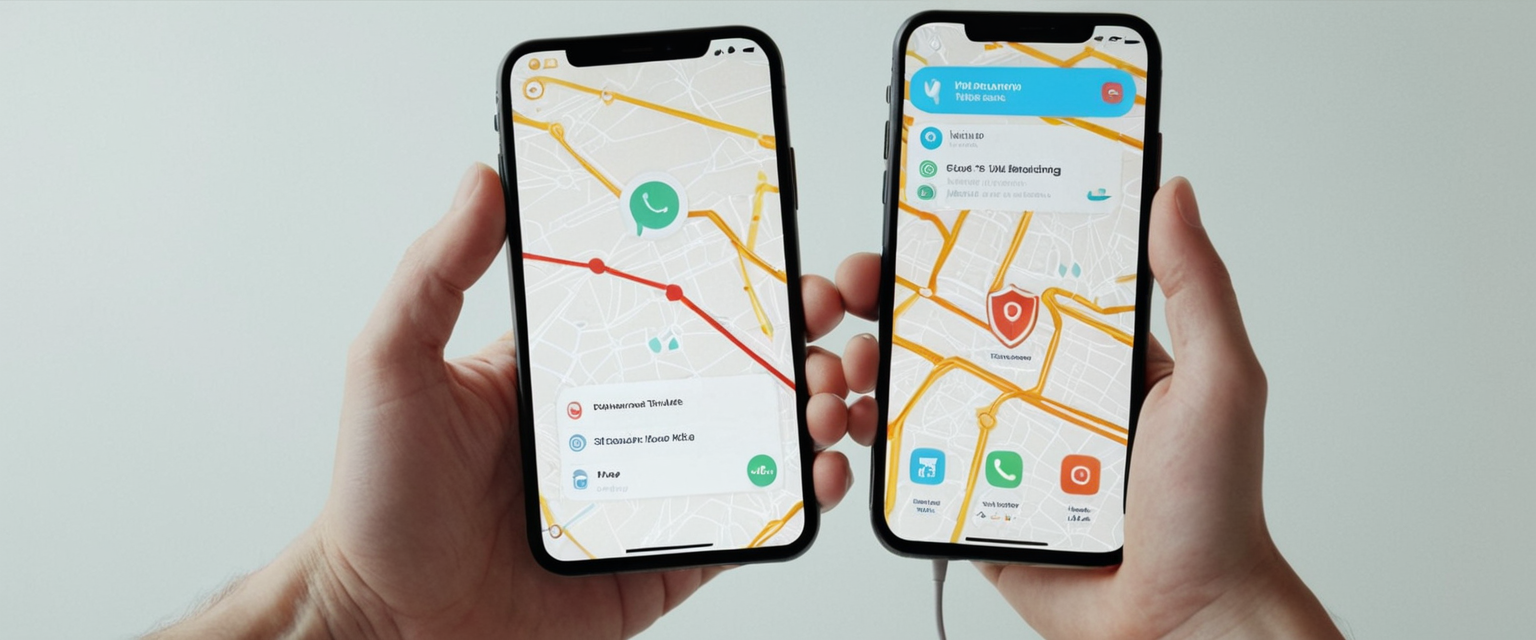
Manual VPN Disabling on Android
For Android devices where the VPN app refuses to disconnect properly, users must manually remove the VPN profile from device settings. Since Android interfaces vary depending on manufacturer, the exact navigation steps may differ, but users generally need to go to their phone’s settings and look for either a Network & Internet or Connections menu. Once in this menu, users look for VPN settings or More connection settings options, tap on VPN, and then select the VPN profile that refuses to disconnect. Depending on the specific Android device and manufacturer, users may see a Settings icon where they can uninstall the VPN, a toggle switch to turn off the VPN, or a pop-up prompt with a Disconnect button; whichever option appears should be used to remove or disconnect the VPN profile.
Manual VPN Disabling on iPhone
When an iPhone VPN refuses to disconnect, users can manually remove the VPN profile from their device through iOS settings. Users open the Settings application, select General, and then scroll down to find VPN & Device Management, which displays all VPN profiles configured on the device. Under Device VPN, users tap on the lowercase “i” information icon for the VPN they wish to remove, and then tap “Delete VPN.” When prompted with a warning pop-up, users confirm the deletion by tapping “Delete,” which removes the VPN profile from the device and forces complete disconnection.
Security Implications and Privacy Consequences of Disabling VPNs
Understanding the Privacy Risks of Operating Without VPN Protection
When users disable their VPN, whether temporarily or permanently, they expose themselves to various privacy and security risks that have significant consequences for their online safety and data protection. When a VPN is disabled, all internet traffic goes through public networks unencrypted and unprotected, making the user’s data vulnerable to interception by various parties. Most critically, when a VPN is disabled, all internet traffic becomes completely visible to the user’s Internet Service Provider (ISP), which can see and record which websites the user visits, how long they spend on each site, and the types of content they access. Beyond ISP visibility, websites that users visit while not connected to a VPN can see the user’s real IP address, which is directly tied to their physical location, enabling geographic identification and potentially enabling location-based targeting or discrimination. This exposure is particularly concerning when users access public Wi-Fi networks, such as those in coffee shops, airports, hotels, or other public locations, where hackers and malicious actors connected to the same network can easily intercept unencrypted data, capture login credentials, steal financial information, or compromise other sensitive personal data.
The risks extend beyond corporate surveillance and hacker exploitation to include potential government monitoring and tracking. In many countries, ISPs are either legally required to log or have the capability to log user internet activities for government agencies, meaning that disabling a VPN removes protection against government surveillance of browsing habits, communication patterns, and other online behaviors. Additionally, removing VPN protection exposes users to targeted advertising based on their browsing history, as advertisers and data brokers can track user activity and build detailed profiles of their interests, behaviors, and vulnerabilities to sell to third parties for marketing or other purposes.
Legitimate Reasons for Temporarily Disabling VPN Protection
Despite the significant privacy risks associated with disabling a VPN, there are legitimate circumstances under which users may need to temporarily disable their VPN connection. One common reason is to troubleshoot internet connectivity problems, as sometimes VPN connections can interfere with network diagnostics or prevent certain types of network troubleshooting from working properly; temporarily disabling the VPN can help identify whether the VPN or another network component is causing connectivity issues. Another legitimate reason involves accessing services that are specifically blocked or restricted when VPN usage is detected, such as certain online banks that refuse connections from known VPN IP addresses, or corporate networks that block VPN traffic for security reasons. Some users also need to disable VPNs to access local network resources such as printers, network-attached storage devices, or other local services that may not function properly when network traffic is routed through a VPN tunnel.
Users may also need to disable VPNs to access services that have implemented technical restrictions blocking VPN access, including many streaming services like Netflix, Hulu, HBO, Amazon Prime Video, and others that have become increasingly sophisticated in detecting and blocking VPN connections as part of their content licensing restrictions. Additionally, some online services like PayPal and certain financial platforms explicitly prohibit the use of proxies or anonymizing programs and will refuse to function when detecting VPN usage, forcing users to disable their VPN to access these services. Users working in corporate environments may also find themselves unable to use personal VPNs due to workplace security policies that prohibit VPN usage to prevent employees from bypassing corporate network restrictions or security monitoring. Finally, some users disable VPNs to improve internet speed and performance, as VPN encryption and routing through remote servers inevitably adds latency and reduces bandwidth, which can significantly impact activities like gaming, video streaming, or downloading large files where speed is important.
Mitigating Risk Through Alternative Solutions Rather Than Full Disabling
Rather than completely disabling a VPN to access certain services or improve performance, users have several alternative solutions available that provide better privacy protection than full VPN disabling. Split tunneling is one of the most effective alternatives, as this advanced VPN feature allows users to designate specific applications or websites to bypass the VPN tunnel while keeping other traffic protected. For example, a user could configure split tunneling to exclude their banking app or a specific streaming service from VPN protection while keeping all other traffic encrypted and routed through the VPN, combining the best of both worlds by maintaining privacy for most activities while enabling access to restricted services. Many premium VPN providers including NordVPN, Surfshark, Windscribe, and others offer split tunneling functionality, though it may not be available on all device types or may require higher-tier subscription plans.
Another alternative approach involves using a dedicated IP address service, which many VPN providers offer as an additional feature where they assign a unique IP address to the user rather than sharing an IP address with other VPN users. Since some services block VPN connections by identifying known VPN server IP addresses, using a dedicated IP that is registered only to the individual user can sometimes bypass these blocks because the dedicated IP is not on the blocklists maintained by these services. Users could whitelist their dedicated VPN IP with services they frequently access, enabling consistent access without needing to disable the VPN.
For users concerned about streaming service access, a better solution than disabling the VPN entirely is to switch to a VPN provider known for successfully bypassing streaming service blocks, as some premium VPNs like NordVPN and Surfshark have obfuscated servers and other technologies specifically designed to bypass detection mechanisms used by Netflix and other streaming services. Users can enable obfuscation features on these VPNs, which hide VPN traffic by making it appear as regular web traffic, often successfully bypassing detection and enabling access to geographically restricted content without requiring full VPN disabling.
Troubleshooting VPN Disconnection and Reconnection Issues
VPNs That Refuse to Disconnect
A particularly frustrating scenario occurs when users attempt to disconnect their VPN through normal methods but the VPN either refuses to disconnect or immediately reconnects itself after being manually disconnected. This issue can stem from several underlying causes. One common cause involves misconfigured auto-connect settings, where the VPN is configured to automatically reconnect whenever an internet connection becomes available, effectively making it impossible to stay disconnected without disabling the auto-connect feature first. Another cause can be device management or MDM (Mobile Device Management) profiles that force specific VPN configurations on corporate devices, which cannot be disconnected by the user without administrator approval or removal of the management profile. On some devices, particularly those managed by organizations, the VPN may be configured through a supervised mode profile that cannot be removed by the user and automatically reconnects whenever the device tries to establish internet connectivity.
To troubleshoot a VPN that refuses to disconnect, users should first check whether they have any auto-connect settings enabled within their VPN application settings and disable these features if they exist. Users should also verify that their device is not managed by a Mobile Device Management (MDM) profile or parental control system that might be forcing VPN connections; if a management profile is installed, users will need to contact the organization managing the profile to have it modified or removed. Restarting the device often helps resolve temporary glitches causing VPN reconnection issues. If the problem persists, completely uninstalling and reinstalling the VPN application using the procedures outlined earlier can often resolve persistent reconnection problems by clearing any corrupted configuration files or settings.
VPNs That Keep Disconnecting Unintentionally
Another common frustration occurs when VPN connections repeatedly disconnect and reconnect on their own, sometimes in cycles that make internet usage nearly impossible. There are numerous potential causes for this issue, ranging from network problems to software conflicts to device configuration issues. One frequent cause involves reaching the device limit for simultaneous connections, as most VPN providers allow only a specific number of devices (typically 5-10) to be connected simultaneously on a single account; exceeding this limit causes the VPN to disconnect on excess devices. Another common cause involves network connection instability, as weak Wi-Fi signals, unstable mobile data connections, or router issues all cause the VPN service to continuously attempt to reconnect to a server, leading to constant disconnection cycles.
Software interference represents another major cause of VPN disconnection issues. Antivirus programs and firewalls installed on the same device as the VPN frequently interfere with VPN connections, sometimes blocking specific IP ranges, restricting the ports used by the VPN, or interfering with VPN tunneling protocols like OpenVPN or IPsec, resulting in unstable connections and frequent disconnection. Additionally, multiple VPN applications running simultaneously can conflict with each other, causing disconnection issues on either VPN. VPN software becoming outdated can also cause stability problems, as older VPN applications may contain bugs or compatibility issues with newer operating system versions. Overloaded VPN servers can cause disconnections for users connecting to particularly popular server locations where too many users are connected simultaneously, causing the server to become unstable.
To troubleshoot persistent VPN disconnection issues, users should first ensure they are not exceeding their VPN provider’s simultaneous connection limit by checking how many devices they have connected to the VPN account and disconnecting any unnecessary connections. Users should restart their router by unplugging it for 30 seconds and plugging it back in to resolve potential router issues. Users experiencing disconnections on public Wi-Fi should try switching between Wi-Fi and mobile data connections to determine whether the problem is specific to their Wi-Fi network; if the issue only occurs on Wi-Fi, they should contact their network administrator or move to a different location with better signal strength. For users with strong internet connections, temporarily disabling firewall and antivirus software can help determine whether these programs are interfering with the VPN connection; if VPN stability improves with security software disabled, users should adjust their firewall and antivirus settings to whitelist or exclude the VPN application from monitoring. Users should update their VPN application to the latest version available from the provider’s official website, as updates often include bug fixes and stability improvements. If multiple VPN applications are installed, users should ensure only one VPN is connected at a time and consider uninstalling any unnecessary VPN clients. If the issue persists after these troubleshooting steps, reinstalling the VPN client using the complete removal procedures outlined earlier and then reinstalling from the official provider website can often resolve persistent disconnection problems.
Taking Your VPN Offline
Disabling a Virtual Private Network involves a range of approaches depending on whether users seek temporary disconnection or permanent removal, and understanding these procedures for their specific device and circumstances enables users to make informed decisions about their VPN usage. The simplest and most common scenario involves temporary disconnection, which users accomplish using their VPN application’s built-in disconnect function or through their device’s standard network settings, processes that vary across Windows, macOS, iOS, Android, Linux, routers, and web browsers but follow consistent underlying principles. When users need complete removal rather than temporary disconnection, the processes become more complex, requiring not only application uninstallation but also removal of VPN profiles, configuration files, and system-level drivers that remain after standard uninstallation, particularly on Windows and macOS systems. For situations where VPN applications malfunction and refuse to disconnect through normal methods, users can force disconnection by manually removing VPN profiles from their device’s network settings, bypassing the potentially malfunctioning VPN application entirely.
Understanding the security implications of disabling VPN protection is critical, as temporarily or permanently disabling a VPN exposes users to surveillance from ISPs, government agencies, hackers on public networks, and data brokers, making such disabling advisable only when absolutely necessary. Rather than completely disabling VPNs, users should consider alternative solutions such as split tunneling to exclude specific applications from VPN protection while maintaining encryption for other traffic, or dedicating unique IP addresses for accessing services that block VPN connections. When users face persistent VPN disconnection issues, understanding the various underlying causes including network instability, software conflicts, exceeded device limits, and firewall interference enables them to systematically troubleshoot and resolve these problems. By understanding the full spectrum of VPN disabling procedures, the security implications of such actions, and the troubleshooting approaches for common issues, users can make informed decisions about VPN management that balance their privacy protection needs with their functional requirements for accessing specific services and managing network performance.






