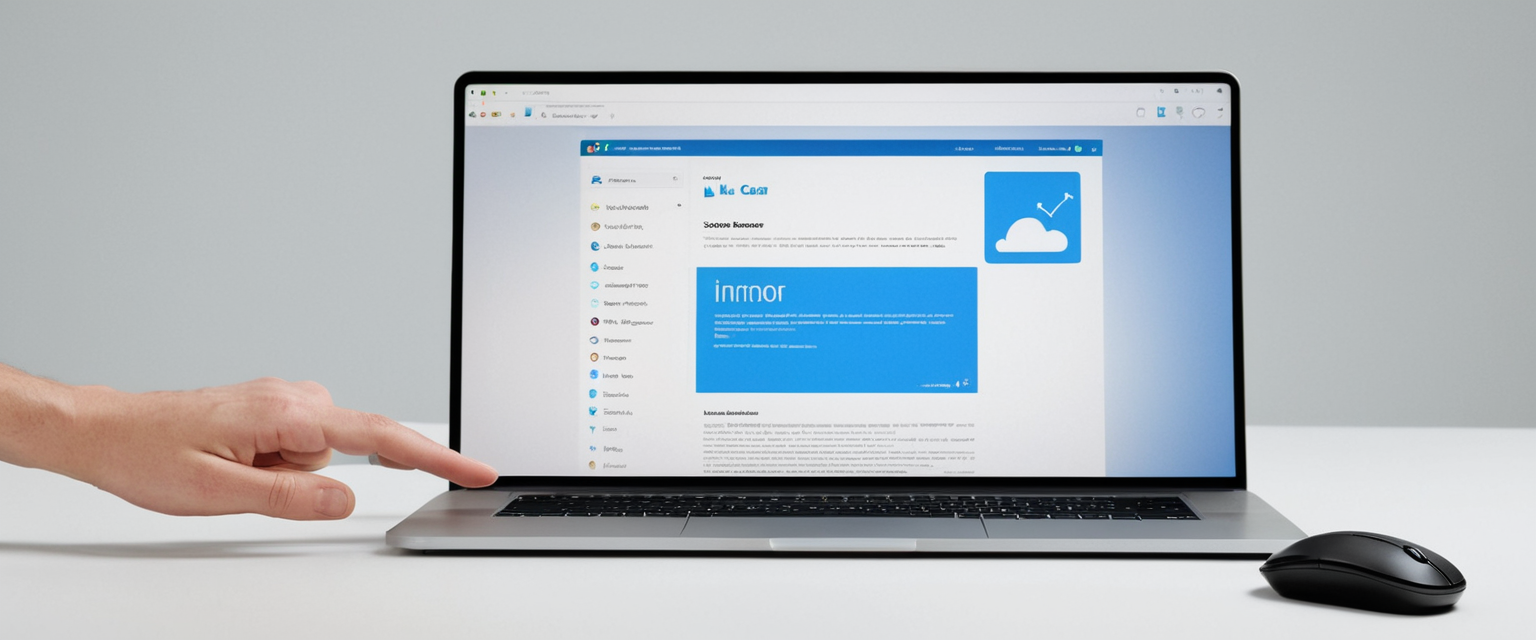
Google Chrome maintains an extensive record of your browsing activities through its history storage system, tracking websites visited, search queries performed, download records, and associated browsing data to enhance user experience and convenience. This comprehensive guide examines the complete process of clearing browsing history in Chrome across all platforms and devices, along with the multifaceted data management considerations that accompany this fundamental digital hygiene practice. Understanding both the technical mechanisms and practical applications of history deletion is essential for users seeking to maintain privacy, optimize device performance, and exercise control over their digital footprint.
Understanding Chrome Browsing History and Data Storage
What Chrome History Records and Stores
Google Chrome maintains a detailed record of your online activities through several interconnected storage systems that extend far beyond simple URL logging. The browser’s history system tracks all websites you have visited over extended periods, storing the complete web addresses, visit timestamps, and frequency information for each browsing session. Beyond basic URLs, Chrome records search queries performed through the address bar using your default search engine, maintaining keywords and associated search terms within dedicated database files. The browser also creates and maintains shortcuts to frequently visited websites displayed on your New Tab page, generating automatic predictions in the address bar based on your browsing patterns.
The history recording system specifically operates on a 90-day retention window, meaning that Chrome maintains visible records of pages visited within the last three months through its standard History interface. However, this visible history represents only a portion of the data Chrome stores on your device. The browser simultaneously maintains separate records of cookies deposited by websites, cached images and files downloaded for faster page loading, download history tracking all files retrieved through Chrome, saved passwords stored in Chrome’s password manager, autofill data containing previously entered information for forms and addresses, and content settings recording your permission choices for individual websites regarding features such as camera access, microphone usage, location services, and JavaScript execution.
Data Not Included in Chrome History
It is important to recognize what Chrome’s history system explicitly does not store, as this distinction carries significant implications for privacy-conscious users and understanding the true scope of the browser’s data collection practices. Chrome specifically excludes browser system pages accessible through the chrome:// protocol, such as chrome://settings, from its browsing history, preventing these internal configuration pages from appearing in your history logs. Pages visited while browsing in Incognito mode are deliberately excluded from the standard history system and are not saved to your device or synced to your Google Account when using Chrome’s sync feature.
Once you delete entries from your browsing history through Chrome’s deletion interface, these removed pages are not retained in the standard history view, though deleted entries may potentially be recovered through system-level recovery methods if the deletion was recent. Additionally, pages that Chrome pages like chrome://settings and internal browser functions do not appear in your history. If you have managed Chrome devices through organizational policies, network administrators may disable browsing history entirely, preventing the browser from recording any history data whatsoever.
Distinction Between Browser History and Google Account Activity
An important distinction exists between the browsing history stored locally in your Chrome browser and the activity records maintained by Google services connected to your Google Account. Chrome’s local browsing history on your device remains separate from your Google search history and other activity performed through Google services, which are stored in your Google Account rather than in your browser. While deleting your Chrome browsing history removes records from your browser, it does not automatically delete your Google search history maintained in your Google Account’s activity logs. Users seeking to remove all traces of their search behavior must separately access and manage their Google Account’s Web & App Activity settings, which tracks searches and interactions across Google’s various services including Gmail, YouTube, and Google Play Store. This dual-system approach means that comprehensive privacy management requires attention to both browser-level history deletion and account-level activity management through Google’s My Activity dashboard.
Desktop Methods for Clearing Browsing History
Basic Desktop Procedure for Windows and Mac
The foundational process for clearing browsing history in Chrome on desktop computers follows a consistent workflow across both Windows and macOS operating systems, requiring only minor platform-specific variations in terminology and keyboard layout. Beginning the process requires launching Google Chrome on your computer and locating the three-dot menu icon, formally referred to as the “More” menu, positioned in the top-right corner of the browser window immediately adjacent to your profile picture or initials. Clicking on this menu icon reveals a dropdown menu containing various Chrome options and settings.
Once the menu is open, users should navigate to the “History” section by either hovering over or selecting “History” from the menu, which displays a submenu containing multiple history-related options. Within this submenu, clicking on “History” again opens a new tab containing your complete browsing history organized chronologically and by visitation groups. From this history page, locating the “Clear browsing data” option on the left-hand side menu launches the core deletion interface where you can configure precisely which data types to remove. The alternative approach involves accessing the Delete Browsing Data dialog directly through keyboard shortcuts: Windows users can press Ctrl + Shift + Delete simultaneously, while macOS users press Command + Shift + Delete to immediately open the data deletion interface without navigating through menus.
When the Delete Browsing Data window appears, users encounter several configurable options determining the scope and specificity of the deletion process. At the top of this dialog, a dropdown menu labeled “Time range” allows users to specify exactly how far back they wish to delete data. Chrome provides several preset time range options including “Last hour” for removing only the most recent browsing session, “Last 24 hours” for the previous day’s activities, “Last 7 days” for the past week, “Last 4 weeks” for the past month, and “All time” for permanently removing all browsing data dating back to when you first installed Chrome or created your profile. This flexibility allows users to maintain older browsing records while removing recent sensitive searches or website visits.
Below the time range selector, the interface presents checkboxes for different data categories, each representing a distinct type of information Chrome can delete. By default, the “Basic” tab displays the most commonly deleted data types: “Browsing history” which removes records of websites visited from the History page, removes shortcuts to those pages from your New Tab page, and eliminates address bar predictions for those sites; “Cookies and other site data” which removes the temporary files websites create to remember your preferences and login information, along with HTML5 storage data created by web applications; and “Cached images and files” which deletes the locally stored copies of images, stylesheets, and other page components that browsers cache to accelerate future page loads.
After selecting the appropriate time range and checking the boxes for data types you wish to delete, clicking the blue “Delete data” button located in the dialog’s lower right corner executes the deletion process. Chrome immediately processes your deletion request, removing the specified data from your device. Upon completion, a confirmation message may briefly appear, and the dialog closes, returning you to your previous view.
Advanced Deletion Options
Chrome’s advanced deletion capabilities extend beyond the basic data types, providing granular control over additional personal information stored within your browser. Clicking the “Advanced” tab in the Delete Browsing Data window expands the available options to include everything in the Basic category plus several additional data types serving specific purposes. “Download history” captures the complete list of all files downloaded through Chrome, though it is important to note that this option removes only the download records themselves and not the actual downloaded files from your computer’s file system. “Passwords and other sign-in data” removes records of passwords you previously saved in Chrome’s built-in password manager, including any stored credentials for websites and applications, though Google Account passwords and cards stored in your Google Account itself remain unaffected.
“Autofill form data” deletes your saved entries for common form fields such as names, addresses, phone numbers, and email addresses that Chrome automatically populates when you encounter web forms, though addresses and credit cards saved directly to your Google Account are preserved separately. “Content settings” resets permissions and settings you granted to individual websites, removing your choices regarding JavaScript execution, camera access, microphone usage, location services, and notification permissions, causing websites to request permission again on your next visit. “Hosted app data” clears the local storage and cache data used by Chrome Web Store applications installed in your browser, including applications designed to function offline.
These advanced options allow sophisticated users to tailor the deletion process to their specific needs, removing only the data types relevant to their privacy concerns while preserving other useful information such as bookmarks, saved passwords to important accounts, or autofill data for frequently used addresses. Understanding which data types to delete requires consideration of the tradeoffs: clearing all cookies and site data ensures maximum privacy but necessitates re-entering login credentials for frequently visited websites; deleting cached images and files temporarily slows page loading times until the cache rebuilds; removing autofill data eliminates convenient automatic form completion but prevents accidental exposure of stored personal information.
Deletion by Time Range and Individual Items
Beyond bulk deletion of all browsing data within a selected time frame, Chrome provides methods for more granular deletion allowing users to remove specific history entries or selectively delete history from particular websites. To remove individual browsing history entries, users access their History page through the three-dot menu, select History again, and scroll through the chronologically organized list to locate specific entries they wish to remove. Each history entry displays a three-dot menu icon when you hover over it; clicking this icon reveals a “Remove from history” option that immediately deletes that single entry.
For users preferring to delete all history associated with a particular website rather than individual pages, Chrome’s “By group” feature organizes history into contextual clusters of related browsing activity. In the “By group” tab of the History page, related searches and website visits are automatically grouped together; for example, searching for “Italian restaurants” and subsequently visiting several restaurant websites would be grouped under a single searchable cluster labeled “Italian restaurants.” Users can click the three-dot menu next to any group and select “Remove all from history” to delete all pages and searches within that entire group simultaneously.
When deleting browsing history across synced devices, Chrome implements a unified deletion policy ensuring consistency across all your connected devices. If you sign into Chrome with a Google Account and enable the sync feature, deleting browsing data on one device automatically triggers deletion of the same data from your other devices where you are signed into the same Google Account and have sync enabled. This synchronization extends to your Google Account’s activity data: if you delete browsing history from a synced Chrome device, that history is removed not only from your local browser but also from the synced backup maintained on Google’s servers and from the History interface on all your other synced devices. This cross-device consistency prevents situations where deleted history remains visible on other devices or in your account backup.
Mobile Methods for Clearing Browsing History
Android Procedure
Clearing browsing history on Android devices running the Chrome browser follows a slightly different interface adapted for touchscreen interaction, though the underlying functionality remains consistent with desktop versions. On an Android device, users first open the Google Chrome application and locate the three-dot menu icon positioned in the top-right corner of the address bar. Tapping this menu icon reveals a dropdown menu displaying various Chrome options. From this menu, users select “Delete browsing data,” which immediately opens the deletion interface without requiring navigation through a separate History page.
Protect Your Digital Life with Activate Security
Get 14 powerful security tools in one comprehensive suite. VPN, antivirus, password manager, dark web monitoring, and more.
Get Protected NowThe Android deletion interface presents similar options to the desktop version but displays them in a touchscreen-optimized layout. By default, the time range is set to “Last 15 minutes,” though tapping the time range selector allows users to choose alternative durations including specific hours, 24 hours, seven days, four weeks, or all time. The interface displays checkboxes for “Browsing history,” “Cookies and site data,” and “Cached images and files” on the basic view; accessing “More options” reveals additional data types available for deletion. After configuring the desired deletion settings, tapping the blue “Delete data” button at the bottom of the screen executes the deletion.
To delete individual Android browsing history entries without removing all history, users can access their History page by opening Chrome, tapping the three-dot menu, and selecting “History.” If the address bar is positioned at the bottom of the device screen, users must first swipe upward on the address bar before accessing the History menu. Within the History page, scrolling through the list to locate entries to remove and tapping the gray “X” icon next to each entry deletes that specific page from history. For deleting multiple entries simultaneously, users can touch and hold one entry until a checkbox appears next to it, then select additional entries to delete, and finally tap the remove icon to delete all selected items.

iOS Procedure
The iOS implementation of Chrome history deletion follows a similar philosophy but adapts to iOS’s user interface conventions and the iPhone’s touchscreen interaction patterns. On an iPhone or iPad running Chrome, users open the Chrome application and locate the three-dot menu icon, which appears in the bottom-right corner on iOS devices rather than the top-right as on Android. Tapping this menu icon opens a dropdown menu where users select “Delete Browsing Data.” A popup window subsequently appears where users can configure their deletion preferences.
In the iOS popup interface, the time range selector appears first, with a default duration of 15 minutes that users can modify by tapping to choose alternative time ranges. Below the time range selector, users can tap the “Browsing Data” option to select specific data types they wish to delete, which reveals individual checkboxes for different data categories. Alternatively, users can keep the default selection of all available data types if they desire comprehensive deletion. Tapping “Confirm” finalizes the data type selection, and then tapping the “Delete Browsing Data” button executes the deletion process.
To delete individual iOS browsing history entries, users access their History page through the three-dot menu and select “History.” Within the History view, tapping “Edit” at the bottom transforms the interface into editing mode. Users can then tap on individual history entries to mark them for deletion, with selected entries displaying checkmarks. After selecting all entries to remove, tapping the “Delete” button removes the selected items from history, and then tapping “Done” in the top-right corner completes the operation.
Keyboard Shortcuts and Quick Access Methods
Keyboard Shortcut Efficiency
Google Chrome provides keyboard shortcuts enabling rapid access to the Delete Browsing Data interface without navigating through multiple menu levels, significantly accelerating the deletion process for users who frequently clear their history. On Windows computers, pressing Ctrl + Shift + Delete simultaneously immediately opens the Delete Browsing Data dialog, bypassing the need to access the three-dot menu and navigate to History. Macintosh computers use the equivalent Command + Shift + Delete keyboard combination to achieve the same result. These keyboard shortcuts function consistently regardless of which Chrome profile you are using or whether you have multiple Chrome windows open.
An alternative quick-access method involves typing directly in the address bar. On desktop Chrome, users can type “Delete browsing data” directly into the address bar, which causes Chrome to display a special “Action chip” suggestion beneath the address bar that users can click or tap to immediately open the Delete Browsing Data dialog. This method proves particularly useful for users who prefer navigating through the address bar or who find keyboard shortcuts difficult to remember. Both access methods deliver users directly to the deletion interface with all configuration options immediately available, eliminating several steps compared to menu navigation.
Keyboard Shortcuts for History Access
While not directly related to deletion, several keyboard shortcuts provide rapid access to Chrome’s history viewing functionality, facilitating quick history browsing or targeted deletion of specific items. Pressing Ctrl + H on Windows or Command + Y on macOS opens your browsing history in a new tab, displaying all your visited pages organized by date. Within the history page, the search functionality allows rapid location of specific sites: users can press Ctrl + F to open a search box and type keywords to find specific history entries. The history search bar at the top of the history page also allows direct searching by typing website names or keywords.
Automatic and Scheduled History Deletion
Clearing History Upon Browser Exit
Chrome offers functionality enabling automatic deletion of browsing data whenever you close the browser completely, providing continuous privacy protection without requiring manual deletion after each browsing session. To enable this feature on desktop Chrome, users access the Settings menu through the three-dot icon, navigate to “Privacy and security” in the left sidebar, and locate the section titled “Clear cookies and site data when you close all windows.” Toggling this option to the enabled position causes Chrome to automatically delete all selected data types every time you close all Chrome windows. This automation proves particularly valuable for shared computers or public devices where multiple users access the same browser installation.
When the automatic deletion upon exit feature is enabled, users can customize which specific data types Chrome deletes upon browser closure through the same Privacy and Security settings menu. By default, all available data types are deleted; however, users may choose to preserve specific data by unchecking boxes for certain data types, such as keeping saved passwords while deleting history. This selective deletion approach allows users to maintain specific useful data while automatically removing privacy-sensitive information with each browser closure. The setting applies only to standard browsing mode; Incognito mode separately maintains its policy of automatically deleting history when Incognito windows close, regardless of this setting.
Administrative Policies for Managed Chrome
Organizations managing Chrome through administrative policies and managed device configurations can implement sophisticated automated deletion strategies across all managed devices and user accounts within their organization. Chrome administrators can configure “Browsing Data Lifetime” policies specifying exactly how long the browser retains various data types before automatic deletion, measured in hours with configurable thresholds for different data categories. For example, administrators might configure browsing history to delete automatically every 24 hours while configuring password data to delete every 12 hours, creating differential retention periods optimized for organizational security requirements.
Through the “ClearBrowsingDataOnExitList” policy, administrators can specify that certain data types automatically delete when Chrome closes on managed devices. This capability enables organizations to enforce data deletion policies regardless of user preferences, ensuring that sensitive browsing data cannot accumulate on managed devices. Organizations can apply these policies uniformly across all devices and users, or target specific organizational units and user groups with customized policies matched to their security requirements.
Privacy, Performance, and Data Management Considerations
Privacy and Security Benefits of Regular History Deletion
Deleting your browsing history regularly provides substantial privacy protection benefits extending beyond simple anonymity, offering concrete safeguards against unauthorized access to your personal information and browsing preferences. Browsing history, when left undeleted, accumulates detailed records of your interests, research activities, shopping behaviors, health-related searches, financial activities, and entertainment preferences—information that paint an intimate portrait of your private life. Removing this history prevents unauthorized persons gaining access to your device, either physically or through remote compromise, from discovering your sensitive activities and personal interests. This protection proves particularly important on shared computers accessed by family members, roommates, or colleagues, where device security cannot be completely guaranteed.
Clearing browsing history also protects against website tracking and behavioral profiling by removing the evidence that websites and advertisers use to construct detailed profiles of your interests for targeted marketing purposes. While websites can employ tracking technologies beyond simple browsing history analysis, deleting your history removes one significant source of personal data that could be correlated with external tracking information. Furthermore, regular history deletion reduces the volume of personal data exposed if your browser’s data files are compromised through malware infection, ransomware attacks, or forensic examination of your device. Though determined attackers may recover deleted data through forensic techniques, immediate deletion significantly raises the barriers to accessing this sensitive information.
Performance Improvement Through Cache and Cookie Clearing
Deleting cached images, files, and cookies from your browser contributes meaningful improvements to Chrome’s performance and your device’s overall storage efficiency. The browser cache accumulates gigabytes of image files, stylesheets, JavaScript files, and other page components over extended use periods, consuming valuable device storage and potentially slowing down the browser’s operation as it manages increasingly large cache databases. Clearing the cache immediately frees this storage space while allowing Chrome to rebuild a fresh, optimized cache containing only currently relevant page components. This cache refresh can noticeably accelerate page loading on devices with limited storage capacity or those experiencing significant cache fragmentation.
Cookies and site data similarly accumulate over time as websites store progressively larger amounts of information about your browsing patterns, preferences, and authentication tokens. Modern websites increasingly employ sophisticated cookie and storage mechanisms including HTML5 local storage, IndexedDB databases, and service worker caches that can collectively consume hundreds of megabytes of storage space. Clearing these data types periodically provides storage benefits while simultaneously ensuring that outdated authentication tokens and preference data don’t cause compatibility issues with updated websites. For users on devices with limited storage—such as Chromebooks with modest storage allocations—regular cache and cookie deletion becomes particularly important for maintaining available storage capacity.

Trade-offs and Inconveniences of History Deletion
Despite the substantial privacy and performance benefits, clearing browsing history introduces genuine inconveniences that users must consciously consider and accept as necessary privacy costs. The most immediately noticeable consequence involves authentication disruption: deleting cookies forces you to re-enter login credentials for websites you previously saved them for, requiring you to remember passwords or access your password manager for previously visited websites. This inconvenience compounds when you have many frequently visited websites, as each website subsequently requires manual re-authentication. Similarly, clearing autofill data removes stored addresses, phone numbers, and form preferences, requiring manual re-entry of this information on web forms.
Address bar predictions and history-based suggestions disappear after clearing history, requiring you to manually type full URLs for frequently visited websites until your new browsing patterns rebuild the address bar’s suggestion database. This loss of convenience proves particularly annoying for accessing specialized sites or URLs you visit infrequently but regularly enough that you relied on address bar autocomplete. Cached images and files must be re-downloaded upon your next visit to previously visited websites, temporarily slowing page load times as websites re-transmit all page components that were previously cached locally. This performance reduction typically recovers within several browsing sessions as your new cache repopulates, but the temporary slowdown during immediate re-visits to major websites becomes noticeable.
Alternative Approaches to History Management
Incognito Mode for Private Browsing
For users seeking to prevent history recording without the inconvenience of manual deletion, Chrome’s Incognito mode provides a private browsing alternative where the browser deliberately avoids saving browsing history, cookies, site data, and form entries to your device. Opening an Incognito window through the three-dot menu or keyboard shortcut (Ctrl + Shift + N on Windows; Command + Shift + N on macOS) creates a completely isolated browsing session where Chrome maintains no persistent records of your activities. Incognito mode deliberately prevents the browser from creating browsing history records, saving cookies or site data from visited websites, storing download history, or retaining form information entered during your session.
It is essential to understand the important limitations of Incognito mode regarding true privacy: while Incognito prevents your browser from recording your activities locally, it does not provide anonymity from websites, internet service providers, or your network administrator. Websites still observe your computer’s IP address and can track your activities; your ISP continues monitoring your internet traffic; and if you are on a corporate network, your network administrator can observe which websites you visit. Incognito mode provides protection only against local device monitoring and against other users of the same device accessing your browsing history. Additionally, if you sign into your Google Account while in Incognito mode, Google services continue tracking your activities for the purposes of your Google account, storing your searches and activities in your account’s activity log.
Guest Mode for Device Sharing
Chrome’s Guest mode offers an alternative approach specifically designed for situations where you want to allow another person to temporarily use Chrome on your device without granting them access to your personal data, bookmarks, history, saved passwords, or other profile-specific information. Clicking the profile icon in the top-right corner and selecting “Browse as guest” creates a completely isolated browsing session for that guest user. Unlike your regular Chrome profile, Guest mode does not retain history after the guest session concludes; upon closing the guest window, all history, cookies, and temporary data are immediately deleted. Each guest session starts with a blank state containing no bookmarks, extensions, or personalized settings from your primary profile, preventing any information leakage to the guest user.
Compared to Incognito mode, Guest mode proves more suitable for sharing your device with other people because it provides a more complete separation between your personal profile and the guest session’s temporary browsing. However, like Incognito mode, Guest mode does not provide anonymity from websites or internet service providers; it primarily protects against local access to your personal profile data. For organizations or educational institutions, Guest mode enables easy sharing of shared devices without requiring complex user account management.
Privacy-Focused Browser Alternatives
For users dissatisfied with Chrome’s data collection practices and desiring enhanced privacy features “out of the box” without manual configuration, alternative browsers specifically designed with privacy protection as a core principle offer substantially stronger protection than Chrome’s default configuration. Brave Browser, built on Chromium technology like Chrome, blocks trackers, ads, fingerprinting attempts, and automatically upgrades connections to HTTPS by default, providing immediate privacy enhancements without requiring extensive configuration. Unlike Chrome’s privacy features that require deliberate user activation, Brave’s blocking features operate automatically in every browsing session. Firefox emphasizes privacy through Enhanced Tracking Protection that blocks known trackers by default and implements Total Cookie Protection preventing third-party cookies from tracking your activities across websites.
LibreWolf, a hardened derivative of Firefox, takes privacy protection further by removing telemetry components, disabling unnecessary features, and pre-configuring privacy settings to maximum restrictiveness, delivering aggressive privacy protection specifically optimized for users prioritizing privacy above convenience. These privacy-focused alternatives accept trade-offs including occasional website incompatibility and reduced integration with Google services, but for users whose threat model emphasizes protection against corporate tracking and data collection, these privacy-focused browsers provide substantially stronger protection than Chrome even after clearing history.
Troubleshooting and Issues with History Deletion
Addressing Deletion Failures
Occasionally, Chrome users encounter situations where the Delete Browsing Data function appears to execute without completing deletion successfully, with history remaining visible after apparently clearing it or the deletion process appearing to hang indefinitely. When faced with non-functioning history deletion on desktop Chrome, several troubleshooting approaches frequently resolve the issue without requiring extreme measures. First, users should attempt logging out of their Chrome profile and clearing history while not signed into any Google Account, as some synchronization issues prevent proper deletion of synced data. After logging out, accessing the Delete Browsing Data dialog through keyboard shortcut Ctrl + Shift + Delete and clearing history while not synced often succeeds where synced deletion failed.
If the deletion process appears to hang indefinitely, closing and restarting Chrome typically interrupts the problematic deletion process. After restarting, attempting deletion again frequently succeeds, suggesting that system resource limitations or temporary glitches caused the initial failure. For persistent failures, Windows users can employ the Windows Disk Cleanup utility to remove temporary internet files and Chrome cache, which may address underlying system issues causing Chrome’s deletion to fail. Running Disk Cleanup, selecting all relevant boxes for temporary files and cache deletion, and clicking “Delete Files” sometimes resolves persistent Chrome deletion failures by clearing system-level caches that Chrome’s internal deletion process cannot access.
Advanced troubleshooting for Windows users involves accessing Chrome’s cache directory directly through file explorer and manually deleting cached data files, though this approach requires understanding Chrome’s file structure. The Chrome cache directory typically resides at C:\Users\[username]\AppData\Local\Google\Chrome\User Data\DEFAULT\Cache on Windows systems. Navigating to this directory and deleting the contents manually removes cached data that Chrome’s interface might fail to delete, though users should exercise caution to avoid deleting other essential profile data. Cookies in Chrome are stored within the Network folder as an SQLite database file called “Cookies,” and this file can similarly be deleted manually if the browser’s deletion interface fails. Third-party utility applications like CCleaner and BleachBit provide specialized browser cleaning functionality specifically designed to address Chrome deletion failures, offering more comprehensive cache and data removal than Chrome’s built-in tools.
History Synchronization Issues
When Chrome fails to properly synchronize deletions across multiple devices, users discover that history deleted on one device remains visible on other devices where they are signed into the same Google Account. This synchronization failure typically indicates that Chrome’s sync service encountered temporary connectivity issues during deletion or that one or more devices were offline when the deletion command was issued. To resolve cross-device synchronization failures, first ensure that all devices are connected to reliable internet connectivity and that Chrome’s sync feature remains enabled on all devices. Open Chrome on each device separately and manually clear browsing data on each device individually, which ensures that the deletion command originates from each device’s local Chrome installation and should properly synchronize deletion across all instances.
If manual deletion on each device still fails to synchronize properly, temporarily unsyncing your Google Account from Chrome and then re-syncing may reset the synchronization mechanism and allow proper deletion of synced data. Access Chrome Settings, navigate to “You and Google,” click “Sync is on,” and select “Turn off” to disable sync temporarily. This action stops Chrome from maintaining synchronized data across devices and clears synced data from Google’s servers. After confirming that sync is disabled across all your devices, clearing browsing data one final time ensures that all remaining history is permanently removed. Subsequently, turning sync back on through the same menu causes Chrome to re-establish synchronization with a clean state containing no previous history data.
Recovery of Deleted History
In certain situations, users discover that they have deleted important browsing history by mistake and seek to recover the deleted records. Complete recovery of locally deleted browsing history proves extremely difficult after deletion has actually completed, as Chrome deletes history data at the database level where recovery requires specialized data forensics tools. However, if you deleted browsing history very recently—within minutes of deletion—specialized data recovery software such as Syncios D-Savior can potentially recover deleted browsing history from your device’s storage by restoring data marked for deletion but not yet permanently overwritten. The success of such recovery depends on whether your operating system has overwritten the deleted data blocks with new information; if your drive has experienced significant usage since deletion, recovery becomes increasingly unlikely.
For Windows users with automated backup systems enabled, the previous versions feature on Chrome’s History database file offers an avenue for recovery without requiring specialized tools. Users can navigate to the Chrome profile folder, right-click the “History” file, select “Properties,” access “Previous versions,” and restore an earlier version of the History database containing the deleted records. This method succeeds only if Windows has automatically created system restore points after the deletion occurred and if recovery is attempted before the restore point expires.
An alternative recovery approach leverages Google Account activity when Chrome history was synced to your account before deletion. If you deleted Chrome history on a synced device, accessing your Google Account’s “My Activity” page at myactivity.google.com allows viewing of your search history and web activity that Google recorded independently from your browser. While this Google activity lacks the specificity and complete URL records of browser history, it provides substantial recovery of your browsing activities that occurred while you were signed into your Google Account.
Wrapping Up Your Chrome History Erase
Clearing browsing history in Google Chrome represents a fundamental digital hygiene practice offering genuine benefits for privacy protection, device performance optimization, and data management across desktop computers, smartphones, and tablets. The process itself has become increasingly straightforward: on desktop computers, accessing the three-dot menu, navigating to History, and selecting Delete Browsing Data provides comprehensive deletion of browsing records, cached data, cookies, and related information within seconds. Mobile devices similarly offer intuitive interfaces for accessing the Delete Browsing Data function on both Android and iOS platforms, enabling users to maintain privacy even when browsing on smartphones and tablets.
The most efficient approach to history management involves establishing regular deletion habits matched to your privacy preferences and device usage patterns. Users prioritizing maximum privacy might benefit from enabling automatic deletion upon browser exit, ensuring that no history accumulates between browsing sessions. For those seeking to maintain convenience while providing privacy protection in specific scenarios, Incognito mode offers selective privacy for sensitive browsing activities without requiring full deletion of general browsing history. Organizations managing multiple Chrome devices can implement automated deletion policies through administrative controls, enforcing consistent data retention standards across all managed devices.
Understanding the capabilities and limitations of history deletion proves crucial for realistic privacy expectations. While deleting browsing history successfully removes records from your browser and synced Google Account backups, it does not provide anonymity from websites, internet service providers, or network administrators observing your traffic. Comprehensive online privacy requires combining history deletion with other protective measures including the use of virtual private networks (VPNs) for encrypting internet traffic, privacy-focused search engines for reducing search tracking, browser extensions blocking tracking technologies, and judicious sharing of personal information on websites. For users whose privacy concerns prioritize protection from corporate tracking and data collection beyond simple local device privacy, evaluating privacy-focused browser alternatives or implementing additional layers of privacy protection may prove worthwhile despite the convenience trade-offs involved.
By implementing regular history deletion practices, understanding the data categories Chrome stores and enables for deletion, and selecting approaches aligned with individual privacy priorities and tolerance for convenience compromises, users can successfully manage their digital footprint while maintaining the usability and convenience Chrome provides. The diverse methods for accessing deletion functions—keyboard shortcuts, menu navigation, automatic deletion policies, and mobile-optimized interfaces—ensure that history deletion remains accessible across platforms and user skill levels. Ultimately, the choice of how frequently to delete history, which data types to remove, and whether to supplement browser-level deletion with additional privacy measures depends on individual threat models, privacy philosophies, and the particular balance each user seeks between digital privacy and browsing convenience.






