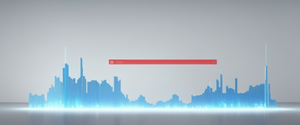Malware infections represent one of the most pervasive threats to personal computer security in the modern digital landscape, affecting millions of users worldwide through sophisticated delivery mechanisms and increasingly complex payload deployments. Successfully removing malware from an infected computer requires a methodical, layered approach that extends far beyond simple antivirus scanning, particularly when confronting persistent threats such as rootkits, bootkits, and ransomware that actively resist detection and removal through advanced evasion techniques. This comprehensive guide synthesizes current best practices and expert recommendations to provide users with actionable strategies for identifying, isolating, and completely eradicating malicious software while simultaneously implementing protective measures to prevent future infections. The process of cleaning malware from a personal computer involves multiple critical phases, beginning with network isolation and symptom recognition, progressing through systematic scanning with multiple specialized tools, addressing platform-specific concerns across Windows and Mac environments, and culminating in comprehensive system restoration procedures when conventional removal techniques prove insufficient. Understanding the nuanced differences between various removal methodologies and knowing when to escalate from self-help procedures to professional intervention represents essential knowledge for anyone seeking to maintain a secure computing environment in an increasingly hostile cybersecurity landscape.
Understanding Malware Infections and Initial Assessment
The journey toward effective malware removal begins not with taking corrective action but rather with accurate diagnosis and genuine understanding of what has actually compromised the system. Malware manifests itself through a remarkably diverse array of symptoms that often serve as the initial indicators prompting users to suspect infection, ranging from the immediately obvious such as unexpected pop-up advertisements and browser hijacking to the more subtle performance degradation that accumulates gradually over weeks or months. A computer exhibiting unusual slowness, frequent crashes, unexplained data consumption, sudden homepage changes, or performance degradation during normal operations may indeed be infected with malicious software, though these symptoms can equally result from hardware failures, software incompatibilities, or simple resource exhaustion from legitimate applications. Recognizing that malware can exist in diverse forms—from simple adware that primarily generates annoying advertisements to sophisticated ransomware that encrypts entire hard drives and demands payment for decryption keys—proves essential for understanding the appropriate removal strategy for any given situation.
The manifestation of malware symptoms typically follows a recognizable pattern across compromised systems, beginning with infection through some vector such as compromised websites, phishing emails with malicious attachments, untrustworthy software downloads, or exploitation of unpatched vulnerabilities. Once successfully installed, malware begins its malicious operations while simultaneously attempting to establish persistence mechanisms that ensure its survival through system reboots and attempts at removal. Many infections result in high CPU usage, with malicious processes consuming substantial computational resources as they execute data theft operations, cryptocurrency mining, or participate in botnet command and control communications. The infected computer may exhibit behavioral anomalies such as programs opening and closing unexpectedly, Windows shutting down without user input, strange windows appearing during boot, loss of access to certain drives, or receiving alerts about lost or restricted file access. Users may notice their contacts receiving strange messages that appear to originate from their account, an indicator that the malware has captured login credentials or gained access to email or social media accounts. Beyond these operational symptoms, infected users frequently experience account compromises where authorized users from unfamiliar locations attempt login or where accounts suddenly experience activity that the legitimate owner did not initiate, particularly regarding password changes that lock out the rightful owner.
Distinguishing between different categories of malware infections becomes critically important because removal strategies that prove effective against simple adware may prove completely inadequate against sophisticated rootkits or bootkits that operate at the kernel or bootloader level. Rootkits represent a particularly insidious class of malware that operates at the very heart of the operating system, granting attackers profound system control while simultaneously hiding their presence from standard detection tools by modifying how the operating system reports its own processes and file structure. Kernel-level rootkits achieve this invisibility by running in kernel mode, the highest privilege level, which allows them to intercept system calls and hide malicious processes, network connections, files, and registry entries from user-facing security tools and even from the Task Manager. User-mode rootkits, while less privileged than their kernel-level counterparts, nevertheless achieve their malicious purposes by replacing system files and libraries, then intercepting application programming interface calls to manipulate how applications behave without the user’s knowledge. Bootkits represent an even more extreme case where malware infects the bootloader level before the operating system itself even loads, essentially allowing attackers to modify the boot process to conceal their malicious components and disable security tools before Windows fully initializes. The distinction between these persistent, resistant malware types and simpler infections becomes especially important when considering remediation strategies, as many mainstream removal approaches will completely fail against well-engineered rootkits or bootkits that actively prevent legitimate security tools from executing their cleanup functions.
Preparation and Immediate Containment Procedures
The moment a user suspects malware infection, containment procedures should commence immediately to prevent further spread and limit the damage that the malicious software can inflict on the compromised system and connected network infrastructure. The first critical action involves disconnecting the computer from network access, which means both severing internet connectivity through WiFi or Ethernet and ensuring that no network-based communication occurs. This network isolation serves multiple essential purposes including preventing the malware from communicating with its command and control servers where attackers receive stolen data or issue new malicious instructions, blocking the malware’s ability to spread to other computers on the same network, and preventing sensitive data from being exfiltrated to attacker-controlled servers. The distinction between disabling network access and simply turning the computer off proves important—security experts recommend physically disconnecting the network cable or disabling WiFi rather than powering down the machine, as proper disconnection allows security tools to potentially run their diagnostic processes while powering down may allow the malware to hide evidence or establish more sophisticated persistence mechanisms before shutdown occurs.
Following successful network isolation, users should proceed to enter Safe Mode, a diagnostic operating mode that loads only the essential drivers and services required for basic Windows functionality. The critical advantage of Safe Mode emerges from the fact that many malware programs are set to launch automatically during standard Windows startup, and Safe Mode circumvents these startup entries by loading only legitimately required system components. Safe Mode with Networking represents the preferred variant as it maintains network connectivity specifically required for downloading additional security tools, whereas basic Safe Mode without network connectivity proves necessary only in situations where the malware actively blocks network functionality or where some sophisticated threat specifically targets network drivers. Entering Safe Mode on Windows 10 and 11 requires pressing the Windows key combined with the “I” key to open Settings, navigating to System > Recovery, clicking “Restart now” under Advanced Startup, and then selecting Troubleshoot > Advanced Options > Startup Settings > Restart, ultimately selecting option 4 or F4 for Safe Mode or option 5 or F5 for Safe Mode with Networking after restart.
Before executing any scanning or removal procedures, users should consider performing preliminary cleanup steps that may accelerate subsequent scans and potentially eliminate some malware without requiring specialized removal tools. Clearing temporary files removes locations where malware often hides and can significantly reduce scanning time by decreasing the total amount of data that security tools must examine. The Storage Sense utility in Windows 11 or the Disk Cleanup tool in earlier Windows versions can automatically clean temporary files by navigating to Settings > System > Storage and clicking “Clean now” or by searching for “disk cleanup” and selecting temporary files for deletion. Users should similarly consider clearing browser caches, history, and cookies from all installed browsers, as adware and browser hijackers frequently use these locations to persist across sessions. Additionally, examining the installed applications list and uninstalling any programs that the user does not recognize or remember installing proves worthwhile, as many malware infections bundle themselves with seemingly legitimate programs or travel alongside cracked software, games, or utility applications downloaded from untrustworthy sources.

Detection and Scanning Methodologies
Effective malware detection requires deploying multiple specialized scanning tools rather than relying on any single antivirus or anti-malware solution, as different scanning engines utilize different detection methodologies, maintain different malware signature databases, and employ different heuristic approaches that collectively catch a broader range of threats than any individual tool. The principle of using multiple scanners, sometimes called “layered security” or the “defense-in-depth” approach, proves particularly valuable because malware developers specifically test their creations against popular security tools and routinely succeed in evading detection by widely-used antivirus products through sophisticated obfuscation, encryption, code signing tricks, or other evasion techniques that specifically target known detection mechanisms.
The Windows Defender/Microsoft Defender solution represents the first logical choice for Windows users, both because it comes pre-installed with all modern Windows operating systems and because Microsoft has substantially invested in making it competitive with commercial alternatives through regular updates to its malware signature database and implementation of cloud-based threat intelligence. Users should ensure Windows Defender is fully updated before running any scans by navigating to Settings > Update & Security > Windows Security > Virus & threat protection and selecting “Check for updates” under Virus & threat protection updates, as running outdated scanning engines defeats much of the tool’s purpose. For comprehensive results, users should select the “Scan options” and choose “Full scan” rather than the quicker Quick Scan, as full scans examine the entire computer while Quick Scans focus on areas where malware commonly hides but may miss infections in unusual locations. Microsoft Defender Offline represents a more powerful variant specifically designed for difficult-to-remove threats, as it operates outside the normal Windows environment by creating a bootable scanning environment that loads before the operating system itself initializes, thereby preventing malware from interfering with the scanning process or hiding itself using kernel-level tricks.
Protect Your Digital Life with Activate Security
Get 14 powerful security tools in one comprehensive suite. VPN, antivirus, password manager, dark web monitoring, and more.
Get Protected NowFollowing the built-in Windows Defender scan, users should proceed to specialized anti-malware tools that specifically target categories of threats that general-purpose antivirus products may miss. Malwarebytes has established itself as an industry standard for identifying and removing malware, adware, and potentially unwanted programs, particularly excelling at detecting browser hijackers, unwanted toolbars, and sophisticated infections that general antivirus products frequently overlook. The free version of Malwarebytes proves perfectly adequate for one-time scanning and removal, though users should deactivate the trial premium version upon installation to avoid accidental charges and should run a full scan after ensuring the tool is fully updated with the latest malware definitions. After Malwarebytes completes its scan, Malwarebytes AdwCleaner represents an excellent secondary tool specifically engineered to target adware, spyware, potentially unwanted programs, and browser hijackers through proprietary detection technology specifically designed for these threat categories. AdwCleaner scans remarkably quickly, often completing full system scans in just minutes, and requires no installation, instead operating as a portable executable that users can launch immediately and delete after use.
Beyond these primary tools, users dealing with particularly stubborn infections should also employ ESET Online Scanner, a free browser-based tool that provides one-time malware scanning without requiring any software installation, and Emsisoft Emergency Kit, a portable anti-malware scanner specifically designed for use on already-compromised systems that may refuse to allow standard antivirus installation. Some advanced users employ multiple layers of specialized scanners such as Kaspersky Rescue Disk (a bootable antivirus environment), Comodo Cleaning Essentials, or GData Removal Tool for particularly resistant threats, though most users will find that the combination of Windows Defender, Malwarebytes, and AdwCleaner provides sufficient comprehensive coverage. The order in which these tools execute matters significantly—some advanced malware removal professionals employ specialized pre-processing tools such as RKill (Process Killer) and TDSS Killer before running traditional malware scanners, as these tools terminate running malicious processes and remove persistence mechanisms that might otherwise prevent cleaner applications from executing properly.
After running the initial battery of scanning tools, users should examine the Task Manager (accessed by pressing Ctrl+Alt+Delete or right-clicking the taskbar) to identify any suspicious processes that may still be running. The Processes tab displays all currently running programs and system processes, with the most revealing information appearing in columns showing CPU usage and memory consumption, as malicious processes often consume unusual amounts of resources that legitimate system processes would not require. Users can right-click on suspicious-looking processes and select “Search online” to quickly verify whether a process is legitimate, as this searches for information about the executable name and whether it represents known malware or a legitimate system component. Any processes with unfamiliar names, originating from unusual directories like %TEMP%, displaying no publisher information, or consuming extraordinary amounts of resources warrants investigation and potential termination through the End Task button.
Targeted Removal Strategies for Different Malware Categories
Different classes of malware require substantially different removal approaches, and understanding which category of malicious software has infected a particular system proves essential for developing an effective remediation strategy. The removal of adware and potentially unwanted programs typically represents the most straightforward category, as these threats generally do not employ sophisticated anti-removal protections and yield readily to standard removal procedures combined with browser cleanup and unwanted program uninstallation. Users should examine their installed applications list by navigating to Settings > Apps > Installed Apps and review each application, uninstalling anything unrecognized or anything that the user vaguely recalls but did not deliberately choose to install. Additionally, users should examine browser extensions and remove anything suspicious by opening each browser’s settings, navigating to the extensions or add-ons page, and deleting any unfamiliar toolbars, shopping assistants, search helpers, or other extensions that appear suspicious. Browser homepage and search engine resets often prove necessary, as hijackers frequently modify these settings and some will persistently re-hijack these settings even after manual resets; employing factory reset functions that completely restore the browser to its original configuration typically proves more effective than manual setting adjustments.
The removal of Trojans, worms, and remote access trojans requires more aggressive treatment, particularly when these threats have already established command and control communication with attacker-controlled servers or created unauthorized user accounts on the compromised system. After standard malware scanning and removal, users should immediately change all passwords, with particular priority given to email accounts, bank accounts, and any accounts that were logged into during the infection period. Users should also check for unauthorized user accounts by navigating to Settings > Accounts > Other users or by using Control Panel > User Accounts, deleting any accounts the user does not recognize, as Trojans frequently create hidden administrator accounts that provide backdoor access. Additionally, Windows 10 and 11 include Event Viewer functionality that displays security event logs, which can reveal unauthorized login attempts from suspicious locations, providing evidence of account compromise that may warrant additional security measures such as contacting financial institutions or credit monitoring services.
The removal of rootkits and bootkits represents the most challenging category and frequently requires more sophisticated approaches than conventional scanning and removal. Because rootkits operate at the kernel level with deep integration into the operating system, they actively circumvent standard detection mechanisms, hide their files from the file system, and prevent Task Manager from displaying their processes. Standard removal tools may prove completely ineffective against well-engineered rootkits, and security professionals frequently note that attempting to remove sophisticated rootkits from an already-infected system represents an exercise in futility compared to simply reinstalling the operating system. For users determined to attempt removal before resorting to complete system reinstallation, Microsoft Defender Offline scanning represents the most effective built-in option, as it operates outside Windows where the rootkit cannot interfere with detection and removal processes. Some advanced tools like Kaspersky Rescue Disk or Bitdefender Rescue Environment represent bootable anti-malware environments that similarly operate outside Windows and can potentially detect and remove rootkits that a running Windows system cannot, though results are not guaranteed and complete system reinstallation remains the most reliable solution.
Ransomware cleanup requires special consideration because ransomware’s primary payload—encrypted files—cannot be restored through malware removal, and attempting to remove ransomware without proper recovery procedures may result in permanent data loss. When ransomware is detected, immediate action involves disconnecting the infected computer from the network to prevent the malware from communicating with attacker servers or spreading to other network-connected systems, then running Microsoft Defender Offline or a similar bootable anti-malware tool to remove the ransomware itself. The subsequent recovery process depends critically on having prior backups stored offline or in the cloud—users should restore from backups created before the infection date, or contact law enforcement for assistance, as paying ransom rarely proves worthwhile given that decryption tools frequently do not function properly and payment funds criminal enterprises. Microsoft’s OneDrive ransomware detection feature provides some automatic recovery capability by notifying users when ransomware is detected and presenting an option to restore to the point in time before infection occurred.

Advanced System Recovery and Restoration Procedures
When conventional malware removal procedures fail to completely eliminate infections despite running multiple specialized scanning tools and employing advanced techniques, the most reliable remediation strategy involves complete system restoration through either Windows Reset or complete operating system reinstallation. These dramatic measures prove necessary when malware has established such deep integration with the system that removal attempts repeatedly fail, when the system refuses to boot properly, or when lingering infections repeatedly resurface after removal attempts.
The Windows Reset functionality represents the least disruptive of the complete system restoration options, as it reinstalls Windows while preserving user files (if the “Keep my files” option is selected) and can often be completed without external installation media or USB drives. To initiate a Windows Reset on Windows 10 or 11, users navigate to Settings > System > Recovery and click “Reset this PC,” then choose between “Keep my files” (which reinstalls Windows but preserves Documents, Pictures, Videos, and Desktop folders) or “Remove everything” (which completely wipes the drive). The “Remove everything” option proves more secure for malware remediation, as it eliminates all possibility of remnant malware surviving in user file locations, though users should backup essential files to external media before selecting this option. After selecting removal options, users must choose between “Cloud download” (which downloads a fresh Windows installation from Microsoft’s servers, slower but potentially safer as it ensures the latest updates) or “Local reinstall” (which uses existing Windows files on the computer, faster but potentially risky if those files are corrupted). Following these selections, Windows will begin the reset process, which may require multiple reboots and generally takes between thirty minutes to several hours depending on disk speed and selected options.
However, research has demonstrated that even the most thorough Windows Reset does not absolutely guarantee complete removal of all possible malware, particularly sophisticated threats like rootkits or bootkits that may hide in reserved partitions, firmware, or other locations outside the standard Windows installation. Users who remain concerned about malware survival should consider performing a clean operating system installation using Windows installation media, which provides a higher degree of assurance that everything on the storage drive has been completely wiped and replaced with a fresh installation. This process requires either a USB drive containing Windows installation files (downloadable from Microsoft’s website using the Media Creation Tool) or a Windows installation DVD, and involves booting from this media rather than from the infected hard drive, then during installation selecting the option to delete all partitions on the target drive, allowing Windows Setup to automatically create new partitions and perform a completely fresh installation. This approach essentially overwrites every sector of the storage drive, making it virtually impossible for any malware to survive, though it does require having installation media and may result in loss of some system-specific settings or drivers particular to the specific hardware.
A more extreme but occasionally recommended approach involves low-level formatting of the storage drive before reinstalling Windows, which overwrites every data sector with zeros, ensuring absolute confirmation that no malware could possibly survive the process. However, low-level formatting requires third-party utilities (often available from hard drive manufacturers’ websites at no cost), significantly extends the total remediation time due to the time required to perform complete drive overwrites, and provides only marginally greater security than simple partition deletion during clean Windows installation for most malware threat profiles. Following any complete system reset or reinstallation, users should ensure all installed software, operating system patches, and security tools are fully updated before reconnecting to the network, as older unpatched versions of Windows and applications represent exactly the vulnerability vectors through which the original malware infection likely occurred.
Post-Removal Verification and Ongoing Prevention
Determining whether malware has been completely and successfully removed from a computer requires more than simply observing that scanning tools report no remaining threats, as malicious software developers specifically engineer sophisticated threats to hide from detection and to implement persistence mechanisms that allow them to resurface if removal is incomplete. Following removal procedures, users should create a new system restore point to establish a clean baseline for future system recovery and should then conduct follow-up scans using the same tools employed during removal to verify that no threats have re-appeared. These verification scans should ideally occur at least several days after the initial removal attempt and should specifically employ different scanning engines than the initial removal attempt used, as this increases the likelihood of detecting any malware that may have evaded the first set of tools.
Observing system behavior after removal provides valuable diagnostic information regarding removal success—a computer that previously exhibited sluggish performance, frequent crashes, or battery drain (on laptops) should demonstrate substantially improved performance if all malware has been successfully removed, whereas persistent performance problems may indicate remaining infections or damage the malware inflicted on system files. Users should also verify that their previously problematic internet access, account access issues, or messages from contacts about strange emails from their account have resolved, as continued problems in these areas suggest incomplete removal.
The implementation of comprehensive prevention strategies following malware removal proves absolutely critical to avoid repeating the infection cycle, as the vulnerability vectors that allowed the original infection remain present unless deliberately addressed. First and foremost, users must ensure their operating system and all installed software remain current with security patches by enabling automatic updates—this addresses the simple fact that the majority of successful malware infections exploit known security vulnerabilities that vendors have already released patches for, and running outdated software essentially leaves the front door unlocked for attackers. Windows users should verify that automatic updates are enabled by navigating to Settings > Update & Security > Windows Update and confirming that “Install updates automatically” is selected. Beyond operating system updates, users should similarly enable automatic updates for web browsers, email clients, media players, and any other frequently-updated software.
The use of reputable antivirus or anti-malware software operating continuously in real-time protection mode represents the second critical prevention measure, as such software provides ongoing protection against threats rather than requiring user initiation of scans. While Windows Defender provides adequate protection for many users when properly configured and kept updated, users who previously experienced severe infections may prefer commercial alternatives such as Bitdefender, Norton, McAfee, Kaspersky, or AVG, which may provide enhanced detection capabilities or specialized protection against particular threat categories. Users should avoid downloading antivirus software from any source other than the vendor’s official website, as malware developers frequently distribute fake antivirus tools or malware disguised as popular security products to establish infections.
Additional prevention measures include practicing safe browsing habits by avoiding suspicious websites, exercise caution when opening email attachments even from known contacts (as email account compromises often lead to spam being sent to contacts), avoid clicking links in suspicious emails or instant messages, and refrain from downloading software from any source other than official vendor websites or reputable application repositories. Furthermore, users should remain extremely skeptical of unsolicited offers, prize notifications, or security warnings that appear in browser windows, as these frequently represent phishing or scareware attacks specifically designed to trick users into downloading malware. For particularly security-conscious users, employing a virtual private network when accessing untrusted networks, using two-factor authentication on important accounts, enabling firewall protection, maintaining regular backups of important files on external drives or cloud storage, and even considering password managers to avoid password reuse across accounts all contribute to a more robust security posture.

Specialized Considerations for Mac Systems
While this guide has primarily focused on Windows systems, which represent the most commonly targeted platform by malware developers, Mac systems face an increasingly sophisticated threat landscape despite longstanding perceptions of Mac immunity to malware. The removal process for Mac systems follows broadly similar principles to Windows removal but incorporates several Mac-specific elements and tools that Mac users should understand. Malware detection on Mac begins with activation of Safe Mode by restarting the Mac while holding the Shift key (on Intel Macs) or power button (on Apple Silicon Macs with M1, M2, or later processors) until Safe Boot appears on the login window, then logging in normally to load a minimal system state that prevents malware from starting automatically.
Mac users should examine the Activity Monitor application (found in Applications > Utilities) to identify suspicious processes consuming unusual CPU or memory resources, where they can search for known Mac malware or unusual process names and terminate problematic processes by selecting them and clicking the “X” button in the top left corner. Following this preliminary assessment, Mac users should proceed to running antivirus scanning tools specifically designed for macOS, as general Windows-focused tools do not function on Mac systems; reputable Mac-compatible tools include Kaspersky for Mac, Norton for Mac, Bitdefender for Mac, and the free ClamXav. Mac users should also manually inspect the Applications folder and delete any unfamiliar or suspicious applications they do not remember deliberately installing, manually uninstall suspicious browser extensions from Safari or Chrome, reset browser settings to remove hijackers, and ensure all macOS updates are fully installed by navigating to System Preferences > Software Update. In cases where standard Mac anti-malware approaches prove insufficient, Mac users face similar options to Windows users including complete data backup followed by complete macOS reinstallation using the operating system recovery partition or bootable installation media.
Reclaiming a Pristine PC: Your Final Steps
The journey from malware infection to complete remediation represents a nuanced process requiring systematic progression through multiple interconnected steps, each building upon the success of previous stages to ultimately achieve a genuinely malware-free system state. Successful malware cleanup demands immediate network isolation to prevent ongoing data theft and spread, systematic scanning with multiple specialized tools to ensure comprehensive threat detection across diverse malware categories, targeted removal procedures customized to the specific type of infection, and potentially complete system restoration when conventional removal proves inadequate. Following successful removal, users must commit to ongoing prevention practices including maintaining current software, enabling automatic updates, employing active real-time antivirus protection, practicing safe browsing and email habits, and maintaining regular backups to ensure that even if future infections occur, critical data remains protected.
The most critical realization for users who have experienced serious malware infections involves recognizing that prevention represents an infinitely superior strategy to remediation—the investment of modest effort maintaining security updates, enabling reasonable security software, and exercising appropriate caution online costs far less in terms of time and stress than the comprehensive remediation process that malware infections necessitate. Users who have successfully removed malware should view the experience as a valuable educational moment regarding their security practices and should implement systemic changes to prevent future infections rather than simply removing the current infection and reverting to previous unsafe practices. For users confronting particularly persistent infections despite thorough remediation attempts, professional assistance from certified computer technicians possessing specialized malware removal tools and expertise offers a viable alternative to continuing frustrating self-help attempts, particularly for valuable systems containing critical data where the potential for data loss or incomplete remediation justifies the cost of professional intervention. By implementing the comprehensive approaches outlined in this guide, maintaining vigilance regarding security practices, and committing to ongoing security consciousness, users can transform their computers from infection vectors into genuinely secure computing environments capable of protecting both personal data and system integrity against the evolving malware threat landscape.