
Virtual Private Networks (VPNs) have become essential tools for iPhone users seeking to enhance their online privacy, security, and access to geo-restricted content. While setting up a VPN on an iPhone is relatively straightforward, managing and changing VPN configurations presents a more nuanced set of challenges that require careful attention to iOS-specific mechanisms and user interface elements. This comprehensive report explores the multifaceted processes involved in changing VPNs on iPhone devices, encompassing everything from switching between different VPN providers to modifying server locations, managing multiple VPN profiles simultaneously, and leveraging advanced VPN features that iOS makes available to users. By understanding the various methods and technical considerations involved in VPN management on iPhone, users can optimize their online security posture while maintaining flexibility in their network configuration choices.
Understanding VPN Fundamentals and iPhone Compatibility
Before examining the specific procedures for changing VPNs on iPhone, it is essential to establish a foundational understanding of how virtual private networks function within Apple’s iOS ecosystem and what capabilities the operating system provides for VPN management. A VPN works by creating an encrypted tunnel between a user’s device and a remote server operated by the VPN provider, effectively masking the user’s actual IP address and encrypting all internet traffic that flows through the connection. On an iPhone, this functionality can be accessed through two primary mechanisms: dedicated VPN applications downloaded from the Apple App Store, or manual VPN configurations added directly through the device’s Settings application.
The iPhone operating system supports multiple VPN protocols, each with distinct characteristics that affect both security and performance. The most commonly encountered protocols include IKEv2/IPsec, which represents a modern, fast, and highly secure option particularly well-suited for mobile devices because it can quickly re-establish connections when switching between Wi-Fi and cellular networks. L2TP/IPsec, while older and generally slower than IKEv2, remains widely supported and serves as a reliable fallback option when newer protocols are unavailable. Additionally, iOS devices can utilize SSL-VPN connections through appropriate client applications, and some users may encounter Cisco IPsec configurations in enterprise environments. OpenVPN and WireGuard represent two of the most popular and trusted protocols in the VPN industry, though neither is natively supported through iOS’s manual configuration interface, requiring instead dedicated third-party applications for implementation.
The distinction between app-based VPN implementations and manually configured VPN profiles has significant implications for how users change and manage their VPN connections on iPhone. App-based solutions, which involve downloading a provider’s dedicated iOS application from the Apple App Store, automatically handle protocol selection, server management, and connection establishment with minimal user intervention. Manual VPN configurations, conversely, require users to input specific technical details including server addresses, authentication credentials, and protocol specifications, offering greater control but demanding more technical knowledge from the user.
Methods to Change VPN Configurations on iPhone
Changing VPN Settings Through Dedicated VPN Applications
The most straightforward method for changing VPN configurations on an iPhone involves using a dedicated VPN application, which provides an intuitive graphical interface designed specifically for mobile users. When a user has already installed a VPN app and wishes to modify their connection settings, they need to open the application and examine the available options within its settings menu. Most commercial VPN providers, including NordVPN, ExpressVPN, Surfshark, and ProtonVPN, offer iOS applications that allow users to customize various aspects of their VPN connection without requiring access to the iPhone’s native Settings application.
Within a typical VPN application, users will find options to switch between different VPN server locations, though the specific interface and available features vary between providers. For example, when using NordVPN’s iOS application, users can access a map-based interface or a list view of available server locations, allowing them to select a specific country or region before initiating a connection. Some applications employ an automatic server selection feature known as “Quick Connect,” which uses an algorithm to identify the optimal server based on the user’s current location and network conditions. This automation eliminates the need for manual server selection while attempting to optimize both speed and security based on real-time data.
Beyond simple location changes, dedicated VPN applications typically offer additional customization options that affect how the VPN connection functions. These settings commonly include options to enable or disable auto-connect features, which can be configured to activate the VPN automatically when connecting to untrusted Wi-Fi networks or cellular connections. Many applications provide security-focused features such as kill switches, which prevent data transmission if the VPN connection drops unexpectedly, and ad-blocking or tracker-blocking capabilities that enhance privacy during web browsing. Split tunneling functionality, available on some platforms, allows users to designate specific apps or domains to bypass the VPN tunnel while routing other traffic through the encrypted connection, providing granular control over which data receives VPN protection.
To change settings within a dedicated VPN application, users should open the app and navigate to a settings or preferences menu, which may be accessed through a gear icon, menu button, or dedicated settings tab depending on the application’s design. Once in the settings area, users can modify their preferred VPN protocol, select a different server location, enable or disable specific security features, and configure auto-connect behavior. The process typically requires only a few taps and can be completed in seconds, making it significantly more convenient than manually reconfiguring VPN settings through the iPhone’s native Settings application.
Switching Between Multiple VPN Applications
An iPhone can support multiple VPN applications simultaneously, though users can only maintain an active connection to one VPN at any given time. This capability allows users to experiment with different VPN providers or maintain backups without uninstalling and reinstalling applications. However, changing from one VPN provider to another involves several considerations that users should understand before executing the switch.
When a user wishes to switch from one VPN application to another, the first step involves disconnecting from the currently active VPN. This can be accomplished through the VPN application’s user interface by tapping a “Disconnect” or “Stop” button, or alternatively through the iPhone’s Control Center, which may display VPN status if a connection is active. Once the current VPN connection has been terminated, users can open a different VPN application and initiate a connection through that application’s interface.
However, users should be aware of a technical consideration that can complicate switching between VPN applications: if a VPN is configured both through an application and through a manual configuration profile in the iPhone’s Settings application, conflicting configurations may occur. According to Apple’s configuration documentation, when a VPN is installed, it configures itself to the specific hardware, operating system version, and network that the device uses. If these environmental factors change, or if multiple conflicting VPN configurations exist, the VPN may fail to function properly. Therefore, users who have manually configured VPN profiles in addition to running VPN applications should carefully manage these configurations to avoid conflicts.
A practical approach to switching between VPN providers involves completely removing the VPN profile from manual configuration before installing a new provider’s application. This can be accomplished by navigating to Settings > General > VPN & Device Management, selecting the VPN configuration, and tapping “Delete VPN” to remove the profile entirely. After restarting the device, users can then download and install a new VPN application from the App Store and configure it fresh, allowing the application to create its own VPN profile appropriate to the current device state.
Changing VPN Server Locations and Regional Access
One of the most common VPN modifications that iPhone users perform involves changing the VPN server location, either to optimize connection speed, access geo-restricted content, or simply to test different regional endpoints. This process differs slightly depending on whether users are utilizing a dedicated VPN application or a manually configured VPN connection.
Changing Server Locations Within VPN Applications
For users operating through a dedicated VPN application, changing server locations represents one of the most basic and frequently performed operations. Most VPN applications present their available server options through an intuitive interface that displays countries or regions, often accompanied by latency indicators that show the current ping time to each server. Users simply need to open their VPN application, locate the server selection menu or list, and tap on their desired destination to initiate a connection to that server.
Applications like NordVPN present this functionality through a world map interface where users can tap on specific countries or regions to connect to servers in those locations. Other providers might use a simple scrollable list format where countries are arranged alphabetically or sorted by connection quality and speed. Some applications include server categorization features that allow users to filter servers by use case, such as viewing only streaming-optimized servers, P2P-enabled servers, or servers configured specifically for gaming. This categorization helps users identify the most appropriate server for their specific needs without manually reviewing all available options.
It is important to note that some users may wish to adjust their iPhone’s system-level regional settings independently from their VPN connection. While the VPN server location determines which IP address the outside world perceives the user to be accessing from, the iPhone’s internal language and region settings can be modified separately through Settings > General > Language & Region. However, for most users seeking to access geo-restricted content or change their perceived location for online services, the VPN server location change is the relevant modification, as this controls the IP address used for internet communications.
Changing Server Locations in Manually Configured VPNs
Users who have configured a VPN manually through the iPhone’s Settings application face a more complex process when wishing to change server locations. Manual VPN configurations in iOS are typically tied to specific server addresses entered during the initial setup process, and iOS does not provide a user-friendly interface for changing these server details after configuration. If a user has manually configured a VPN connection to a specific server address and wishes to connect to a different server operated by the same VPN provider, they would need to modify the configuration profile directly.
Protect Your Digital Life with Activate Security
Get 14 powerful security tools in one comprehensive suite. VPN, antivirus, password manager, dark web monitoring, and more.
Get Protected NowThe process for modifying a manually configured VPN connection involves navigating to Settings > General > VPN & Device Management, selecting the VPN configuration, and tapping the information icon to access the configuration details. From this screen, users can tap “Edit” or a similar option to modify the server address field, entering the hostname or IP address of the new server they wish to connect to. After making the change and saving the configuration, the VPN will maintain the connection to the new server endpoint on subsequent connections.
However, this manual editing process is cumbersome compared to the streamlined server selection available in dedicated VPN applications, which represents one of the significant advantages of using a provider’s official app rather than relying on manual configuration. VPN providers typically update their server networks regularly, adding new endpoints and sometimes deprecating older ones, and dedicated applications automatically reflect these changes, whereas users with manual configurations must manually update server addresses to maintain access to optimal servers.
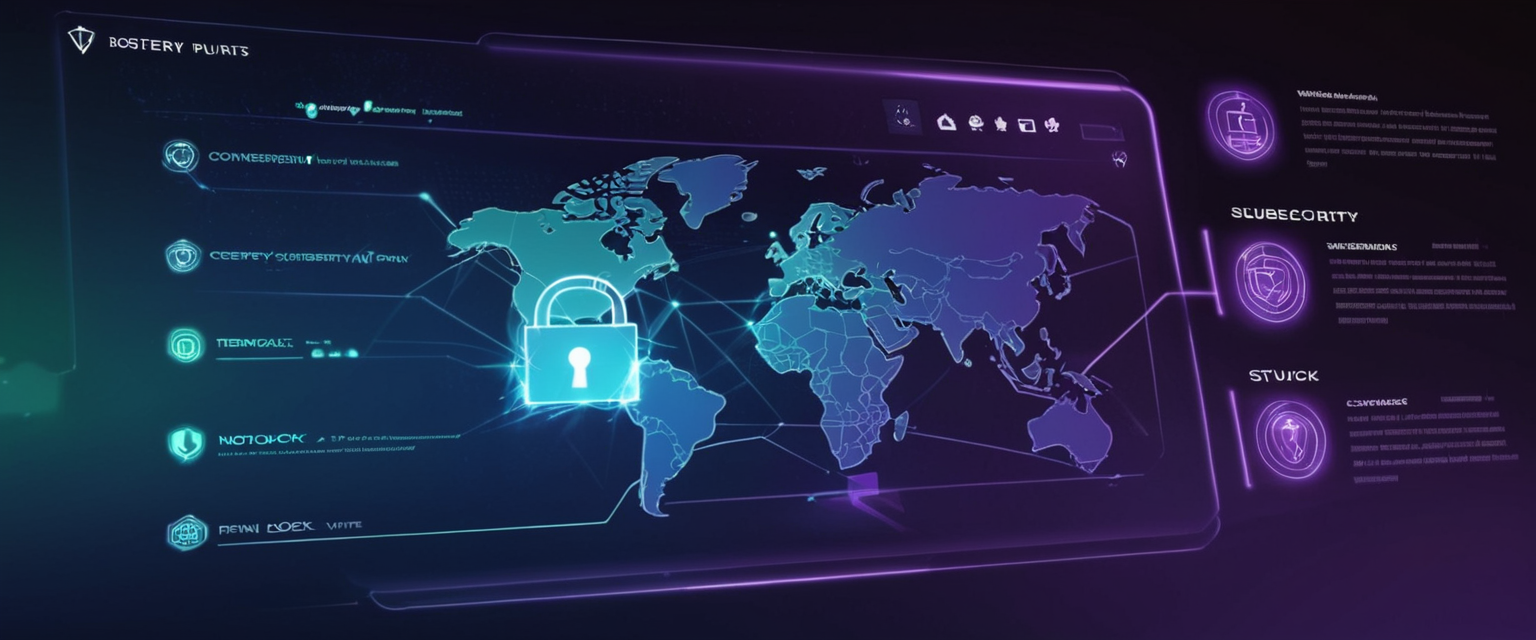
Managing and Deleting VPN Profiles
Understanding how to properly manage VPN profiles on iPhone is essential for users who wish to change VPNs without encountering technical difficulties or configuration conflicts. iOS allows users to maintain multiple VPN profiles simultaneously, but proper management requires understanding the distinction between disconnecting from a VPN, removing an application, and deleting a VPN configuration profile.
Temporarily Disconnecting from VPN Connections
The simplest VPN modification involves temporarily disconnecting from an active VPN connection without removing the VPN profile or application. This operation is frequently performed when users need normal, unencrypted internet access for specific tasks, such as streaming high-definition video or online gaming where VPN latency might impact performance. To disconnect from a VPN, users can access the VPN application and tap a “Disconnect” or “Stop” button, or alternatively, they can use the iPhone’s Control Center by swiping down from the top-right corner of the screen (on iPhone X and newer models) and tapping the VPN indicator if one is visible.
When using the Settings application method, users can navigate to Settings > General and look for a VPN toggle or status indicator. On some iPhone models and iOS versions, a dedicated VPN toggle appears prominently in the Settings main menu, allowing users to quickly turn the VPN on or off without navigating through multiple menu levels. When the VPN is disconnected, the user will notice that the VPN icon that typically appears in the iPhone’s status bar at the top of the screen disappears, confirming that the connection has been terminated.
Permanently Removing VPN Applications
When users no longer wish to use a particular VPN application, they can completely remove it from their iPhone by uninstalling the application from the home screen. To do this, users should locate the VPN application icon on their home screen, long-press the icon until a context menu appears, and select “Remove App” from the menu. The system will prompt for confirmation, asking whether the user wishes to delete the application. Upon confirmation, the application and its associated data will be removed from the device.
In most cases, uninstalling the VPN application also removes the associated VPN profile that the application created during installation. However, users should verify that the profile has been removed by navigating to Settings > General > VPN & Device Management and confirming that no VPN configurations from the deleted application remain. If a profile persists after application deletion, it can be manually removed through the VPN configuration management interface.
Deleting VPN Configuration Profiles
For users who have manually configured VPN connections or who wish to completely remove a VPN profile that persists after application deletion, iOS provides a mechanism to delete VPN profiles through the Settings application. Users can navigate to Settings > General > VPN & Device Management, where they will see any installed VPN configuration profiles listed. By selecting a specific VPN profile and tapping on the information icon (represented by a small “i” in a circle), users can access the profile details and locate a “Delete VPN” or “Remove Profile” option.
Deleting a VPN profile through this method should be performed with caution, as it removes all associated settings and potentially other configurations delivered by the same profile. When a profile is deleted, all VPN settings contained within that profile are removed, and the VPN connection will no longer function until a new profile is configured or a new VPN application is installed. Additionally, if a profile contained other settings or certificates beyond just VPN configuration, these will also be deleted.
Some users report encountering VPN profiles that cannot be deleted through the standard method, particularly if the profile was installed through mobile device management (MDM) or is required by their organization. In such cases, the profile may be marked as required or managed, preventing removal through the standard user interface. Organizations typically manage this through their MDM solution, and users experiencing this issue should contact their IT support department for assistance.
Switching Between VPN Providers: A Comprehensive Process
When users decide to change from one VPN provider to another entirely, the process involves several coordinated steps to ensure clean removal of the old provider’s configurations and proper installation of the new provider’s application. Understanding this process helps users avoid configuration conflicts and ensures optimal performance with their new VPN service.
The recommended procedure for switching VPN providers begins with disconnecting from the currently active VPN connection through the active VPN application. Once disconnected, users should uninstall the current VPN application from their home screen by long-pressing the app icon and selecting “Remove App”. After uninstalling the application, users should navigate to Settings > General > VPN & Device Management and verify that no lingering VPN profiles from the previous provider remain. If any profiles are present, they should be deleted by selecting the profile and tapping “Delete VPN“.
After confirming that all traces of the previous VPN provider have been removed, users should restart their iPhone to ensure that all VPN-related configurations have been cleared and the system has returned to a clean state. Once the restart is complete, users can open the App Store, search for their new VPN provider, and download their official iOS application. Upon opening the newly installed VPN application for the first time, the system will prompt for permission to add VPN configurations, which users should grant by tapping “Allow” and, if necessary, authenticating with their iPhone passcode or biometric identifier.
Advanced VPN Management Features and Customization
Beyond the basic processes of changing VPN connections and server locations, iOS provides several advanced features that allow experienced users to customize how their VPN connections function, optimize performance, and implement sophisticated networking strategies.
Auto-Connect and On-Demand VPN Features
Many VPN applications offer auto-connect functionality, which automatically establishes a VPN connection under specific conditions without requiring manual user intervention. This feature can be configured to activate the VPN automatically when the device connects to an untrusted Wi-Fi network, such as networks in coffee shops or airports, ensuring that sensitive data transmitted over these networks remains encrypted. Some applications allow users to exclude specific Wi-Fi networks that they trust, such as their home network, from triggering automatic VPN activation, while ensuring protection on unfamiliar networks.
For enterprise environments and more sophisticated users, iOS supports VPN On Demand functionality through configuration profiles, which uses rules to automatically establish VPN connections based on network conditions. VPN On Demand can be configured to recognize when a device is connected to specific networks and automatically initiate VPN connections only when certain criteria are met, such as when attempting to access particular domain names or when connected to unknown Wi-Fi networks. This feature provides a balance between security and convenience, ensuring protection when needed while avoiding unnecessary overhead on trusted networks.
Additionally, iOS supports Always On VPN, primarily for managed devices in enterprise environments, which maintains a continuous VPN connection across all network types—both Wi-Fi and cellular—and persists even after device restarts. Always On VPN provides organizations with complete control over device traffic by tunneling all IP traffic back to organizational networks, enabling comprehensive monitoring and filtering. While this feature is typically reserved for business use and requires device supervision, it represents the most comprehensive approach to ensuring continuous VPN protection.

Split Tunneling and Per-App VPN Configuration
Split tunneling represents an advanced VPN feature that allows users to divide their network traffic, routing some data through the VPN tunnel while other data travels through the standard internet connection. This functionality proves particularly useful when users wish to maintain local network access to devices on their home network while simultaneously encrypting internet traffic through a VPN, or when they need to access geographically restricted local services that would be blocked if all traffic traveled through a VPN server in a different region.
iOS also supports per-app VPN configurations, which enable VPN connections on a granular, application-by-application basis. This feature, primarily utilized in enterprise environments through mobile device management solutions, allows organizations to specify that certain managed applications always route through a VPN while other applications use standard internet connections. Per-app VPN provides a sophisticated approach to security and data management, enabling organizations to protect sensitive corporate applications while allowing personal applications normal internet access without VPN overhead.
VPN Protocol Selection and Performance Optimization
Users with access to multiple VPN protocol options can optimize their VPN connection based on specific use cases by changing their protocol selection within the VPN application settings. IKEv2/IPsec generally offers the best balance of speed and security for most users, making it the recommended default choice for iPhone users. However, users who prioritize maximum speed for activities like streaming or downloading might benefit from WireGuard-based implementations, which some modern VPN providers offer through their iOS applications.
The choice of VPN protocol directly impacts battery consumption on iPhone, as different protocols require different amounts of processor resources to maintain the encrypted connection. WireGuard and modern implementations of IKEv2 typically consume less battery than older protocols like OpenVPN over TCP. Users experiencing significant battery drain can attempt to optimize their connection by checking their VPN application’s protocol settings and, if available, switching to a more battery-efficient option like WireGuard or adjusting their auto-connect settings to avoid maintaining VPN connections during periods of low device usage.
Troubleshooting VPN Connection Changes
Despite iOS’s generally reliable VPN implementation, users sometimes encounter issues when attempting to change VPN configurations or modify VPN settings. Understanding common troubleshooting procedures helps users resolve these issues efficiently.
VPN Connection Failures After Configuration Changes
When users attempt to change VPN servers or modify VPN settings and subsequently encounter connection failures, the issue often relates to incorrect server information, authentication problems, or network connectivity issues. The recommended troubleshooting approach involves first verifying that the user’s internet connection remains functional by attempting to load a web page without the VPN active. If basic internet connectivity is functioning, users should check that their VPN account credentials remain valid by attempting to log into their VPN provider’s website through a web browser.
For users experiencing persistent connection failures after switching VPN providers, resetting network settings can often resolve configuration conflicts that prevent VPN connections from establishing properly. This procedure involves navigating to Settings > General > Transfer or Reset iPhone > Reset > Reset Network Settings, entering the device passcode when prompted, and confirming the action. Resetting network settings clears all network configurations from the device, including saved Wi-Fi networks, Bluetooth pairings, and existing VPN profiles, forcing a return to default network settings. After completing this reset and restarting the device, users can reinstall their VPN application and reconfigure their VPN connection.
VPN Applications Becoming Unresponsive
Occasionally, VPN applications become unresponsive or fail to connect even though the application is running and the user’s internet connection is active. In such cases, force-quitting the VPN application and reopening it frequently resolves the issue. Users can force-quit an application on iPhone by opening the App Switcher (by swiping up from the bottom of the screen or swiping down from the top-right corner, depending on iPhone model), finding the VPN application in the list, and swiping upward on the application card to close it. After the application has been closed, users can reopen it from the home screen and attempt to establish a new VPN connection.
If force-quitting and reopening the application fails to resolve the issue, users should check whether an updated version of the VPN application is available through the App Store. Outdated application versions may experience compatibility issues with the current iOS version, and updating to the latest version frequently resolves such problems. Users can check for updates by opening the App Store, tapping their profile icon, and reviewing the list of apps with available updates.
VPN Remaining Connected After Disconnection Attempts
Some users report that their VPN remains connected even after attempting to disconnect through the application interface or Settings toggles. This issue often relates to auto-connect or “Connect on Demand” settings within the VPN application configuration that automatically re-establish the connection whenever they are disabled. Users experiencing this issue should open their VPN application’s settings menu and disable any auto-connect, connect on demand, or similar always-on features.
Additionally, if a VPN profile was created both through an application and through manual configuration in Settings, conflicting profiles might cause the VPN to remain active even after disconnection attempts. In such cases, users should navigate to Settings > General > VPN & Device Management, identify any duplicate VPN profiles, and delete one of the conflicting profiles to resolve the issue.
Considering Battery Drain and Performance Impact
One important consideration when deciding whether to use a VPN on iPhone involves understanding how VPN usage affects device battery life and performance. VPN connections typically increase iPhone battery consumption by approximately five to fifteen percent daily, though this impact varies significantly based on the protocol used, connection frequency, and overall usage patterns. Modern VPN protocols like WireGuard minimize battery drain to approximately three to eight percent daily, whereas older protocols like OpenVPN over TCP may result in more substantial power consumption.
Users who wish to minimize battery drain while maintaining VPN protection can implement several strategies. First, they should ensure that their VPN application is using the most battery-efficient protocol available, often WireGuard or IKEv2. Second, users can disable auto-connect features when using the device in battery-intensive scenarios such as video streaming or gaming, reconnecting the VPN when moving to less intensive activities. Third, users should avoid simultaneous use of other power-intensive features while the VPN is active, such as video streaming, gaming, or continuous GPS navigation.
For users prioritizing performance over battery life, connecting to VPN servers geographically close to their actual location minimizes latency and network path complexity, resulting in faster connections and lower power consumption due to reduced data transmission overhead. Users can implement this strategy by checking their VPN application’s latency indicators and consistently selecting servers with the lowest ping times in their vicinity.
Empowering Your iPhone’s VPN Flexibility
Effectively managing VPN configurations on iPhone requires understanding the various methods available for changing VPNs, the distinctions between app-based and manually configured VPN implementations, and the troubleshooting procedures that resolve common configuration issues. The most straightforward approach for most users involves downloading a dedicated VPN application from the Apple App Store, as these applications provide intuitive interfaces for managing VPN connections while automatically handling complex technical details that would otherwise require manual configuration.
When changing VPN providers, users should ensure complete removal of previous configurations before installing new VPN applications, as residual profiles can create conflicts that prevent proper operation. The recommended procedure involves disconnecting from the active VPN, uninstalling the previous application, removing any lingering VPN profiles through Settings, restarting the device, and then installing the new VPN application.
For users requiring advanced VPN management capabilities, iOS provides sophisticated features including VPN On Demand, per-app VPN routing, split tunneling, and Always On VPN through configuration profiles, though these features typically require installation through formal enterprise MDM solutions or technical proficiency in profile creation. Users who frequently change VPN server locations should leverage the built-in server selection interfaces within dedicated VPN applications rather than attempting to manually modify VPN configurations, as this approach provides superior usability and ensures access to the provider’s latest server network.
When troubleshooting VPN connection issues, users should follow a systematic approach: verify basic internet connectivity, confirm account credentials, test alternative VPN servers, force-quit and reopen the VPN application, check for application updates, and if necessary, reset network settings to clear conflicting configurations. For battery life optimization, users should prefer modern VPN protocols like WireGuard or IKEv2, connect to geographically proximate servers to minimize latency, and disable auto-connect features during battery-intensive activities.
By understanding and applying these principles, iPhone users can confidently change and manage their VPN configurations to balance their privacy and security requirements with performance and battery life considerations, adapting their VPN setup to suit their evolving needs and circumstances.






