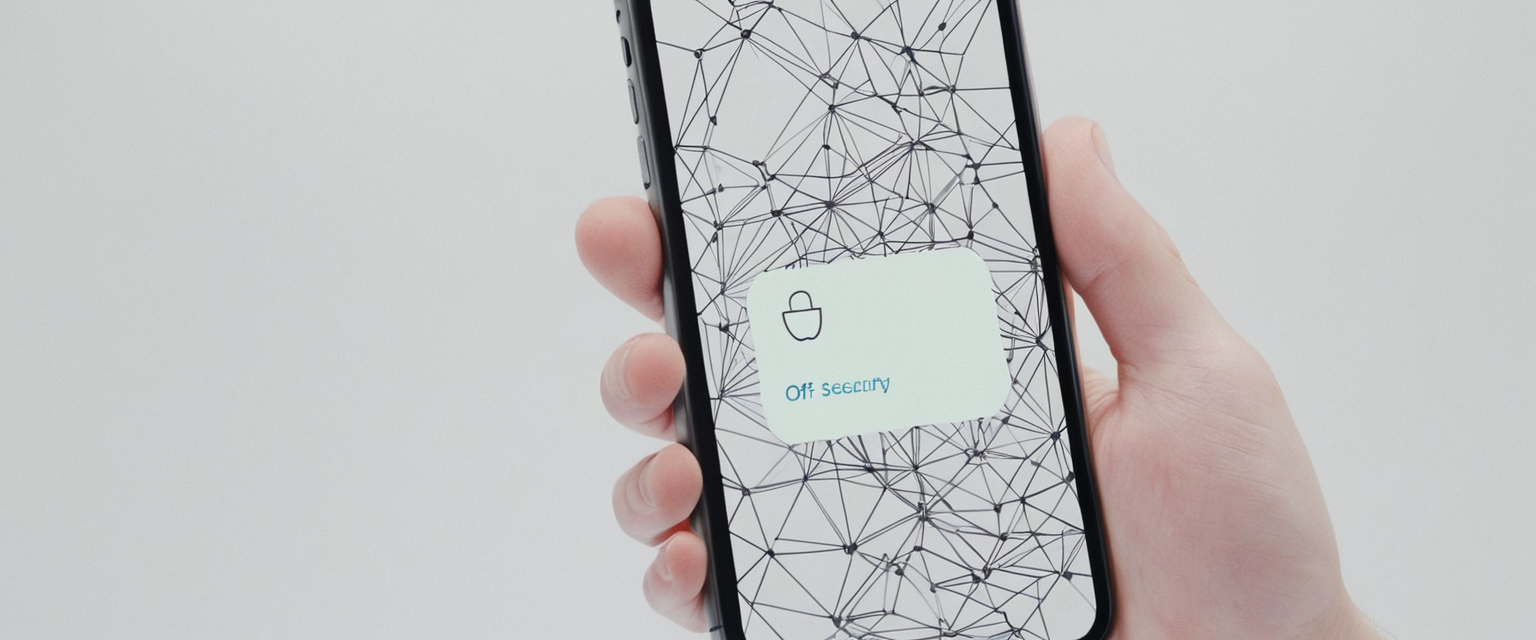
This comprehensive report examines the multifaceted approaches and technical considerations involved in managing and disabling Virtual Private Network connections on Apple iPhones. The analysis reveals that while turning off VPN on iPhone appears straightforward through the Settings application, the reality involves multiple layers of complexity including temporary disconnection methods, permanent profile removal procedures, troubleshooting persistent reconnection issues through the “Connect On Demand” feature, and understanding the distinction between Apple’s integrated VPN client framework and third-party VPN services. Users frequently encounter scenarios where VPNs automatically reconnect despite attempting to disable them, necessitating advanced troubleshooting through network settings resets, profile deletion from the VPN & Device Management section, and understanding device management configurations that may enforce VPN usage at the organizational level. Recent iOS 18 updates have introduced new VPN control mechanisms within the Control Center, while also creating new challenges for users attempting to remove VPN indicators and functionality from their devices.
Understanding iPhone’s VPN Architecture and Client Framework
The foundation for comprehending how to turn off VPN on iPhone requires first understanding that Apple does not provide its own commercial VPN service to end users. Rather, what many users refer to as the “built-in VPN” is actually the iOS VPN client, which functions as a framework that permits iPhone devices to connect to external VPN services, whether enterprise-grade systems managed through Mobile Device Management (MDM) or consumer-grade commercial VPN services downloaded from the App Store. This critical distinction shapes how users interact with VPN functionality on their devices, as the VPN settings in iOS represent configuration options rather than a pre-installed service.
Apple’s integrated VPN client architecture supports multiple VPN protocols including IKEv2, IPsec, and L2TP, allowing devices to establish encrypted connections to remote servers. When a user installs a VPN application or configures VPN settings manually, iOS essentially creates a tunnel through which the device’s internet traffic can be routed securely. Understanding this framework is essential because it explains why simply closing a VPN app or toggling a switch in settings might not completely eliminate VPN functionality from a device, as configuration profiles may persist independently of any associated application. This architectural complexity underpins many of the issues users encounter when attempting to disable VPN connections, particularly when they have previously installed VPN applications that have left behind configuration profiles.
The relationship between VPN apps and VPN settings creates multiple pathways for VPN connectivity on an iPhone. Some VPN providers distribute their services entirely through dedicated applications available in the App Store, while others provide configuration profiles that users must install through email links or web downloads, sometimes without a corresponding app component. Enterprise VPN solutions often deploy configuration profiles through Mobile Device Management systems, ensuring that devices connecting to corporate networks maintain properly configured VPN settings that may not be removable by standard users. This variability in VPN implementation across different providers and use cases means that the specific steps required to turn off VPN can differ substantially depending on which VPN system a user has installed and how it was deployed.
Primary Methods for Temporarily Disabling VPN Connections
The most straightforward method for temporarily disabling a VPN connection on an iPhone involves accessing the device’s Settings application and toggling off the VPN status switch. Users begin by opening the Settings app, then navigating to General, followed by VPN & Device Management, where they will find their active VPN configuration listed. If a VPN is currently connected, the interface will display this status, and users can tap on the VPN entry to access its detailed settings page. On this page, a toggle switch appears that controls whether the VPN connection is active or inactive. Simply toggling this switch to the off position will disconnect the VPN immediately, and the connection status will change to display “Not Connected” or remain blank depending on the iOS version. This method is reversible, allowing users to reconnect to the same VPN configuration by toggling the switch back on at any future time without losing their VPN profile or settings.
An alternative method for disabling VPN involves using the Control Center, which provides quick access to frequently-used settings and toggles. Users can swipe down from the top-right corner of their iPhone screen to access the Control Center, where they should look for connectivity controls that may include a VPN toggle. In iOS 18 and later versions, Apple has made VPN controls increasingly prominent in this menu, placing the VPN toggle alongside Bluetooth and WiFi controls. Tapping the VPN icon in the Control Center will immediately disconnect an active VPN connection without requiring users to navigate through multiple settings menus. This method provides the fastest way to temporarily disable a VPN when a user needs quick access, such as when encountering connectivity issues with specific applications that do not function properly when VPN is active or when attempting to access services that block VPN connections. However, this Control Center method still requires the VPN configuration to remain installed on the device; it merely disconnects the active session.
Some VPN applications distributed through the App Store provide their own disconnect controls within their dedicated apps, separate from the iOS Settings interface. Users who have installed a VPN through a standalone application can open that application and tap a disconnect button, typically located prominently on the app’s main screen. This method is particularly important for VPN apps that use the Shortcuts API or custom automation features, as these applications may not register themselves properly with the iOS VPN system and therefore might not appear in the standard Settings > VPN menu. For users with VPN apps installed through the App Store, the application’s own controls often provide the most reliable method for disconnecting, as the app developer has full control over the implementation and can ensure it works consistently across different iOS versions.
Recognizing and Resolving VPN Reconnection Issues
A prevalent and frustrating issue that iPhone users encounter involves VPN connections that automatically turn back on immediately after being manually disabled through the Settings interface. When users toggle off a VPN connection and it reconnects within seconds or minutes, the cause almost always traces to an enabled “Connect On Demand” setting associated with the VPN configuration. The “Connect On Demand” feature represents an iOS VPN setting that automatically establishes a VPN connection when specific triggering conditions are met, such as connection to a particular WiFi network or loss of WiFi connectivity. This feature is useful for enterprise environments where organizations require constant VPN connectivity, but it can be frustrating for personal users who want to disable VPN entirely.
To resolve automatic VPN reconnection issues, users must access the specific VPN configuration and disable the “Connect On Demand” setting. This requires navigating to Settings > General > VPN & Device Management, then tapping on the specific VPN configuration name to view its detailed settings. Within these settings, users should look for a toggle or information icon next to the VPN name, which they can tap to access additional configuration options. Within these detailed settings, they will find the “Connect On Demand” toggle, which should be turned off to prevent automatic reconnection. After disabling “Connect On Demand,” users can toggle off the main VPN status switch, and the connection should remain disabled even when conditions that previously triggered automatic connection occur.
In some cases, even after disabling the “Connect On Demand” setting, VPN connections may still reconnect automatically. When this occurs, users have encountered what appears to be a residual issue from a VPN app that remains partially configured on the device even after deletion. This situation frequently arises when users delete a VPN application without first properly removing its associated configuration profile from the VPN & Device Management section. When a VPN app has been deleted but its profile remains in the VPN settings, iOS may maintain certain configuration elements that continue to trigger reconnection attempts. Resolving this requires manually deleting the VPN profile through the Settings interface, even though the associated app has already been removed.
Completely Removing VPN Configurations from Your Device
For users seeking to completely eliminate VPN functionality from their iPhone rather than merely disconnecting from an active session, the process requires accessing the VPN & Device Management section and permanently deleting the VPN configuration profiles. The safest and most effective approach to complete VPN removal begins with identifying all VPN configurations installed on the device by navigating to Settings > General > VPN & Device Management. This screen displays all installed VPN profiles, which may include configurations installed through VPN apps, manual configurations entered by the user, or enterprise profiles installed through Mobile Device Management systems.
For each VPN profile listed, users can tap the information icon (typically represented by the letter “i” in a circle) next to the profile name to access its detailed settings. From this detailed view, users will find a “Delete VPN” or “Delete Profile” option, depending on the iOS version and profile type. Tapping this option will prompt a confirmation dialog asking whether the user truly intends to delete the configuration. After confirming the deletion, the VPN profile will be permanently removed from the device, and the associated configuration settings will no longer persist in the VPN menu.
Protect Your Digital Life with Activate Security
Get 14 powerful security tools in one comprehensive suite. VPN, antivirus, password manager, dark web monitoring, and more.
Get Protected NowHowever, if a VPN profile was installed through a dedicated VPN application available on the App Store, the recommended approach involves deleting the application itself rather than manually deleting the profile through Settings. When users delete a VPN application by long-pressing its icon on the Home Screen, selecting “Remove App,” and confirming the deletion, iOS typically removes the associated VPN configuration profile automatically, ensuring a clean removal that doesn’t leave orphaned settings files behind. This approach is superior to manually deleting profiles while leaving the VPN app installed, because it prevents the VPN app from reinstalling or recreating its VPN profile when the app is next launched.
One critical warning associated with VPN profile deletion involves the order of operations, particularly when dealing with active VPN connections. Users should avoid deleting a VPN profile while an active VPN connection is established, as this action can abruptly sever the encrypted tunnel without allowing for a clean disconnect process. This abrupt disconnection can potentially cause temporary internet connectivity loss on the device until iOS reestablishes standard network connectivity or until the device is restarted. To avoid this issue, users should first ensure that the VPN connection is disabled by toggling it off through Settings > General > VPN & Device Management or through the Control Center, allowing time for the connection to fully disconnect, and only then proceed with deleting the VPN profile.

Addressing Persistent VPN Issues Through Advanced Troubleshooting
When standard troubleshooting methods fail to resolve VPN connectivity issues or when VPN connections continue to behave unexpectedly despite attempting to disable them, more advanced troubleshooting becomes necessary. One effective method involves force-restarting the iPhone to clear potentially problematic system states. To force restart, users should press and release the Volume Up button, press and release the Volume Down button, and then press and hold the side power button until the Apple logo appears on the screen, ignoring any “slide to power off” prompts that may appear. This process does not erase any data or applications from the device but instead reloads the iPhone’s operating system code, providing a fresh start that often resolves temporary VPN dysfunction.
Another important troubleshooting step involves resetting the device’s network settings, which removes all network-related configurations, including VPN settings that were not installed through a Mobile Device Management system. Users can access this option by navigating to Settings > General > Transfer or Reset iPhone > Reset > Reset Network Settings. This action will remove all saved WiFi passwords, Bluetooth connections, cellular data settings, and VPN configurations that were manually added to the device. While this is an effective method for completely removing persistent VPN issues, users should be aware that it will require them to reconnect to WiFi networks and re-pair Bluetooth devices, as these settings will also be cleared. After resetting network settings, users should restart their device to ensure the changes take full effect.
In enterprise or managed device scenarios where VPN is controlled through Mobile Device Management, users may find that they cannot remove VPN profiles using the standard methods described above. This occurs because the profiles are marked as non-removable by the device management administrator, preventing users from deleting them even through the Settings interface. In such situations, the only solution typically involves contacting the device management administrator or IT support team at the organization that manages the device, as only they can remove the MDM profile restrictions or modify the VPN requirements. Attempting to bypass these restrictions through device resets or other troubleshooting methods will not work, as the restrictions are reapplied when the device reconnects to the organization’s management system.
Understanding iOS 18 VPN Enhancements and New Challenges
Recent updates to iOS, particularly version 18, have introduced significant changes to how VPN controls are presented and managed within the iPhone interface. In iOS 18, Apple made VPN controls more readily accessible by integrating them directly into the Control Center’s primary connectivity cluster, alongside Bluetooth and WiFi toggles. This enhancement makes it faster for users to access and manage VPN connections without navigating through the full Settings menu. However, this increased visibility has also created new challenges for users who do not use VPN and find the VPN toggle cluttering their Control Center interface, reducing the space available for other frequently-used controls.
One issue that emerged with iOS 18’s revised VPN implementation involves the inability to remove or rearrange the VPN toggle in the Control Center, even when a user has no VPN installed or configured on their device. Some users report that the VPN indicator persists in their Control Center and status bar even when no VPN connection is active, creating a persistent visual indication of a VPN feature that they do not use or want. In these cases, the only solution involves completely removing all VPN profiles and configurations from the device through the VPN & Device Management settings, which should eventually clear the VPN indicator from the interface. In some instances, users report that the VPN indicator continues to appear in the status bar even after disabling or removing all VPN configurations, suggesting a potential bug in iOS 18 that may require a device restart or additional troubleshooting to fully resolve.
Additionally, iOS 18 introduced new VPN widget and shortcut capabilities that allow advanced users to create custom VPN automation routines through the Shortcuts app. While these features provide enhanced flexibility for power users, they also create additional pathways through which VPN can be activated if shortcuts are mistakenly triggered. Users who have created VPN shortcuts or automation routines should review these configurations if they experience unexpected VPN activation, as a shortcut might be automatically triggering VPN connections based on specific conditions like launching a particular application or connecting to a specific WiFi network.
Security and Functional Implications of Disabling VPN
Understanding the broader implications of disabling VPN functionality is essential for users making informed decisions about when and whether to turn off their VPN connections. When a VPN is active, all internet traffic from the iPhone is encrypted and routed through a secure tunnel to the VPN provider’s server, which then forwards the traffic to its final destination on the internet. This encryption protects the data from being intercepted by unauthorized parties on the network, such as other users on a public WiFi network or the WiFi provider itself. When the VPN is disabled, internet traffic travels unencrypted from the user’s device to their internet service provider and then to the destination server, making it visible to various intermediate network points.
This security distinction becomes particularly important when using public WiFi networks, where multiple untrusted users share the same network connection. Without a VPN, browsing activity, passwords entered into websites, and other sensitive data transmitted over the connection become vulnerable to interception through man-in-the-middle attacks, credential sniffing, and other network-level threats. Furthermore, websites and online services can directly see the user’s real IP address when VPN is disabled, allowing them to identify the user’s geographic location and potentially use this information for tracking or targeted attacks. However, contrary to marketing claims made by some VPN providers, a VPN does not provide absolute security and should not be considered a substitute for other security practices such as using HTTPS connections, maintaining strong passwords, and keeping software updated.
For enterprise users whose organizations require VPN connections to access corporate networks and resources, disabling VPN may result in complete loss of connectivity to essential business systems, email, file storage, and other resources that depend on the VPN tunnel. In these scenarios, users typically cannot fully disable VPN even if they want to, as the device configuration enforces VPN connectivity through Mobile Device Management settings. Additionally, for personal users who have installed consumer VPN services to protect their privacy or bypass geographic restrictions, disabling VPN means losing the benefits of this protection, though it may also resolve functionality issues with certain applications that do not work properly when VPN is active.
Troubleshooting Application Incompatibilities with VPN
A common reason users need to disable VPN involves encountering application compatibility issues where specific apps fail to function properly when a VPN connection is active. Streaming services may block VPN connections to enforce geographic licensing restrictions, banking applications may refuse to connect through VPN connections due to security policies, and some location-based services may not work properly when the device’s IP address appears to originate from a different geographic location than the actual location. Additionally, video calling applications, online gaming, and real-time communication tools sometimes experience performance degradation or connectivity failures when routed through a VPN.
When users encounter these compatibility issues, temporarily disabling the VPN through the Control Center or Settings provides the quickest resolution. Users can then use their application normally without VPN protection, and they can reconnect to VPN after finishing with the problematic application by toggling the VPN back on. Some advanced users create VPN automations using the iOS Shortcuts app that automatically disconnect VPN when launching specific applications and reconnect VPN when those applications are closed, providing convenience without requiring manual toggling. However, this approach requires careful configuration to ensure that the correct applications are included in the automation routine and that the VPN properly reconnects after the application is closed.
For users who encounter issues where applications are blocked even when VPN is disabled, the problem may be that a VPN profile remains installed on the device even though the VPN connection itself is inactive. This can occur when users believe they have fully removed VPN but orphaned configuration profiles persist in the VPN & Device Management section. In these cases, completely removing all VPN profiles through the Settings interface, not merely disconnecting them, becomes necessary to restore full application functionality.
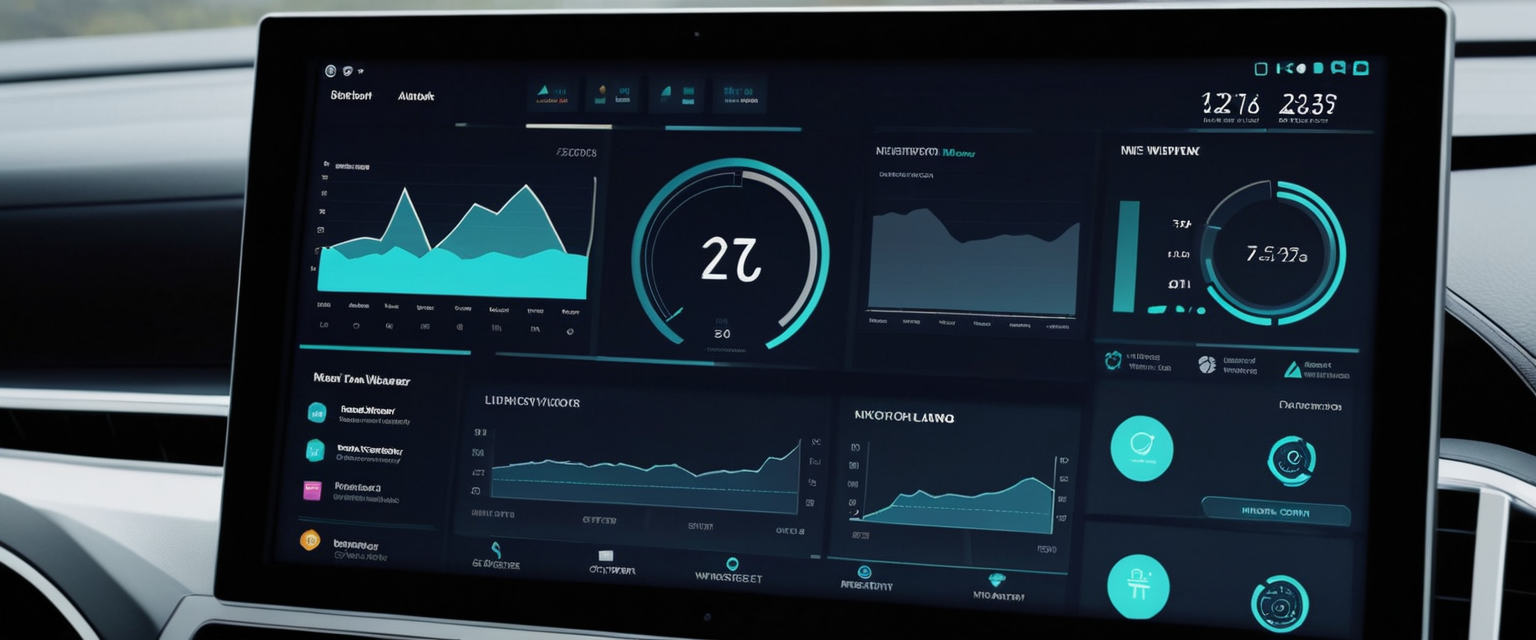
Control Center Management and VPN Widget Customization
The Control Center represents the primary interface through which many iPhone users interact with VPN controls in modern iOS versions, particularly in iOS 18 and later where VPN toggles occupy a prominent position. Understanding how to effectively manage and customize these VPN controls is essential for users who want to maintain an organized Control Center. In iOS 18, users who prefer not to have VPN controls readily available in their Control Center can modify the Control Center layout by long-pressing the Control Center area and entering customization mode. From this view, they can see which controls are currently displayed and which are available but not shown.
However, one limitation that emerged in iOS 18 involves the inability to completely remove or hide the VPN toggle in certain scenarios, particularly when the iPhone is managed through Mobile Device Management or when the user previously had a VPN installed and some residual configuration remains on the device. Even if no actual VPN is currently configured or active, the VPN toggle indicator may persist in the Control Center and status bar, representing a visual artifact of past VPN configuration. Resolving this requires completely purging all VPN-related settings from the device through the VPN & Device Management interface or, in more stubborn cases, through a complete network settings reset.
For users who do want VPN controls readily available in their Control Center, iOS provides options to customize and enhance these controls beyond the basic toggle. Some VPN applications that register with the iOS Shortcuts API allow users to create more sophisticated VPN controls through the Shortcuts app, which can then be added to the Control Center as custom controls. These custom controls can include options to connect to specific VPN server locations, toggle between different security protocols, or execute complex automation routines when VPN is enabled or disabled. Setting up these custom controls requires some technical knowledge of the Shortcuts app but provides significantly more flexibility than the standard VPN toggle for power users and technical users.
Enterprise and Managed Device VPN Considerations
Organizations managing fleets of iPhones through Mobile Device Management systems frequently configure VPN requirements that employees cannot easily disable, ensuring that all device network traffic is routed through the organization’s security infrastructure for monitoring and protection purposes. These managed VPN configurations appear in the VPN & Device Management section of Settings but are marked with an MDM provider indicator, and the profile typically includes a lock icon or other visual indicator that signifies it is managed by the organization. Users attempting to delete these profiles will find that the delete option is either unavailable or that the profile is automatically reinstalled when the device next communicates with the MDM server.
In enterprise environments, VPN requirements are typically justified by the need to protect corporate data, monitor for security threats, and ensure compliance with corporate security policies. The VPN profile deployed through MDM specifies the VPN server, authentication method, encryption protocol, and other configuration parameters, and it often includes settings that prevent the user from modifying these parameters. Some enterprise VPN configurations include the “Connect On Demand” feature set to automatically establish VPN connections whenever the device connects to specific corporate networks or under all circumstances. This ensures that devices remain under the security umbrella of the corporate VPN even if employees are distracted or forget to manually enable VPN.
Employees or students on managed devices who want to disable VPN for troubleshooting purposes or due to connectivity issues should contact their device management administrator or IT support team rather than attempting to circumvent the VPN requirement through configuration profile deletion. The administrator can temporarily disable the VPN requirement, modify VPN settings to resolve specific issues, or provide guidance on using the VPN while working around the compatibility issues the user is experiencing. Attempting to remove MDM profiles or circumvent MDM VPN requirements may violate organizational IT policies and could result in disciplinary action, especially in professional environments.
Verification Methods for Confirming VPN Status
Users should be able to reliably verify whether their VPN connection is currently active or disabled to ensure that their troubleshooting efforts have achieved the desired result. The most straightforward verification method involves checking the Control Center by swiping down from the top-right corner of the iPhone screen. If a VPN is currently active, the VPN toggle in the Control Center should display as enabled or show the VPN as “Connected,” depending on the iOS version and VPN application. Additionally, a VPN status icon typically appears in the device’s status bar at the top of the screen near the battery and signal indicators, providing a persistent visual confirmation that a VPN connection is active. When VPN is disabled, this icon should disappear from the status bar.
Users can also verify VPN status through the Settings app by navigating to Settings > General > VPN & Device Management and examining the status displayed next to their VPN configuration. If the status shows “Connected” or displays an active toggle switch, the VPN is currently active. If the status shows “Not Connected” or the toggle is in the off position, the VPN is currently disabled. For VPN applications with dedicated apps in the App Store, users can open the app to check its connection status display, as most VPN applications display prominent indication of whether they are currently connected or disconnected.
A potential complication involves scenarios where VPN status indicators persist in the Control Center or status bar even though the VPN is not actually connected or active. This situation can occur after an iOS update or when VPN profiles have been partially removed, leaving orphaned configuration elements behind. In these cases, users should perform a force restart of their device, which often clears these lingering status indicators. If the indicator persists after a restart, users may need to completely remove all VPN profiles from the VPN & Device Management section or perform a network settings reset to fully clear these artifacts.
Taking the Reins of Your iPhone’s VPN
Turning off VPN on an iPhone involves understanding multiple interconnected systems and potential complications that extend far beyond simply toggling a switch in the Settings menu. While the basic method of disabling VPN remains straightforward for users with simple VPN setups, the presence of “Connect On Demand” settings, orphaned configuration profiles, enterprise management requirements, and various application incompatibilities means that many users will encounter situations requiring more advanced troubleshooting. Recognizing the distinction between Apple’s VPN client framework and third-party VPN services helps users understand why their specific VPN may behave differently than others and why different removal procedures may be necessary.
For users experiencing VPN connection issues, the recommended diagnostic approach involves first attempting to disable VPN through the Control Center or Settings, then checking the “Connect On Demand” setting if the VPN reconnects automatically, and finally proceeding to complete profile deletion if necessary. Users should avoid deleting VPN profiles while an active connection exists, as this can cause temporary connectivity loss. For those on managed devices, contacting device administrators rather than attempting to bypass management restrictions ensures compliance with organizational policies while still getting technical support for VPN-related issues.
Moving forward, users should evaluate whether their VPN continues to serve their actual needs and should consider whether its continued presence on their device justifies any performance overhead or functionality compromises. For personal users without specific enterprise requirements, maintaining a VPN may offer unnecessary complexity and potential compatibility issues that outweigh any benefits. For enterprise users and those with specific privacy or security requirements, maintaining VPN functionality while understanding how to temporarily disable it for troubleshooting represents a reasonable compromise between protection and flexibility. Additionally, iOS 18’s enhanced VPN controls suggest that Apple recognizes the importance of accessible VPN management, and users should familiarize themselves with these new interface elements to better manage their VPN configurations in the future.






