
This report provides an exhaustive examination of the various approaches to removing or disabling Virtual Private Network (VPN) configurations from iPhone devices, addressing both straightforward removal procedures and complex situations where VPN removal proves difficult. The research reveals multiple pathways for users to eliminate VPN functionality depending on how the VPN was initially configured, the specific iOS version in use, and whether the VPN is protected by device management restrictions or parental controls. Users encounter a spectrum of scenarios ranging from simple app deletion to more complex situations requiring network settings resets or professional IT intervention, particularly when dealing with centrally managed devices or supervised iOS configurations.
Understanding VPN Functionality and Configuration on iPhone Devices
Before undertaking the removal of a VPN from an iPhone, it becomes essential to understand how Virtual Private Networks operate on Apple’s mobile ecosystem and the different methods through which they can be installed and configured on these devices. A VPN creates a secure, encrypted connection over an untrusted network, such as the internet, and it encrypts data in transit, ensuring that sensitive information remains confidential and protected from unauthorized access and tampering. On iPhone and iPad devices, Apple provides native support for several VPN protocols that enable users to establish secure connections to remote networks and services.
The iPhone VPN infrastructure accommodates multiple protocols and deployment models that fundamentally affect how the VPN can be managed and removed. Apple devices work with VPN servers that support various protocols including IKEv2/IPsec with authentication by shared secret or RSA Certificates, SSL-VPN using appropriate client apps from the App Store, L2TP/IPsec with user authentication, and Cisco IPsec implementations. The organization can monitor and filter traffic to and from its devices, secure data within its network, and restrict device access to the internet through features such as Always On VPN, which eliminates the need for users to turn on VPN to enable protection when connecting to cellular and Wi-Fi networks.
Users typically encounter two primary installation methods for VPN on their iPhones. The first involves downloading a dedicated VPN application from the Apple App Store, where third-party providers such as NordVPN, ExpressVPN, or ProtonVPN offer their own client applications that handle VPN configuration and management. The second method involves manual VPN configuration through the iPhone’s Settings application, where users can directly input server information, authentication credentials, and protocol preferences without relying on a third-party application. Additionally, organizations may deploy VPN through configuration profiles using Mobile Device Management (MDM) solutions, which creates a more persistent and controlled VPN environment that typically cannot be easily removed by standard users.
Standard Methods for Disabling VPN on iPhone
The most straightforward approach to addressing unwanted VPN functionality begins with temporarily disabling the VPN connection through the iPhone’s native settings interface. For users who simply wish to stop the VPN from actively routing their traffic without completely removing the configuration, the Control Center provides the quickest solution available in modern iOS versions. Users can swipe down from the top right corner of their iPhone screen to open the Control Center, locate the connectivity section containing Wi-Fi, Bluetooth, and VPN icons, and tap the VPN icon to toggle it off. This method works particularly well for users running iOS 18 or later, as Apple has integrated VPN controls more prominently into the Control Center’s quick access menu.
For more granular control over VPN settings, accessing the Settings application provides additional options that extend beyond simple on-off toggling. Users should open the Settings app and navigate to General, then locate the VPN section which may be listed as “VPN” or “VPN & Device Management” depending on their iOS version. Within this section, if the VPN status shows connected, users can tap on the toggle next to “VPN Status” and switch it to the off position. However, users frequently encounter a frustrating situation where the VPN automatically reconnects after being disabled, which typically indicates that the “Connect On Demand” setting has been enabled. To prevent automatic reconnection, users must tap the information icon next to the VPN name and toggle off the “Connect On Demand” option.
For VPN connections established through dedicated third-party applications, the most convenient temporary disabling method involves using the VPN application itself. Users should launch the specific VPN app installed on their iPhone and locate a disconnect or turn-off button, which typically appears prominently on the application’s main interface. This approach proves effective when the VPN app is properly functioning and accessible, though it requires users to remember which application manages their VPN connection and to launch it specifically each time they wish to toggle the connection.
Complete Removal of VPN Applications and Configurations
Users seeking permanent removal of VPN functionality must distinguish between two separate components: the VPN application itself and the VPN configuration stored within iOS settings. When a VPN application is deleted from the iPhone, the associated application files and its direct interface disappear, but the VPN configuration that the application installed may persist in the device settings. This distinction explains why users frequently report that they have deleted a VPN app, yet the VPN configuration remains visible and accessible in the Settings menu.
To completely remove a VPN app from an iPhone, users should locate the VPN application icon on their home screen and initiate the standard app deletion process. Users must tap and hold the VPN app icon until the context menu appears with options to manage the application. From this menu, they should select “Remove App,” which presents a confirmation dialog asking whether they wish to delete the app. After confirming the deletion, the VPN application is removed from the device along with its data and files. However, as emphasized in multiple support discussions, this action does not automatically delete the VPN configuration profile that the app created during its initial setup.
The VPN configuration itself requires separate deletion through the iPhone’s Settings application to be completely purged from the device. Users must navigate to Settings, select General, then access VPN (or in newer iOS versions, VPN & Device Management). Within this section, users should select the specific VPN configuration they wish to remove, which will display additional options. The crucial step involves tapping the information icon next to the VPN profile name, which reveals the full details and management options. From this detailed view, users should select the “Delete VPN” option and confirm their intention to remove the configuration. This two-stage removal process, combining app deletion with configuration removal, ensures that no VPN components remain on the iPhone.
For manually configured VPN connections that were set up without using a dedicated app, the deletion process becomes slightly simpler since there is no separate application to remove. Users need only navigate to Settings, access the VPN section, locate the manually configured VPN profile, tap the associated information icon, and select the delete option. These manually configured VPNs typically lack the automatic reconnection tendencies of app-based VPNs, though users should still verify that no “Connect On Demand” settings remain enabled.
Troubleshooting Persistent VPN Connections and Reconnection Issues
A significant challenge that many iPhone users face involves VPN connections that refuse to remain disabled, instead automatically reconnecting within seconds of being turned off. This frustrating situation stems from the “Connect On Demand” feature, which Apple designed to allow automatic VPN activation based on specific network conditions or triggers. When enabled, this feature can override manual disabling attempts and force the VPN to reactivate, creating the appearance that the VPN cannot be turned off.
The solution to addressing persistent VPN reconnection requires accessing the detailed VPN configuration settings rather than simply toggling the on-off switch. Users must open Settings, navigate to General, then access VPN & Device Management. If the VPN status shows as connected, users should tap directly on the VPN configuration name to open its detailed settings. Within this interface, an information icon (typically displayed as an “i” symbol) appears next to the VPN name. Tapping this icon reveals the complete configuration details, including the crucial “Connect On Demand” toggle. Users must ensure that this toggle is switched to the off position to prevent automatic reconnection.
Protect Your Digital Life with Activate Security
Get 14 powerful security tools in one comprehensive suite. VPN, antivirus, password manager, dark web monitoring, and more.
Get Protected NowIn situations where the VPN continues to reconnect despite disabling “Connect On Demand,” a more aggressive troubleshooting approach becomes necessary. One recommended technique involves forcing the iPhone to restart completely, which can clear transient processes that maintain the VPN connection. Users should press and release the volume up button, then press and release the volume down button, and finally press and hold the side power button until the Apple logo appears on the screen. The “slide to power off” option should be ignored, and users should wait for the device to complete its restart cycle. After restarting and unlocking the device, users should verify whether the VPN remains disabled.
When VPN persistence continues despite these interventions, deleting the VPN profile entirely may become necessary. Users should return to Settings, navigate to General and VPN & Device Management, locate the problematic VPN profile, and select the delete option. If this fails to resolve the issue, users may need to proceed with resetting their iPhone’s network settings entirely. This more drastic measure requires navigating to Settings, General, Transfer or Reset iPhone, and selecting “Reset Network Settings”. Important to note, resetting network settings will remove all saved Wi-Fi networks, VPN configurations, and network preferences, though it does not delete personal data or content.

Managing VPN Configurations Installed Through Configuration Profiles
A particularly complex scenario arises when VPN configurations have been installed through configuration profiles rather than through individual applications or manual settings entry. Configuration profiles represent a more sophisticated deployment method typically used by organizations, schools, or parental control applications to enforce specific network settings across managed devices. These profiles can contain multiple settings beyond just VPN configuration, including email accounts, security certificates, Wi-Fi networks, and various device restrictions.
Users attempting to remove VPN configurations installed via profile should first determine whether they have administrative authority to make such changes. In organizational or educational contexts, the answer frequently is no, as the device administrator maintains control over the profile. For self-installed profiles that users created themselves, the removal process begins by navigating to Settings, General, and then to VPN & Device Management. Within this section, users should look for profiles listed under either “VPN” or “Device Management”. If profiles are visible, users can select the specific profile containing the VPN configuration and tap the delete option, though they should be aware that deleting a profile removes all associated settings, not just the VPN component.
For profiles installed by organizations or managed through Mobile Device Management (MDM) solutions, the user typically cannot remove the profile without administrator assistance. In such cases, users must contact their IT administrator or MDM provider and request that the profile be removed from their device. The administrator can release the device from centralized management, which allows the profile to be deleted. In situations where contact with the original administrator becomes impossible, such as when an employee has left a company and the employer has not properly released the device from management, users face significant challenges. Apple does not assist with removal of centrally managed profiles, and users in this situation may need to explore alternative solutions such as performing a factory reset if they wish to completely clear all device management restrictions.
Removing VPN Installed Through Parental Controls and Screen Time
Parents and caregivers frequently install VPN on children’s devices to monitor internet activity and restrict access to inappropriate content. These VPN installations present a unique challenge because they are deliberately designed to be difficult or impossible for the child to remove, thus ensuring continued protection and monitoring. The VPN configurations installed through parental control applications like Bark, Screen Accountability software, and similar solutions typically leverage the Screen Time feature to prevent unauthorized removal.
The standard VPN removal procedures frequently fail for devices protected by parental controls because the underlying restrictions prevent access to the settings that would normally allow deletion. Users attempting to access Settings, General, and VPN & Device Management may find that they cannot tap the delete button or make configuration changes, as the parental controls override these permissions. If a child or other user has the device passcode, they can attempt to navigate to Settings, Screen Time, Content & Privacy Restrictions, and look for options related to VPN or network configuration changes. However, parental controls are specifically designed to prevent unauthorized changes, so this approach typically yields limited results.
For authorized users who installed the parental controls and wish to remove the VPN, the proper approach involves first disabling Screen Time or the specific parental control restrictions that protect the VPN. Users must access the Screen Time settings using the Screen Time passcode, then navigate to Content & Privacy Restrictions and modify the settings that prevent VPN removal. Once these restrictions are disabled or loosened, users can proceed with the standard VPN removal procedures outlined previously. It is important to note that removing parental control VPN does not prevent reinstallation if the parental control application itself remains active on the device.
Advanced VPN Enforcement and Prevention of Removal
At the most sophisticated level of VPN management, iOS devices can be placed in “supervised mode,” which grants administrators unprecedented control over device settings and severely restricts what users can modify, including VPN configurations. Devices in supervised mode have configurations installed that actively prevent removal of VPN profiles, prevent deletion of VPN apps, block addition of competing VPN configurations, and even prevent users from accessing the Settings menu sections where these changes would typically occur.
Supervised mode represents an advanced deployment option typically used by organizations, schools, or security-conscious individuals who want guaranteed protection and cannot rely on standard VPN settings. Once a device enters supervised mode through Apple Configurator for Mac, Apple School Manager, or Apple Business Manager, removing this supervision requires either connecting the device to a computer with the appropriate management tools or, in some cases, completely erasing the device.
For users who find themselves on a device locked into supervised mode with enforced VPN that cannot be modified through standard means, the options become severely limited. The most viable path forward typically involves contacting the device administrator or management organization to request release of the device from supervised mode. If the original organization is no longer accessible, users may have no choice but to perform a complete device erasure using iTunes or Finder on a computer, which will remove the supervised mode restrictions along with all device data.
Network Settings Reset as a Comprehensive Solution
When multiple attempts to remove VPN through standard methods have failed, resetting the device’s network settings provides a more comprehensive solution that addresses many underlying causes of VPN persistence. The network settings reset removes all manually configured network settings, previously used Wi-Fi networks, VPN profiles that were not installed by configuration profiles or MDM, cellular data settings, and other network-related configurations. Importantly, this action does not erase personal data, photos, messages, or other content stored on the device.
To initiate a network settings reset, users should navigate to Settings, select General, and look for “Transfer or Reset iPhone” option. Within this menu, users should select “Reset” and then choose specifically “Reset Network Settings” from the available options. The device will warn users that this action removes all network-related data and will reset the device name to “iPhone”. Upon confirming the reset, the iPhone will restart and begin the network configuration process anew. Users will then need to reconnect to Wi-Fi networks and reconfigure any legitimate VPN connections they wish to maintain.
It is crucial to distinguish between “Reset Network Settings” and “Erase All Content and Settings,” as the latter completely wipes the device and cannot be undone without restoring from backup. The network settings reset is reversible through a previously created backup, making it a safer initial approach when addressing stubborn VPN issues.
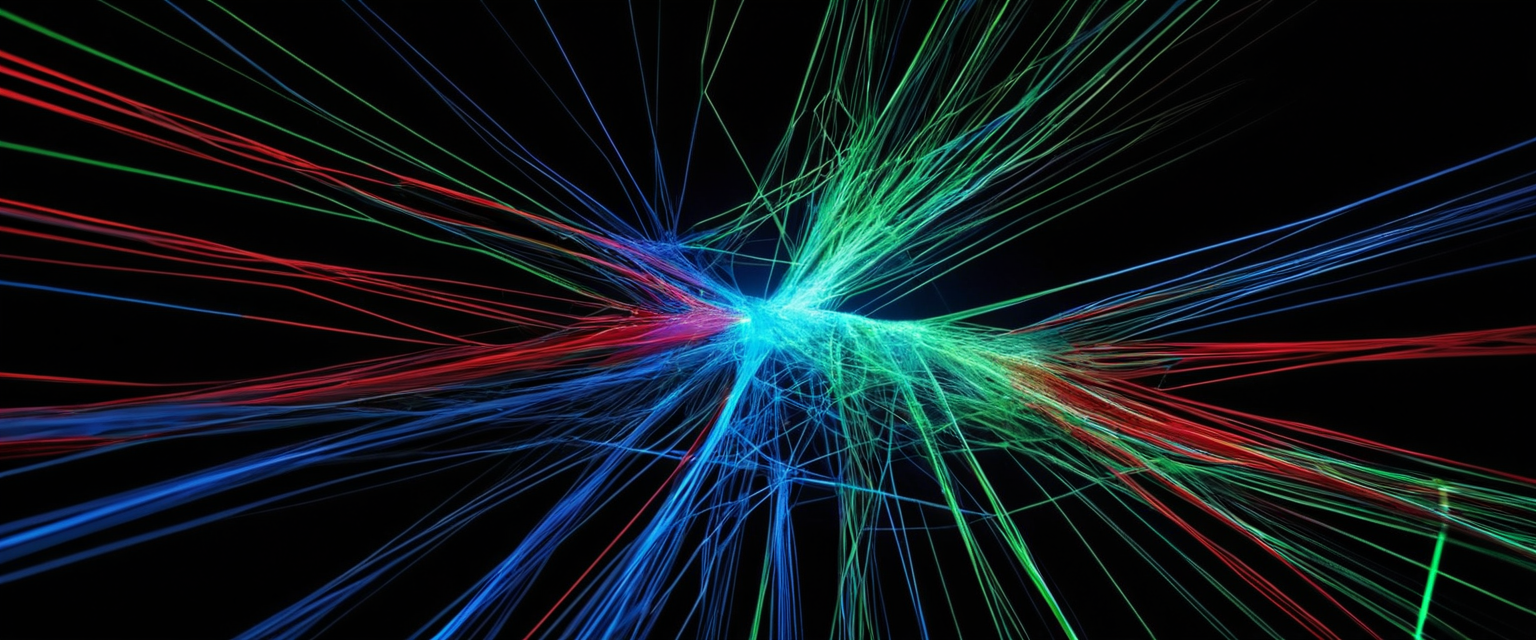
Issues with Configuration Profile-Based VPN Removal
Configuration profiles represent a delivery mechanism for VPN settings that creates additional complexity in the removal process. When an organization deploys a VPN through a configuration profile, the profile may be marked as non-removable by the administrator, preventing users from deleting it even when they have unrestricted access to the Settings menu. These protected profiles appear in Settings but lack the typical delete button option, making standard removal procedures ineffective.
Users encountering protected profiles installed by a configuration management system should first attempt to identify whether the profile was legitimately installed by their organization. For corporate or educational devices, users should contact their IT department or administrator to request profile removal. For personal devices that somehow received organizational profiles, users should determine whether they still need the managed services that the profile provides. If the profile is no longer necessary and cannot be deleted through normal means, users may need to contact the administrator who installed it and request removal through the management console.
In circumstances where contact with the original administrator is impossible, users can attempt to remove the profile by navigating to Settings, General, VPN & Device Management, selecting the problematic profile, and tapping “Remove Profile”. If this button does not appear or is grayed out, the profile is protected and cannot be removed without administrator authorization. Attempting a network settings reset in this scenario will not remove administrator-protected profiles, as these persist independently of standard network configuration. The only reliable solution involves either contacting the administrator or performing a complete device erasure.
Preventing Unintended VPN Reconfiguration and Reinstallation
After successfully removing a VPN from an iPhone, users should take precautions to prevent accidental reinstallation or reconfiguration of VPN functionality. One important practice involves avoiding automatic setup transfers when configuring a new device or restoring from backup. If a device transfer or backup restoration occurs while a VPN is active, the VPN configuration may transfer to the new device along with other settings, creating an unwanted VPN on the replacement device. Users should disable and completely remove VPN configurations from the source device before initiating a transfer or backup restoration to the target device.
Additionally, users should exercise caution when downloading applications from the App Store, as some applications automatically request VPN configuration permissions upon installation. When prompted by an app asking permission to add VPN configuration, users should decline this permission unless they specifically intend to use that application’s VPN services. Reviewing installed applications periodically can help identify unexpected VPN apps that may have been installed without explicit user awareness.
For users in environments with strong malware or privacy concerns, understanding the VPN provider before installation becomes crucial. Users should download VPN applications only from trusted vendors with established reputations and should verify that the application is indeed from the claimed provider rather than a malicious clone. Reading user reviews and checking the developer information before installation can help prevent accidental installation of malicious VPN software.
Situations Where VPN Removal May Not Be Advisable
While this report focuses on methods for removing VPN, there exist legitimate scenarios where maintaining an active VPN connection provides significant security and privacy benefits that outweigh the minor inconvenience of VPN presence. Users connecting frequently to public Wi-Fi networks, such as in coffee shops, airports, or hotels, benefit substantially from VPN protection that encrypts their traffic and prevents eavesdropping. Without VPN protection on public Wi-Fi, attackers on the same network can potentially intercept sensitive data, login credentials, and financial information.
Additionally, users who frequently access sensitive work information, check banking applications, or handle personal financial data receive improved security through VPN protection. While iPhones offer fairly robust malware protection compared to other platforms, particularly when not jailbroken, users remain vulnerable to phishing attacks, man-in-the-middle attacks, and various network-based threats that VPN can mitigate. Users traveling internationally or working across multiple networks also benefit from VPN’s ability to maintain consistent privacy protection regardless of location or network.
Users should therefore carefully evaluate whether complete VPN removal aligns with their actual privacy and security needs. In many cases, temporarily disabling VPN as needed through the Control Center provides a good compromise, allowing users to maintain protection while avoiding the friction of permanent removal.
Your iPhone, VPN-Free at Last
Removing VPN from an iPhone requires understanding which installation method was used and the specific iOS version and device management configuration in place. For users with standard VPN apps downloaded from the App Store, the removal process involves deleting the app and then separately deleting the VPN configuration through Settings, General, VPN & Device Management. Temporarily disabling VPN can be accomplished through the Control Center or the Settings app, though users must disable “Connect On Demand” to prevent automatic reconnection.
When VPN refuses to remain disabled or deletion options are unavailable, a forced device restart often resolves transient issues. More persistent problems may require a complete network settings reset, which removes all network configurations while preserving personal data. For VPN installed through configuration profiles or MDM solutions, users typically require administrator assistance to remove the profile, as personal users lack the authority to delete administratively protected configurations.
The most challenging removal scenarios involve VPN protected by parental controls or supervised mode, which deliberately prevent user removal to ensure ongoing protection. In these cases, authorized users must disable the protective restrictions first, while unauthorized users must contact the device administrator or accept the VPN as permanent.
Users should carefully consider whether complete VPN removal serves their actual needs, as VPN provides significant security and privacy benefits in many common usage scenarios. For users seeking flexibility, disabling VPN through the Control Center rather than complete removal often provides the best balance between security and user control. By understanding these various removal pathways and their appropriate applications, users can effectively manage their VPN configurations to match their specific requirements and preferences.






