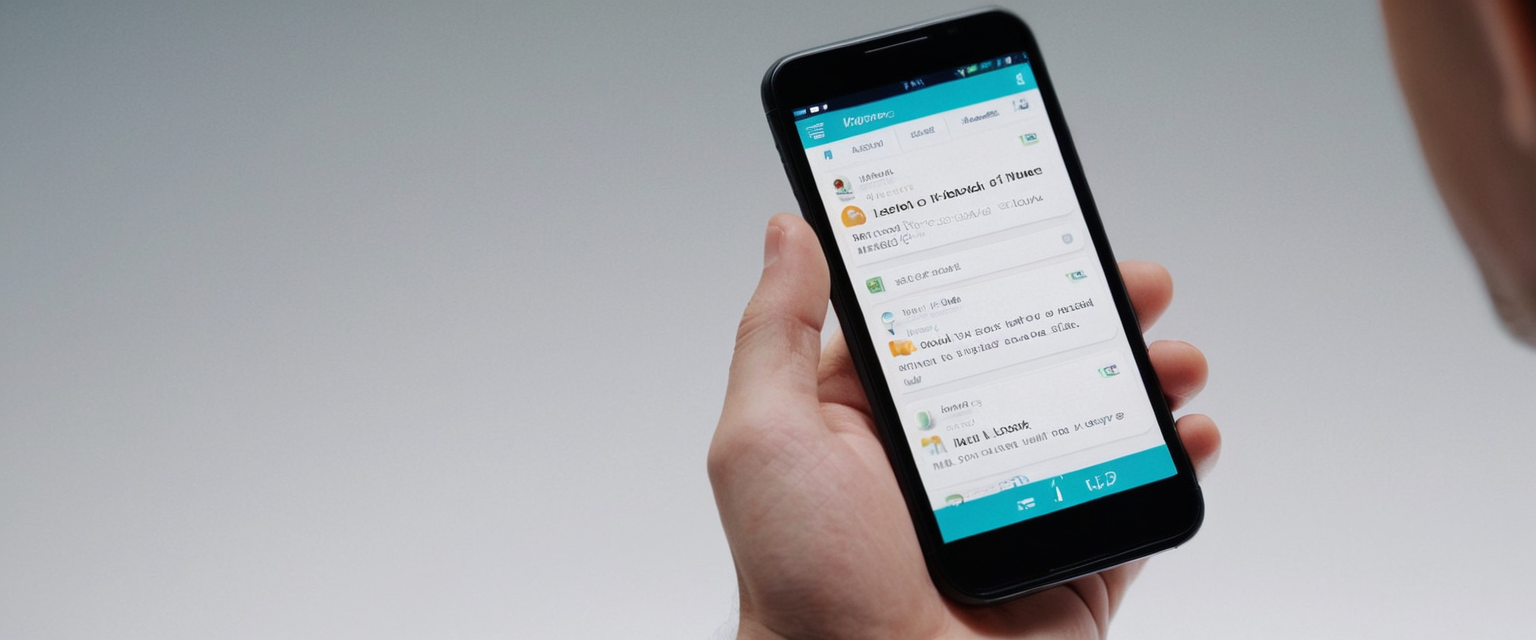
Virtual Private Network (VPN) connectivity on iPhones represents a critical yet often misunderstood feature of Apple’s iOS operating system, with many users seeking to disable or remove VPN configurations for various practical and technical reasons. Understanding how to properly disable a VPN on iPhone requires comprehending the distinction between temporarily disconnecting a VPN service and permanently removing VPN profiles and configurations, while also addressing the common complications that arise when VPNs refuse to disconnect or persist after deletion attempts. This comprehensive report examines the multiple methodologies available for disabling VPN on iPhone devices, the technical mechanisms underlying VPN management in iOS, the troubleshooting procedures for resolving persistent VPN connection issues, and the important security ramifications of removing VPN protection from mobile devices that increasingly handle sensitive personal and financial information. By exploring both the straightforward approaches and the more nuanced technical interventions required in complex scenarios, this analysis provides iOS users with the knowledge necessary to make informed decisions about their device’s VPN configuration while maintaining awareness of the security trade-offs involved in disabling encrypted network protection.
Understanding VPN Architecture on Apple iOS Devices
Before addressing the methods for disabling VPN on iPhone, it is essential to understand what VPN functionality actually represents within the iOS ecosystem and how it differs from the misconceptions many users hold about Apple’s relationship to VPN services. Apple does not operate its own VPN service that comes preloaded on iPhones, despite the common belief among some users that Apple provides a built-in VPN utility similar to other system features like Wi-Fi or Bluetooth connectivity. Rather, what iOS users commonly refer to as the “built-in VPN” is actually the iOS VPN client, which serves as a framework or middleware that allows iPhone devices to connect to external VPN services operated by third-party providers. This distinction is critically important because it means that the VPN functionality present on an iPhone is always provided and managed by an external vendor, whether that vendor is a commercial VPN provider like NordVPN or ExpressVPN, an enterprise solution provided by an organization’s information technology department, or a custom VPN server that the user has personally configured. The iOS VPN client represents Apple’s implementation of industry-standard VPN protocols including IKEv2, L2TP over IPsec, and IPsec, which establish encrypted tunnels between the iPhone and designated VPN servers. This architecture means that disabling VPN functionality on an iPhone fundamentally differs from disabling other native iOS features, as the user is actually disconnecting from a third-party service rather than toggling off an Apple-developed system feature.
When a VPN application is installed on an iPhone or when VPN settings are manually configured through the device settings menu, iOS creates what is called a VPN profile or VPN configuration. This profile contains the connection parameters, authentication credentials, server addresses, and protocol specifications necessary for the iPhone to establish a connection to the VPN service. The VPN profile is stored separately from the VPN application itself, which means that even if a user deletes the VPN app from their iPhone, the underlying VPN profile may persist in the device’s settings, potentially causing the iPhone to attempt automatic reconnection or maintaining orphaned configuration data. Understanding this separation between the application and the configuration profile is essential for comprehensive VPN removal, as addressing only one component may leave residual VPN settings that could impact network performance or security. Additionally, iOS implements features such as “Connect on Demand,” which can automatically activate VPN connections when the device connects to certain networks or attempts to access specific domains. This automatic reconnection feature is frequently the culprit when users report that their VPN keeps turning back on after they have disabled it, as the device is responding to the configured “Connect on Demand” rules rather than representing a malfunction or security breach.
Primary Methods for Disabling VPN on iPhone
The process of disabling VPN on an iPhone varies depending on whether the user is seeking temporary disconnection from an active VPN connection or permanent removal of VPN profiles and applications, and the appropriate method also depends on whether the VPN was installed via a third-party application or configured manually through iOS settings. The simplest and most commonly used approach for temporarily disabling a VPN connection involves accessing the iPhone’s Settings application, navigating to the General section, locating the VPN & Device Management menu, and toggling off the VPN connection switch. This method immediately disconnects the iPhone from the VPN server while preserving the VPN configuration for future use, allowing users to maintain their VPN setup while temporarily removing the encryption overhead and network routing through the VPN tunnel. When a user performs this basic disconnection through settings, the VPN icon that typically appears in the iPhone’s status bar at the top of the screen will disappear, indicating that the encrypted connection has been terminated and the device is now routing internet traffic directly through the standard cellular or Wi-Fi connection. However, this method provides only temporary relief, as the VPN profile remains installed and the device will automatically reconnect if the “Connect on Demand” setting has been enabled or if the user manually initiates a connection through the VPN application.
For users who wish to temporarily disable a VPN that was installed via a dedicated application from the App Store, an alternative approach involves opening the VPN application itself and locating the disconnect button or toggle switch within the app’s interface. Most commercial VPN providers design their iOS applications with a prominent connection button that displays the current status of the VPN connection and allows users to toggle between connected and disconnected states with a single tap. This method is often more convenient for regular VPN users who frequently toggle their VPN connection on and off, as the VPN app can be configured to display a widget on the iPhone’s home screen or lock screen, enabling rapid connection toggling without navigating through the iOS settings menu. The VPN application method may also provide additional contextual information about the connection, such as the currently selected server location, the amount of data transmitted through the VPN tunnel, or the protocol being used for encryption. Nevertheless, disconnecting through the VPN application achieves the same fundamental result as disabling the VPN through settings, as the iPhone remains connected to the VPN network configuration and will automatically attempt to reconnect if the app’s automatic reconnection settings are enabled.
A third method for disabling VPN involves utilizing the iPhone’s Control Center, which provides quick-access toggles for commonly used system features and, in recent iOS versions, includes a VPN toggle as part of the connectivity controls cluster. By swiping down from the top-right corner of the iPhone’s screen to open the Control Center, users can locate the VPN option within the connectivity section (which also contains Wi-Fi and Bluetooth toggles) and tap it to disconnect the active VPN connection. This Control Center method offers the most rapid means of temporarily disabling a VPN connection, as it requires only two taps on the iPhone screen and does not necessitate opening the Settings app or a dedicated VPN application. However, as with the other temporary disconnection methods, using the Control Center toggle does not remove the VPN configuration or prevent automatic reconnection if the “Connect on Demand” setting is active, and users seeking permanent VPN removal must employ additional procedures.
Comprehensive VPN Removal and Configuration Deletion
When users wish to permanently remove VPN functionality from their iPhone rather than merely disconnecting from an active VPN session, a more thorough process is required that addresses both the VPN application and the underlying configuration profiles. The comprehensive removal process should be executed in a specific sequence to avoid creating orphaned configurations or leaving behind residual settings that could impact device functionality. The recommended procedure begins by accessing the iPhone’s Settings application, navigating to General, and selecting the VPN & Device Management section, which consolidates settings related to VPN configurations and device management profiles. Within this section, users will find a VPN subsection that lists any currently installed VPN configurations, including those from active VPN applications as well as manually configured VPN profiles established through manual configuration or enterprise deployment. Users should carefully examine this list to identify all VPN configurations present on the device, as multiple VPN profiles may be installed even if only one VPN application is visible on the home screen.
To remove a specific VPN configuration from this menu, users should tap on the VPN configuration entry to expand it and then locate the information icon (typically displayed as a lowercase “i” in a circle) adjacent to the VPN name. Tapping this information icon will present a delete option, which when selected, will remove the VPN configuration from the device and require the user to confirm the deletion through a warning dialog. This procedure must be repeated for each VPN configuration listed in the VPN & Device Management section, as the iOS settings menu does not provide a method to delete all VPN configurations simultaneously. After removing all VPN configurations through the settings menu, users should completely uninstall the VPN application from their iPhone by locating the VPN app on the home screen, pressing and holding the app icon until a context menu appears, selecting “Remove App,” and confirming the deletion when prompted. This two-step process ensures that both the application executable and its associated configuration profiles are removed from the device.
Protect Your Digital Life with Activate Security
Get 14 powerful security tools in one comprehensive suite. VPN, antivirus, password manager, dark web monitoring, and more.
Get Protected NowIn certain situations, particularly when VPN profiles have been deployed through mobile device management (MDM) systems used by enterprises or educational institutions, the standard deletion procedures may not completely remove the VPN configuration. MDM-deployed profiles may be configured as non-removable, meaning that the delete option will not appear in the settings menu unless the profile is first released from the MDM system by the organization’s IT administrator. Users who encounter this situation should contact their organization’s IT department to request that the VPN profile be removed from the MDM system, which will then allow the profile to be deleted from the device. Additionally, some enterprise VPN configurations may require that the user first unenroll from the MDM system entirely before VPN profiles can be removed, a process that should only be undertaken after consultation with the IT department to ensure that no required security policies are circumvented.

Addressing Persistent VPN Reconnection Issues
Despite users’ best efforts to disable VPN connections through the standard methods described above, many iPhone users report that their VPN repeatedly turns back on immediately after being disabled, with the VPN connection indicator reappearing in the status bar and network traffic being re-routed through the VPN tunnel seconds after disconnection. This frustrating problem typically stems from the “Connect on Demand” feature, which represents an automatic reconnection mechanism designed to maintain VPN security by automatically reestablishing the VPN connection under specified conditions without requiring user intervention. The “Connect on Demand” feature is configured through settings within the VPN application itself or through manual VPN configuration profiles, and it can be programmed to automatically connect the VPN when the device joins certain Wi-Fi networks, when it loses an existing connection, or when it attempts to access specific domain names. To resolve the issue of a VPN that keeps reconnecting after being disabled, users must first disable the “Connect on Demand” setting before attempting to disconnect the VPN.
The procedure for disabling “Connect on Demand” involves accessing the Settings application, navigating to General, selecting VPN & Device Management, and locating the VPN configuration that is causing the persistent reconnection. Users should tap the information icon next to the VPN name and look for an option labeled “Connect on Demand,” which may appear as a toggle switch in the configuration details. Disabling this toggle will prevent the VPN from automatically reconnecting after being manually disconnected. If the VPN is being managed through a dedicated application rather than manual configuration, users should open the VPN app and access its settings or preferences menu, where they should search for auto-connect, automatic connection, or always-on VPN options and disable these features. Only after the “Connect on Demand” setting has been disabled should users attempt to permanently disable or delete the VPN configuration, as this ensures that the device will not automatically attempt to restore the VPN connection based on network conditions.
In cases where even after disabling “Connect on Demand” the VPN continues to reconnect, a more comprehensive reset of the device’s network settings may be required. Users can reset all network settings by opening Settings, navigating to General, scrolling to the bottom and selecting “Transfer or Reset iPhone,” tapping “Reset,” and then selecting “Reset Network Settings“. This procedure will erase all previously saved Wi-Fi networks, cellular settings, VPN configurations, and other network-related preferences, reverting the device to its default network state. While this nuclear option effectively eliminates any persistent VPN reconnection issues, users must understand that they will need to re-enter Wi-Fi passwords and reconfigure any network settings that were previously customized. The network reset procedure should only be undertaken after simpler solutions have been attempted and should ideally be performed when the user has convenient access to their Wi-Fi network passwords and other connection information.
VPN Profile Configuration Management and Device Integration
Understanding the technical details of how VPN profiles function within iOS is essential for users who wish to comprehensively remove VPN functionality or troubleshoot complex VPN issues. VPN profiles in iOS can be created through multiple mechanisms, including installation via a dedicated VPN application downloaded from the Apple App Store, manual configuration through the iOS settings interface when using a provider that does not offer a dedicated app, deployment through mobile device management systems used by enterprises or educational institutions, or installation through configuration profiles that have been created using Apple’s Configurator tool or similar mobile device management platforms. Each method of profile creation results in a distinct type of VPN configuration that may require different removal procedures. VPN profiles installed through applications represent the most straightforward category, as these are typically managed entirely by the application and are deleted when the application is removed from the device. Manually configured VPN profiles, created when users enter server details and authentication credentials directly into the iOS settings menu, persist in the VPN & Device Management section even if the associated application is deleted, requiring manual deletion through the settings interface as described in the previous section.
Configuration profiles deployed through MDM systems occupy a unique category in the VPN management hierarchy, as these profiles are controlled by the organization’s MDM server rather than by the individual device user. MDM-deployed VPN profiles may include advanced features such as Always-on VPN, which maintains a constant encrypted connection even when the device is idle or in sleep mode, ensuring that all network traffic is continuously protected without requiring user intervention. While Always-on VPN provides enhanced security for enterprises, it also means that the VPN cannot be disabled by the device user without organizational IT approval, as the MDM system is configured to enforce the VPN connection as a security requirement. Additionally, some MDM systems are configured with VPN profiles that support “Split Tunneling,” which allows certain applications or network destinations to bypass the VPN tunnel and connect directly to the internet while other traffic remains encrypted through the VPN. This feature is particularly useful in enterprise environments where certain internal applications require direct connection to the corporate network while other traffic can safely be routed through the VPN tunnel.
The relationship between VPN applications and VPN profiles represents another important consideration for comprehensive VPN management. Most commercial VPN applications automatically create and manage their own VPN profiles within the iOS VPN & Device Management system, but some advanced applications or enterprise deployments may require that users separately install configuration profiles in addition to installing the application itself. In these scenarios where both an application and a separate configuration profile are installed, users may encounter situations where deleting the application fails to remove the associated configuration profile, leaving behind an orphaned VPN configuration that persists in the device settings. This orphaned profile may cause the device to attempt VPN connections even though the associated application is no longer installed, resulting in connection errors or unexpected behavior. To fully resolve such situations, users must delete both the application and the orphaned configuration profile through the settings menu, ensuring complete removal of all VPN-related components.
Impact on Network Connectivity and Device Functionality
The decision to disable VPN on an iPhone carries important implications for network connectivity and device functionality that users should carefully consider before permanently removing VPN configurations. When a VPN connection is disabled, the iPhone reverts to utilizing standard internet connectivity through the device’s cellular data connection or local Wi-Fi network, removing the encrypted tunnel that had been routing all network traffic through the VPN service provider’s servers. This transition from VPN-routed connectivity to direct connection represents a significant change in how the device interacts with the internet and can affect several aspects of device functionality. Some applications, particularly streaming services that implement geographic restrictions based on the user’s IP address, may suddenly function differently when the VPN is disabled, as these services will now see the user’s actual location rather than the VPN server’s location. Additionally, applications that provide location-specific services, such as weather applications, navigation services, or ride-hailing services, may function more accurately when the VPN is disabled, as they will receive the device’s actual geographic location rather than the location associated with the VPN server.
The removal of VPN encryption may also resolve certain connectivity problems that can be caused by VPN interference with specific applications or network services. Some corporate or institutional firewalls are configured to block or restrict traffic originating from known VPN IP addresses, which can cause connectivity failures for users attempting to access certain websites or services while connected to a VPN. Similarly, some institutions or public Wi-Fi networks intentionally block VPN protocols to enforce their network policies, and disabling VPN will allow users to access these networks and services. Furthermore, VPN connections introduce additional computational overhead and network latency, as all data must be encrypted before transmission and decrypted upon receipt, which can result in measurably slower internet speeds compared to direct connection. For users experiencing slow internet performance, disabling the VPN may noticeably improve speed and responsiveness, particularly if the selected VPN server is geographically distant from the user’s actual location.
However, disabling VPN entails significant security and privacy trade-offs that users should thoroughly understand before proceeding. Without VPN protection, the user’s internet service provider (ISP) and any other entity positioned to monitor network traffic can observe which websites the user visits, when they visit them, and the volume of data transferred, though they cannot see the specific content of encrypted communications through HTTPS. Additionally, the user’s actual IP address, which reveals their approximate geographic location and can potentially be traced to their specific device, becomes visible to websites, advertisers, and other internet entities. On public Wi-Fi networks, particularly those at airports, coffee shops, or hotels, the removal of VPN protection creates vulnerability to eavesdropping attacks where malicious actors on the same network can potentially intercept unencrypted traffic or launch man-in-the-middle attacks. Therefore, users who disable VPN should understand that they are accepting increased exposure to advertising tracking, ISP monitoring, and potential eavesdropping in exchange for improved speed and compatibility with certain applications.

Advanced Troubleshooting and Edge Case Scenarios
Certain complex scenarios may arise where standard VPN removal procedures prove insufficient, requiring more sophisticated troubleshooting approaches or awareness of specific limitations in iOS VPN management. One particularly problematic situation occurs when a user upgrades to a new iPhone and restores from a backup of their previous device, only to discover that VPN configurations from the old device have been transferred to the new device, creating network connectivity issues if the VPN app has not yet been installed. In this scenario, the new iPhone has inherited VPN profile settings from the backup but lacks the actual VPN application that created those profiles, resulting in orphaned configurations that prevent normal network connectivity as the device continuously attempts to establish connections to VPN servers for which it lacks the necessary credentials or application support. Users experiencing this situation should immediately access Settings, navigate to General, open VPN & Device Management, and manually delete all VPN configurations before attempting any other troubleshooting steps, which typically resolves the connectivity issues. To prevent this problem in future device upgrades, users should disable their VPN on their old device and ensure the VPN is completely disconnected before performing a backup, as this prevents VPN configurations from being included in the backup data transferred to the new device.
Another edge case involves VPN settings becoming corrupted or misconfigured in ways that prevent normal removal procedures from functioning properly. Some users report that when they attempt to delete a VPN profile, the deletion fails to complete or the VPN configuration reappears after being deleted. In these circumstances, users may need to force-restart their iPhone, which involves a process different from a normal power-off and power-on cycle, by pressing and releasing the volume up button, pressing and releasing the volume down button, and then pressing and holding the side power button until the Apple logo appears. After the force restart, users should attempt the VPN deletion procedure again, as the restart may have cleared any temporary glitches or corrupted states that were preventing the deletion. If this still fails to resolve the issue, users may need to perform a complete reset of network settings as described previously, or in extreme cases, may need to perform a complete factory reset of the device followed by restoration from a backup created before the VPN configuration was installed.
iOS 18 and recent versions have introduced a new feature where the VPN toggle appears prominently in the Control Center alongside other connectivity controls, and some users have reported difficulty customizing the Control Center or removing the VPN option from it. Apple’s design decision to include VPN controls in the main connectivity cluster alongside Wi-Fi and Bluetooth toggles reflects the increasing importance of VPN functionality for iOS users, but this integration has created user experience issues for those who wish to minimize the visual prominence of the VPN option or remove it from the Control Center entirely. Users seeking to customize Control Center in iOS 18 should press and hold the top-right corner of the Control Center to access edit mode, though notably, the VPN option cannot be individually removed from the control cluster without also removing other connectivity controls such as Bluetooth or Wi-Fi. This represents a limitation of the current iOS implementation, as Apple has not yet provided granular control allowing users to selectively disable individual controls within the connectivity cluster.
Security Considerations and Recommendations for VPN Disablement
While this report has addressed the technical procedures for disabling VPN on iPhone, it is important to emphasize the security implications that should inform users’ decisions about whether to disable VPN at all. Security experts generally recommend maintaining VPN connectivity for most users most of the time, particularly when accessing public Wi-Fi networks or when handling sensitive information such as banking credentials, medical information, or personal communications. The decision to disable VPN should be limited to specific scenarios where the benefits of improved connectivity or application compatibility clearly outweigh the security and privacy losses resulting from the removal of encryption. Scenario-based analysis suggests that VPN should typically remain enabled when using public Wi-Fi networks, accessing email or financial accounts, conducting sensitive browsing, or transmitting personal information, while temporary disablement may be justified when experiencing clear technical problems with specific applications or when needing to access geographically restricted content such as streaming services in the user’s home country while traveling.
Furthermore, users should be aware that disabling a VPN does not necessarily eliminate all protections that users may believe the VPN was providing, as HTTPS encryption on websites, end-to-end encryption in messaging applications, and other application-level security measures continue to function even when the VPN is disabled. However, users should not consider HTTPS encryption as a substitute for VPN protection, as HTTPS only secures communications between the user’s browser and a specific website, while failing to protect DNS queries, application metadata, or non-HTTPS network traffic. This means that while disabling VPN and relying exclusively on HTTPS provides some security for website visits, it leaves other categories of network activity exposed to monitoring and eavesdropping. Users who are particularly concerned about privacy should consider implementing a nuanced approach where they maintain a VPN connection for general network traffic while using split tunneling features (if available in their VPN application) to route certain applications directly through the internet when necessary for compatibility reasons.
Alternative privacy solutions, such as Apple’s iCloud Private Relay feature (available with iCloud+ subscriptions), provide a middle ground between full VPN encryption and no encryption, offering modest privacy protection without the potential compatibility issues associated with full VPN use. iCloud Private Relay routes Safari browser traffic and some applications through two separate relays rather than through a single VPN server, obscuring the user’s identity from both their ISP and from Apple itself, though the level of privacy protection is somewhat less comprehensive than a full VPN. However, iCloud Private Relay should not be considered a complete replacement for VPN, as it only protects Safari and a limited set of applications, while full VPN protection applies to the entire device. Users seeking maximum flexibility should understand the trade-offs between these various privacy solutions and make deliberate choices about which approaches best fit their individual privacy requirements and usage patterns.
Successfully Disabling Your iPhone’s VPN
The process of disabling VPN on an iPhone involves several distinct methodologies ranging from simple temporary disconnection through the Control Center or VPN application to comprehensive permanent removal of VPN profiles and applications through the iOS settings interface. The appropriate procedure depends entirely on whether the user seeks temporary relief from VPN connectivity or permanent removal of VPN functionality, as well as on the manner in which the VPN was originally installed on the device. Straightforward disconnection through the Settings menu, Control Center, or VPN application suffices for temporary disablement when the user intends to reconnect later, while comprehensive removal requires a systematic approach of disabling automatic reconnection settings, deleting VPN configurations from the VPN & Device Management section, and uninstalling any associated VPN applications. Users who encounter VPN connections that persistently reconnect after disconnection should investigate and disable the “Connect on Demand” setting, which represents the most common cause of unwanted automatic reconnection. Advanced scenarios involving MDM-deployed profiles, corrupted configurations, or device migration from previously used iPhones may require more sophisticated troubleshooting including network settings resets, force restarts, or contacting organizational IT administrators.
Users contemplating VPN disablement should carefully weigh the security and privacy implications of removing VPN encryption, understanding that while VPN disablement may resolve certain technical problems or improve network speeds, it simultaneously exposes network traffic to monitoring by ISPs, enables tracking of browsing activity and location information, and creates vulnerability to eavesdropping on unsecured networks. The decision to disable VPN should be context-specific rather than permanent, with users maintaining VPN protection in security-sensitive scenarios while selectively disabling it only for specific applications or network situations where the benefits clearly justify the security trade-offs. Users requiring both security and flexibility should explore advanced features such as split tunneling where available, which allows selective routing of certain applications around the VPN tunnel while maintaining encrypted protection for other traffic. Those considering alternatives to full VPN disablement might investigate Apple’s iCloud Private Relay, which offers a middle ground between full encryption and no protection, though this feature requires an iCloud+ subscription and provides less comprehensive protection than dedicated VPN services. Ultimately, the proper approach to VPN management on iPhone reflects an individual user’s specific security requirements, technical circumstances, and acceptable trade-offs between privacy, security, speed, and application compatibility, requiring deliberate consideration rather than automatic disablement.






