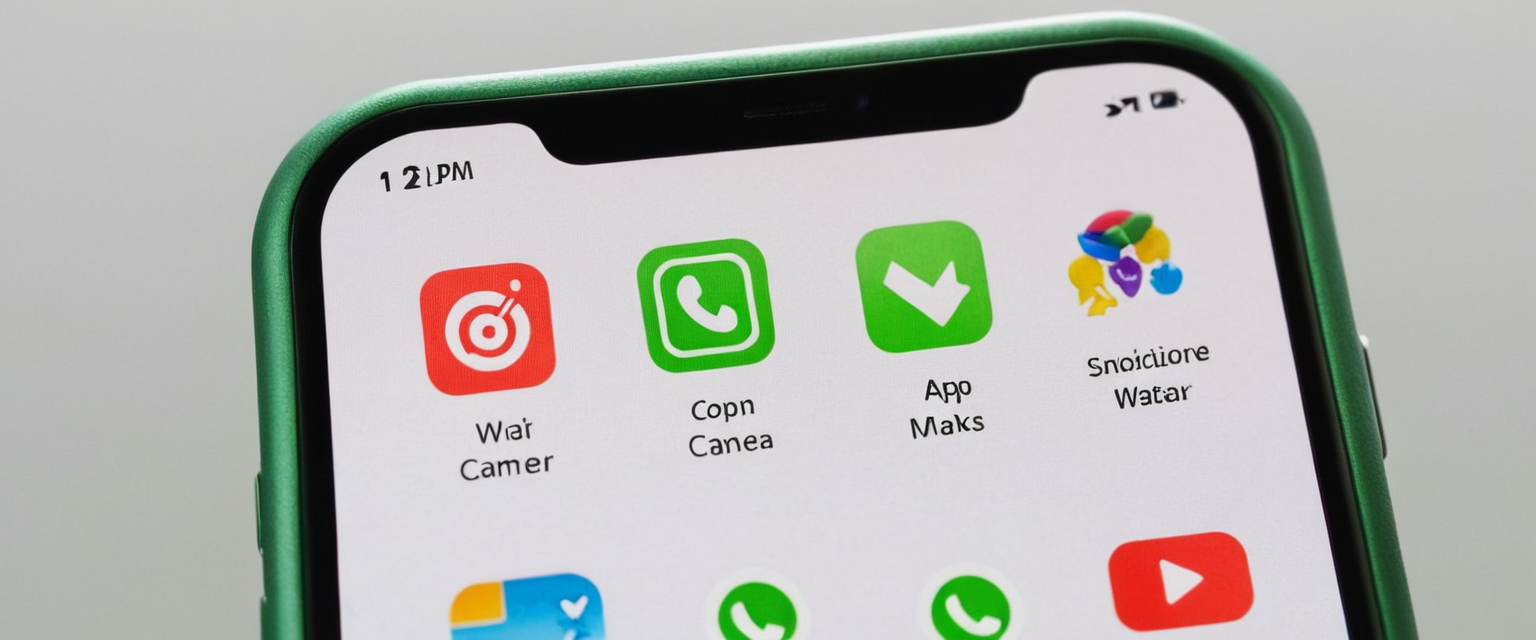
Webcams and microphones have become integral components of modern computing devices, enabling video conferencing, content creation, and various interactive applications that depend on real-time audio and video capture. However, this ubiquity also presents significant privacy challenges, as unauthorized or unwanted camera access has emerged as a serious concern for both individual users and organizations. The phenomenon known as “camfecting”—unauthorized access to webcams or microphones through malware or other exploitative means—has been extensively documented by cybersecurity watchdogs such as the Electronic Frontier Foundation. Rather than universally disabling camera functionality, many users prefer to selectively grant camera access only to trusted applications while maintaining the ability to use their devices’ cameras when needed. This approach requires understanding the nuanced permission management systems available across different operating systems and the array of tools designed to provide granular control over camera access on a per-application basis.
Windows Operating Systems and Camera Access Control
Windows represents one of the most widely used operating systems for personal and business computing, and both Windows 10 and Windows 11 provide native mechanisms for managing camera permissions at both the system and application levels. The fundamental approach in Windows involves hierarchical permission controls that allow users to either block all applications from accessing the camera or permit selective access on an application-by-application basis. Understanding these controls requires familiarity with Windows’ privacy settings architecture, which distinguishes between Microsoft Store applications and desktop applications, as each category requires different management approaches.
Windows 11 Camera Permission Architecture
In Windows 11, the centralized location for camera permission management is accessed through the Privacy & Security settings menu. Users begin by selecting the Start menu, navigating to Settings, and then proceeding to Privacy & Security, where they will find the Camera option prominently displayed. This interface presents multiple hierarchical permission levels that users must understand to effectively manage camera access for specific applications. The first critical setting is labeled Camera access, which functions as a master switch controlling whether any application on the device can utilize the camera hardware. When this setting is toggled to Off, no application—regardless of its individual permissions configuration—can access the camera, creating a complete lockdown at the device level.
Once Camera access is enabled, the second critical setting becomes Let apps access your camera, which specifically permits applications from the Microsoft Store to request and utilize camera access. This distinction is important because Microsoft Store applications operate within Windows’ application sandbox environment and receive additional security scrutiny. Toggling this setting to On allows the permission system to function normally for Store applications, while leaving it Off prevents any Store application from accessing the camera even if an individual app’s permission is enabled.
The most granular level of control appears in the section labeled Choose which Microsoft Store apps can access your camera. This section displays a scrollable list of all Microsoft Store applications that have ever requested camera access on the device. Each application appears with an individual toggle switch that can be independently controlled. Users reviewing this list might be surprised by the applications that appear, as many applications request camera access during installation or first use even if camera functionality is not immediately visible to the user. By reviewing this list and toggling applications to Off, users can systematically deny camera access to any applications they deem unnecessary or untrusted.
Desktop applications—those installed from outside the Microsoft Store, including web browsers like Microsoft Edge and communication applications like Microsoft Teams—are managed through a separate interface element labeled Let desktop apps access your camera. Unlike Microsoft Store applications, where individual camera permissions can be modified for each app, desktop application permissions operate on an all-or-nothing basis at the category level. When this setting is enabled, all detected desktop applications that have previously interacted with the camera appear in a list, and users can see their camera access history but cannot individually toggle permissions for most desktop applications. This limitation reflects the architectural differences between how Windows sandboxes Store applications versus traditional desktop programs.
Windows 10 Camera Permission Management
Windows 10 implements a similar but slightly different permission architecture compared to Windows 11, with the primary difference being nomenclature and menu organization. In Windows 10, the camera permissions interface is accessed through Start > Settings > Privacy > Camera. The permission hierarchy remains largely consistent: users must first ensure that Camera access for this device is toggled On, followed by enabling Allow apps to access your camera to permit Store applications to request camera access.
The mechanism for individually controlling application permissions in Windows 10 remains nearly identical to Windows 11, with a scrollable list of Microsoft Store applications that can each be independently toggled. Similarly, desktop applications are managed collectively through Allow desktop apps to access your camera, where individual applications cannot typically be toggled on or off. However, Windows 10 version 1903 and later introduced enhanced control mechanisms for desktop applications that are not available in earlier versions.
Advanced Windows Permission Management Methods
Beyond the standard graphical interface, Windows provides advanced methods for managing camera permissions that cater to power users, system administrators, and IT professionals seeking more comprehensive control over camera access across multiple devices or more granular control over specific applications. The Group Policy Editor represents one such advanced method, available exclusively in Windows Pro, Enterprise, and Education editions. To access Group Policy Editor on these versions, users press Windows + R to open the Run dialog, type gpedit.msc, and press Enter.
Once the Group Policy Editor opens, users navigate to Computer Configuration > Administrative Templates > Windows Components > Camera. Within this policy section, the setting labeled Allow Use of Camera can be configured to allow camera access, deny all camera access, or be left at Not Configured to permit user control. Setting this policy to Disabled prevents all applications, including system features, from accessing the camera. After making changes in Group Policy Editor, users should execute the command `gpupdate /force` in Command Prompt to ensure the changes take immediate effect.
Registry editing represents another advanced technique for power users, though it carries significantly greater risk of system instability if executed incorrectly. Users accessing the Registry Editor by typing regedit in the Run dialog and navigating to HKEY_LOCAL_MACHINE\SOFTWARE\Microsoft\Windows\CurrentVersion\CapabilityAccessManager\ConsentStore\webcam can create or modify a REG_SZ value entry. Setting this value to “Deny” blocks all camera access, while “Allow” enables it. Registry modifications require a system restart to take full effect.
Hardware-Level Camera Disabling in Windows
For users seeking the most ironclad protection against unauthorized camera access, Windows offers the capability to disable cameras at the hardware level through Device Manager. This approach proves particularly valuable for those concerned that software-level controls might be circumvented by sophisticated malware or unauthorized modifications. Users access Device Manager by pressing Windows + X and selecting Device Manager from the context menu. Within Device Manager, users expand either the “Imaging Devices” or “Cameras” category, depending on their system configuration.
After locating their camera device in the list, users right-click on it and select “Disable Device”. This action disables the camera at the operating system level, preventing any application from accessing the hardware until the device is re-enabled through the same process. Notably, disabling the camera through Device Manager does not delete drivers or permanently remove the device; it simply prevents the system from initializing the camera hardware until explicitly re-enabled.
Mobile Device Camera Permission Systems
The mobile computing landscape, dominated by Android and iOS ecosystems, has implemented increasingly sophisticated permission management systems that provide more granular control than many desktop systems. These mobile platforms recognize that users frequently install numerous applications with varying levels of trustworthiness, making comprehensive permission management essential for privacy protection.
Android Camera Permission Management Framework
Android’s permission system, particularly as implemented in Android 11 and later versions, provides users with remarkable granularity in controlling application camera access. The fundamental principle underlying Android’s permission architecture is that applications must explicitly request access to sensitive hardware like cameras and microphones, and users must explicitly grant that permission before the application can utilize these features.
To manage camera permissions for individual applications on Android, users begin by opening the Settings application and navigating to Apps. Within the Apps section, users can either see a list of installed applications or access the complete list by tapping “See all apps”. Once an application is selected, users access its Permissions submenu, which displays all permissions that application currently possesses or has requested. The Camera permission entry shows the current access status: whether the app is allowed all-the-time access, allowed to access the camera only while using the app, asked every time before allowing access, or completely denied access.
For location, camera, and microphone permissions, Android provides multiple granular options that significantly enhance user control. All the time access—available for location permissions—allows the application to access the specified hardware resource at any moment, even when the application is not actively being used by the user. Allow only while using the app restricts camera access to moments when the application has an active user-facing activity on the screen. Ask every time requires the application to request permission each time it wants to access the camera, with the user then choosing to allow or deny access for that specific session. Don’t allow completely prevents the application from accessing the camera, with the system denying any camera access attempts from that application.
Beyond managing individual application permissions, Android provides a Permission manager interface accessible through Security & Privacy > Privacy > Permission manager. This interface allows users to view permissions by category rather than by application, displaying which applications have access to specific permissions such as Calendar, Camera, Contacts, Files, Microphone, and others. This permission-centric view proves particularly useful for security audits, as users can quickly identify all applications that share the same permission, such as all applications with microphone access.
Android also provides an automated permission management feature that removes permissions from applications that remain unused for extended periods. Users can enable this feature by navigating to Settings > Apps, selecting an application, and then toggling on Pause app activity if unused under the “Unused app settings” section. When this feature is enabled and an application remains unused for a specified duration, Android automatically resets that application’s permissions to default, requiring the application to re-request permissions the next time it attempts to use camera, microphone, or other sensitive features. This automated approach provides passive privacy protection without requiring users to manually audit and adjust permissions.
iOS and Apple’s Privacy-First Permission Model
Apple’s iOS operating system has long positioned privacy as a central tenet of its platform philosophy, implementing comprehensive permission request mechanisms and increasingly sophisticated privacy controls. Before any iOS application can access a device’s camera, it must explicitly request permission, and iOS requires developers to include a human-readable explanation in the application binary about why the app needs camera access. When an application first attempts to access the camera, iOS presents a system-generated dialog displaying the application’s name and its stated reason for requesting camera access, along with options to Allow or Deny the request.
Protect Your Digital Life with Activate Security
Get 14 powerful security tools in one comprehensive suite. VPN, antivirus, password manager, dark web monitoring, and more.
Get Protected NowManaging camera permissions on iOS is accomplished through the Settings application by navigating to Settings > Privacy & Security > Camera. This interface displays a list of all applications that have requested camera access, along with a toggle for each application that can be switched On to grant camera access or Off to deny it. Notably, iOS provides live indicators whenever an application uses the camera, with a green indicator appearing at the top of the screen when an app is actively using the camera. This transparency feature ensures users cannot be unaware that their camera is in active use, as the system makes this status impossible to ignore.
An important distinction in iOS permission management is that the Camera app itself appears separately in permission settings, and only the Camera app’s permission determines whether third-party applications can access camera functionality through iOS APIs. This architectural choice provides an additional layer of control: even if an application is granted camera permission, it may be unable to access the camera if the Camera app’s permission is disabled.
Recent iOS updates, particularly iOS 18, introduced some complications in camera permission management, with users reporting that applications sometimes lose camera access after updates. Apple’s official guidance for resolving such issues involves navigating to Settings > Privacy > Camera and manually re-enabling permission for affected applications, while some users have reported that disabling and re-enabling Screen Time restrictions resolves the problem.

Third-Party Camera and Microphone Protection Applications
Beyond the native permission management systems provided by operating systems, a robust ecosystem of third-party applications has emerged to provide enhanced camera and microphone security for users seeking additional protection layers or more sophisticated monitoring capabilities. These applications range from simple permission managers to comprehensive security suites with advanced behavioral monitoring.
Specialized Camera Protection Applications
Camera Guard represents a sophisticated approach to camera security, offering both free and premium tiers of protection specifically focused on preventing unauthorized camera access. The application’s core functionality involves monitoring all processes attempting to access the device’s camera, with the free tier providing basic camera protection, passcode-protected application access, and an event log recording every attempt to access the camera. The premium version, designed for more demanding security requirements, includes Deep Detective, an intelligent monitoring system that detects known and unknown attack attempts using modern heuristic methods.
Camera Guard implements a 4-digit PIN protection system allowing users to restrict access to specific applications on a time-based schedule. This feature proves particularly valuable for users with children, enabling parents to grant timed access to specific games or applications while denying access to sensitive applications like email or photo libraries during specified time periods. Notably, Camera Guard creates a detailed log of failed access attempts, including date and time information, providing forensic evidence of attempts to circumvent camera security.
Camera Lock for Mac represents a macOS-specific solution that completely disables camera access by any application unless explicitly unlocked by the user. The application provides fast keyboard shortcuts to lock and unlock the camera, maintains an activity log showing recent camera access attempts, and displays system status bar information about camera activity. When unlocked, Camera Lock automatically alerts users instantly if an intruder or unauthorized application attempts to activate the camera, with adjustable alert sounds and automatic lock-on-screensaver functionality. The application synchronizes with a companion Microphone Lock application, allowing unified management of both camera and microphone resources.
Avast One’s Webcam Protection feature operates in three distinct behavioral modes, allowing users to choose their preferred security posture. Smart Mode, the default configuration, automatically allows trusted applications to access the camera while notifying users if untrusted applications attempt access. Strict Mode notifies users every time any application attempts to access the camera, providing maximum transparency at the cost of increased notification frequency. Disabled Webcam Mode automatically blocks all camera access attempts regardless of application trustworthiness. The application maintains a detailed log of all camera access events and allows users to explicitly whitelist or blacklist specific applications.
Integrated Permission Management Tools
The App Permission Manager application available on Google Play provides comprehensive visualization of application permissions across an entire device. The application features a Permission Dashboard displaying real-time information about which applications have access to camera, microphone, and location services, with tracking notifications alerting users when applications request or utilize these sensitive permissions. The application includes a Group Permission Detective that allows users to target specific permissions and discover which installed applications have been granted access to those permissions, enabling security-conscious users to identify unexpected permission grants.
Beyond basic permission display, the App Permission Manager includes a Special Permission Watchdog that highlights applications with access to sensitive system-level modifications, Do Not Disturb settings, and other capabilities that could enable unauthorized surveillance or system manipulation. The application provides a comprehensive Permission History displaying all permission activities, creating an audit trail that users can review to identify suspicious patterns or unexpected permission requests.
Privacy Security Implications and Threat Landscape
Understanding the importance of selective camera access control requires comprehending the actual threats posed by unauthorized camera access and the mechanisms through which such access is typically exploited. The security landscape has evolved significantly, with hackers increasingly targeting camera and microphone hardware as gateways to personal surveillance.
Documented Attack Vectors and Exploitation Methods
Unauthorized camera access typically occurs through several distinct mechanisms, each presenting different levels of sophistication and requiring different defensive approaches. Malware specifically designed to exploit camera hardware represents perhaps the most common threat vector, with sophisticated malware capable of activating cameras without triggering the camera indicator light or notification system. Security researchers have documented instances where malware silently recorded video and audio from compromised systems, exfiltrating this sensitive personal information to remote attacker-controlled servers.
Phishing tactics and social engineering represent another critical threat vector through which unauthorized camera access is achieved. Attackers frequently trick users into installing legitimate-appearing applications containing hidden camera-accessing functionality, or convince users to grant excessive permissions to applications that don’t genuinely require them. Shopping applications represent a particularly concerning category, with research revealing that popular shopping apps request an average of 13.4 dangerous permissions, with some applications requesting 16-17 permissions despite limited legitimate need for such extensive access.
Exploit chains targeting browser vulnerabilities or plugin security weaknesses represent more sophisticated attack methods through which attackers gain camera access. Once attackers achieve code execution within a browser context or plugin environment, they can potentially access camera hardware without explicit user awareness or consent.
Real-World Consequences of Camera Privacy Breaches
The consequences of unauthorized camera access extend far beyond mere surveillance of individual activities. Attackers utilizing compromised camera access can blackmail victims with recorded intimate moments, monitor sensitive business activities, conduct corporate espionage by recording confidential meetings or presentations, or document identity information needed for subsequent identity theft attacks. For individuals working in security-sensitive industries or holding sensitive information, unauthorized camera access represents a catastrophic privacy breach with potential consequences extending to national security.
Children represent particularly vulnerable populations in the context of camera privacy breaches, as attackers specifically target camera access on devices used by minors for purposes of exploitation and abuse. Parents and guardians must therefore implement strict camera permission policies on children’s devices, using tools that allow temporary time-based access to camera functionality while maintaining default-deny policies for most applications.
Advanced Configuration Scenarios and Best Practices
Effective camera access management requires understanding how to configure permissions appropriately for various use cases, from consumer personal devices to enterprise business environments. Different scenarios demand different approaches, and users should understand how to balance security with functionality.
Consumer Device Configuration Best Practices
For individual users on personal devices, a recommended configuration strategy involves implementing a default-deny policy for camera access except for applications with legitimate and obvious camera needs. Video conferencing applications such as Zoom, Microsoft Teams, and Google Meet represent clear exceptions, as these applications explicitly require camera functionality to enable their core features. Social media applications like Facebook and Instagram often request camera access for live streaming or video posting features, and users should grant permission only if they intend to use these specific features.
Messaging applications present a more nuanced case, as many messaging platforms request camera permission to enable video calling features, but this does not necessarily mean users must grant such permissions if they prefer to use audio calls exclusively. Shopping applications, by contrast, should typically be denied camera access, as legitimate shopping functionality does not require camera hardware. The principle of least privilege suggests that applications should only receive the minimum permissions necessary to provide their intended functionality.
Users should systematically review their installed applications on a monthly basis, particularly noting applications granted camera permission but installed for purposes not requiring camera functionality. This ongoing audit catches situations where application behavior may have shifted, permissions may have been inadvertently granted, or applications may have silently added camera-using features in updates.

Enterprise and Organizational Deployment Scenarios
Organizations managing multiple devices or deploying applications across employee populations must implement more structured camera permission policies. Mobile Device Management (MDM) solutions like Microsoft Intune allow enterprises to deploy device restriction policies that manage camera access across entire device populations. These solutions permit organizations to disable camera functionality entirely on corporate devices, restrict camera use to specific business applications, or implement time-based policies enabling camera access only during business hours.
For organizations concerned about sensitive data protection in secure facilities, specialized camera blocking solutions like CamLock enable location-based and time-based restrictions on camera functionality. CamLock allows organizations to automatically disable phone cameras when employees or visitors check into secure areas, preventing accidental or intentional photography of confidential materials, manufacturing processes, or classified information. The system can integrate with existing visitor management or attendance systems, automatically activating restrictions on check-in and deactivating restrictions on check-out.
Hybrid Approach: Combining Physical and Software Protections
The most robust camera security strategy combines software-level permission management with physical protective measures. Even when camera permission settings are properly configured, software-based protections can potentially be circumvented through exploits or novel attack techniques. Physical camera covers or webcam blockers provide redundant protection that operates independently of software configurations.
The layered security approach recommends maintaining camera permission policies as the primary defense mechanism, keeping software and drivers updated with the latest security patches to close exploit vulnerabilities, and deploying physical camera covers as a secondary fail-safe mechanism. For high-value targets including government officials, corporate executives, sensitive researchers, and other individuals with elevated risk profiles, this multi-layered approach proves essential.
Troubleshooting Camera Permission Issues
Despite careful configuration, users frequently encounter situations where camera permissions are not functioning as expected, or applications are unable to access cameras even after appropriate permissions have been granted. Understanding common troubleshooting approaches can resolve many such issues without requiring technical support.
Application Not Listed in Camera Permissions
One frequent problem involves applications that request camera access but do not appear in the system’s camera permission list. On Windows, this typically indicates that the application is a desktop application rather than a Microsoft Store application, and permissions for desktop applications must be managed through the collective “Allow desktop apps to access your camera” setting rather than individual application controls. If desktop application camera access is already enabled and an application still cannot access the camera, users should open the application for the first time and explicitly allow it when the system permission prompt appears, which should add it to the list.
On iOS, applications that do not appear in the Camera permission list may not have yet requested camera permission, or the app may be accessing camera functionality through indirect means. Opening the application and attempting to use a camera-requiring feature typically triggers the permission prompt, after which the application should appear in the settings list.
Camera Access Issues After Operating System Updates
iOS users in particular have reported camera permission issues following major operating system updates, with applications losing camera access despite previously granted permissions. Troubleshooting this issue typically involves navigating to Settings > Privacy > Camera and manually re-enabling permission for affected applications. If this fails to resolve the issue, users should check Settings > Screen Time > Content and Privacy Restrictions, ensuring that Camera is toggled On within Allowed Apps and Features. For persistent issues, restarting the device often resolves permission-related problems.
Camera Not Working Despite Correct Permissions
Users sometimes find that applications display black or blank video feeds despite having been granted camera permission and camera permission indicators showing active access. This situation frequently results from conflicts between multiple applications attempting simultaneous camera access, with only one application successfully securing the hardware at any given moment. Closing other applications using the camera and relaunching the desired application typically resolves this issue.
Physical issues including camera covers blocking the lens, dirt or dust on the camera lens, or hardware failures can also produce this symptom, requiring users to physically inspect the camera and clean it if necessary.
Cross-Platform Privacy Indicators and User Awareness
Modern operating systems increasingly provide visual indicators when applications access camera or microphone hardware, recognizing that transparency regarding hardware usage is essential for user privacy and security. These indicators operate independently of permission settings and provide direct visual evidence whenever an application utilizes camera or microphone resources.
Android 12 and later versions display mandatory privacy indicators in the status bar, with a small icon appearing whenever an active app uses the camera or microphone. Users clicking these indicators see a detailed attribution showing which applications are currently using which hardware resources and which applications used these resources within the past 15 seconds. This design ensures that even users who have forgotten which permissions they granted to applications can immediately see which applications are actively accessing their camera or microphone.
Windows provides similar transparency through notification indicators, with users receiving notifications when camera or microphone access occurs on devices lacking hardware camera lights. The microphone indicator in Windows displays in the notification area of the taskbar whenever microphone recording is active.
iPhone implements green indicators that appear at the top of the screen whenever an app is actively using the camera, with orange indicators appearing when only the microphone is in use. Users can tap Control Center to see recently used camera and microphone access by applications.
These transparency mechanisms represent a critical evolution in device security, ensuring that users cannot be completely unaware of camera or microphone usage even if their attention is divided or they have forgotten permission configurations.
Future Directions and Emerging Privacy Frameworks
The landscape of camera and microphone privacy continues evolving, with ongoing debates regarding appropriate permission models and disclosure requirements. Emerging frameworks including mandatory access control systems on Linux platforms like SELinux and AppArmor provide extremely granular control over application access to hardware resources, restricting applications to precisely defined access patterns. These systems, while still uncommon on consumer devices, represent potential future directions for consumer privacy protection.
Regulatory frameworks including the European Union’s General Data Protection Regulation (GDPR) and California’s Consumer Privacy Act (CCPA) increasingly impose requirements for transparent data collection disclosure and user consent mechanisms, with implications extending to camera and microphone access. These regulatory frameworks will likely drive operating system designers to implement even more transparent and user-friendly permission management mechanisms.
Mastering Your App-Specific Camera Control
Selective disabling of camera access for specific applications represents a practical and achievable privacy protection strategy that all users should implement regardless of their threat model or security concerns. The native permission management systems available in Windows, Android, iOS, and macOS provide sufficient granularity for most users to implement effective policies that balance functionality with security. Users should establish a baseline default-deny policy for camera access, granting permission only to applications with legitimate camera functionality needs, conducting monthly audits of camera permission configurations, and combining software-based permission controls with physical camera covers for maximum protection.
For users seeking enhanced protection beyond native operating system capabilities, third-party applications like Camera Guard, Camera Lock, and Avast Webcam Protection provide sophisticated monitoring and enforcement mechanisms that can detect and prevent unauthorized access attempts. Organizations managing multiple devices should deploy Mobile Device Management solutions enabling enterprise-wide camera policy enforcement, potentially combined with location-based and time-based restrictions appropriate for their specific operational requirements.
The convergence of expanding malware threats, documented surveillance campaigns, and user privacy concerns makes effective camera access management no longer optional but essential. Users who invest time in understanding their operating system’s permission management capabilities and implementing thoughtful camera access policies significantly enhance their security posture while maintaining the ability to utilize legitimate camera functionality when genuinely needed.






