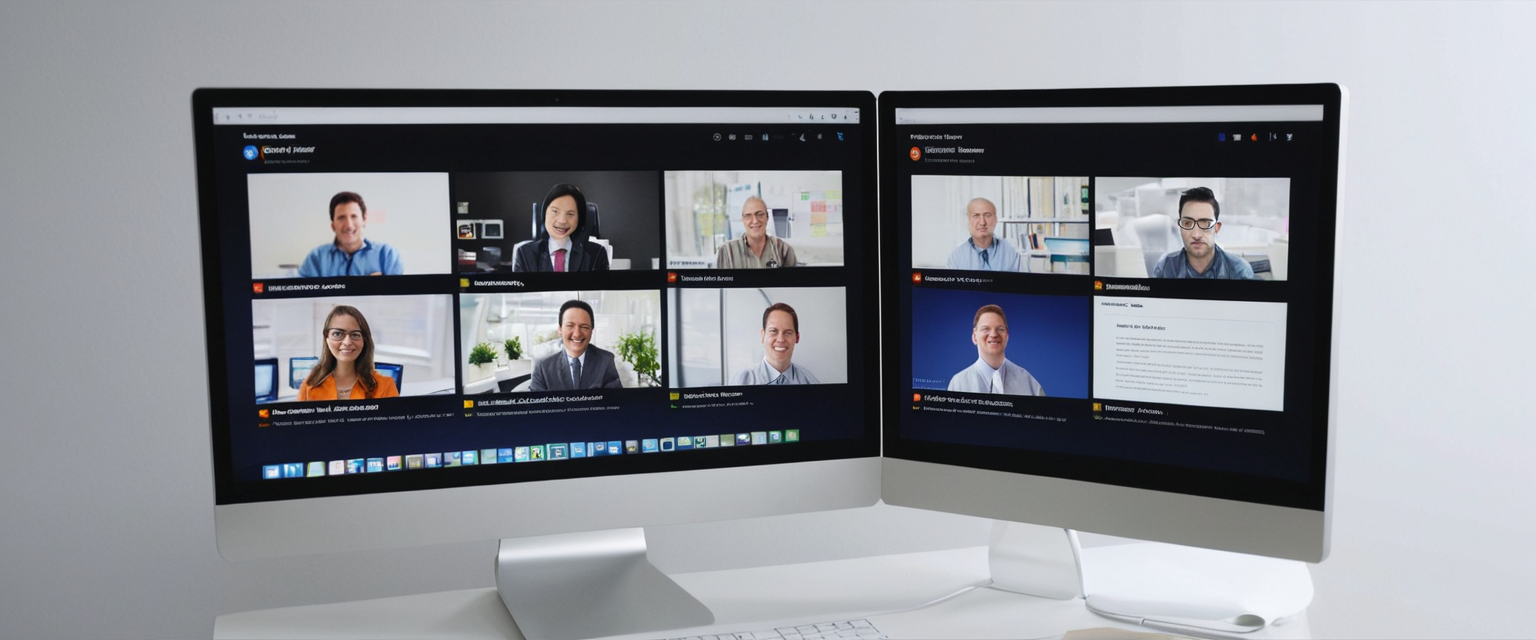
The modern workplace has fundamentally transformed with the proliferation of browser-based video conferencing platforms and web applications that require camera and microphone access. This shift toward cloud-native communication has elevated webcam and microphone security to a critical concern for individuals and organizations alike. Browser profiles emerge as a sophisticated yet accessible compartmentalization strategy that separates sensitive communications from general browsing activity, thereby reducing the attack surface when personal audio and video devices are engaged. By utilizing isolated browser profiles for meetings and calls, users can implement defense-in-depth strategies that limit the potential for malware, malicious browser extensions, or unauthorized applications from accessing their camera and microphone hardware. This comprehensive analysis examines how browser profiles function as a privacy defense mechanism, explores the technical implementation across major browser platforms, and synthesizes evidence-based practices for secure video conferencing and voice communication in an increasingly connected digital environment.
Understanding Modern Webcam and Microphone Security Threats
The integration of cameras and microphones into virtually every computing device has created unprecedented security and privacy challenges. Webcam hacking, commonly referred to as “camfecting,” occurs when cybercriminals gain unauthorized remote access to a device’s camera without user knowledge or consent. These attacks typically leverage Remote Access Trojans (RATs), which are types of malware that allow attackers to manipulate and use the victim’s device remotely by gaining execution privileges on the system. The consequences of such breaches extend beyond mere surveillance; attackers can record compromising footage, engage in blackmail, steal sensitive information visible on screens, or conduct corporate espionage by monitoring business meetings and confidential discussions.
The threat landscape has evolved considerably as modern computing devices have become ubiquitous in professional and personal life. Unlike traditional desktop environments where camera and microphone usage might be limited to scheduled video calls, contemporary workflows involve constant browser-based communication through platforms such as Zoom, Google Meet, Microsoft Teams, and WebEx. This continuous engagement creates expanded opportunities for threat actors to exploit vulnerabilities in browser implementations, malicious applications, or compromised browser extensions to gain unauthorized access to audio and video hardware. Research indicates that approximately 70% of modern malware attacks now target unmonitored browsers specifically, with attackers developing sophisticated techniques including malware reassembly in the browser, where threats are delivered as fragments that only activate when assembled inside the browser environment, making them invisible to network or endpoint security tools.
One particularly insidious threat vector involves compromised or intentionally malicious browser extensions. Despite minimal technical evolution in extension architecture over the years, browser extensions now have unprecedented access to sensitive organizational data and user identities. Security research reveals that 46% of extensions serve productivity use cases, but approximately 10% are classified as high or critical risk due to excessive permissions. These extensions can access full page content, track user sessions, intercept network traffic, and critically, they can request permissions to access camera and microphone hardware. Even well-intentioned extensions obtained from official marketplaces pose risks if their permission model is unnecessarily broad or if the extension code becomes compromised through developer account takeover or supply chain attacks.
Physical indicators of unauthorized camera usage exist but are not entirely reliable. Most webcams include indicator lights that activate when the camera is in use, providing a visible warning sign if unauthorized software attempts to access the hardware. However, sophisticated attackers can disable these indicator lights if they are controlled by software rather than being hardwired to the camera hardware. This limitation means that the absence of an indicator light does not necessarily guarantee that the camera is not active. Additionally, users may fail to notice indicator lights during intensive work sessions, or the lights may be obscured by monitor bezels or laptop positioning. Users should remain vigilant for unexplained network activity, unusual system behavior, or unexpected files in video and picture directories, as these can indicate covert camera recording activity.
Browser Profile Architecture and Separation Mechanics
Browser profiles represent a fundamental compartmentalization strategy within web browsers, creating isolated browsing environments that maintain complete data separation across multiple dimensions. When a user creates multiple browser profiles within a single browser application, each profile functions essentially as an independent browsing instance with its own separate data store. This separation encompasses all critical browsing data including cookies, cached files, browsing history, bookmarks, saved passwords, login credentials, site permissions, and extensions configuration. The functional equivalence between using multiple profiles within a single browser and running entirely separate browser applications is significant for understanding profile-based security strategies.
The technical architecture underlying browser profiles ensures that tracking mechanisms employed by websites cannot follow a user across profile boundaries. When a website such as Facebook or Google collects cookies in one browser profile to track user activity, that cookie data remains isolated to that specific profile and cannot be accessed by websites loaded in other profiles. This architectural separation creates a natural firewall against cross-site tracking, which represents one of the dominant privacy threats in contemporary web browsing. The isolation is particularly important for video conferencing security because malicious JavaScript or tracking code embedded in a non-essential website visited in one profile cannot correlate that activity with sensitive meetings or communications conducted in a separate profile.
Firefox implements browser profile management through an integrated profile manager that allows users to create, customize, and switch between multiple profiles with distinct visual identities. Each Firefox profile maintains a completely separate profile directory on the file system, containing its own about:profiles interface that provides transparency about profile separation. Firefox users can assign unique profile names, themes, and avatars to quickly identify which profile they are working within, reducing the risk of accidentally performing sensitive operations in the wrong profile. The new Firefox profile manager streamlines profile creation and management, with improvements that make it easier for users to establish and maintain multiple working environments. When users sign into Mozilla accounts across multiple Firefox profiles, the system maintains account independence and prevents multiple profiles from syncing to the same account, ensuring that profile separation is preserved even when using synchronized bookmarks or settings.
Chrome and Microsoft Edge implement similar profile functionality with their own graphical interfaces for profile switching. Chrome Enterprise extends profile capabilities to mobile devices, offering seamless account switching with data separation on iOS and Android platforms. When users switch to their managed account in Chrome on iOS, browsing related to their organization is kept separate from personal browsing on the device, with local data and content including tabs, history, and passwords staying only within the managed account experience. This mobile profile separation is particularly valuable for bring-your-own-device (BYOD) implementations where employees use personal devices for work purposes, as it provides clear data boundaries between work and personal activities.
An alternative to full browser profiles, Firefox Multi-Account Containers provide partial compartmentalization without requiring separate profile switching. Multi-Account Containers separate only cookies, logins, and site data inside a single profile, rather than completely separating all data as profiles do. When users right-click on links, they can open them in specified containers such as work, personal, or shopping contexts. This approach offers easier daily browsing separation for users who want to maintain multiple identities within a single profile, though it does not provide the complete isolation that profiles offer. However, containers are particularly valuable as a supplementary defense layer within each profile, providing additional granularity for separating different contexts of activity.
Camera and Microphone Permission Management Across Browser Platforms
Effective management of camera and microphone permissions represents a critical control point for defending against unauthorized access to these sensitive hardware resources. Each major browser platform implements permission management systems that allow users to grant or deny application access to camera and microphone hardware, with permissions typically requested at the site level when a website attempts to use these devices. Understanding the specific permission mechanics in each browser is essential for implementing robust video conferencing security within profile-based strategies.
Chrome implements camera and microphone permissions through its Privacy and Security settings interface, accessible from the browser menu. When a website requests access to camera or microphone resources, Chrome presents users with a prompt offering options to “Allow while visiting the site,” “Allow this time,” or “Never allow” the site to access the hardware. Users can modify camera and microphone access for specific sites through Chrome Settings, navigating to Privacy and Security, then Site Settings, and selecting either Camera or Microphone. From this interface, users can review which sites have been allowed or denied camera and microphone access, and they can remove existing exceptions or grant permission to previously denied sites. Importantly, even when camera or microphone access is enabled at the system level, individual websites must still receive explicit permission before they can access these devices, creating a layered permission model.
The Windows operating system adds an additional layer of camera and microphone permission management that can override browser-level settings. In Windows 10 and Windows 11, users can navigate to Settings, Privacy and Security (in Windows 11) or Privacy (in Windows 10), and then Camera or Microphone to control system-level access to these devices. At the system level, users can enable or disable “Camera access” or “Microphone access” for the device overall, and they can specify whether individual applications, including browsers like Microsoft Edge, are allowed to access these devices. For those using desktop applications rather than browser-based communication tools, Windows also provides granular control over which desktop applications can access cameras and microphones through settings labeled “Let desktop apps access your camera” or “Allow desktop apps to access your microphone”.
Firefox provides comprehensive camera and microphone permission controls through multiple access points. Users can manage permissions through Firefox prompts that appear when websites request access, through the Firefox Settings menu under Permissions for camera and microphone resources, through the Firefox address bar permissions icon that displays current site permission statuses, or through the Page Info Permissions dialog accessible via keyboard shortcut. When Firefox displays the Page Info window, users can set custom permissions for specific sites by unchecking the “Use Default” option and selecting either “Allow” or “Block” for camera and microphone access. This flexibility allows users to handle edge cases where a site may not initially request permission but later needs access, or where users want to preemptively grant or deny permissions before accessing a site.
Brave browser implements camera and microphone permission management through its Settings menu, accessed via the hamburger menu in the upper right corner. Within Settings, users navigate to Privacy & Security, then Site & Shield Settings, where they can locate the Microphone option. Under “Default Behavior,” users can choose to allow camera access or block camera access at the default level, though individual sites can also be configured with different permissions than the default. This approach provides users with both global default configurations and site-specific overrides, allowing for flexible permission management across multiple video conferencing platforms and meeting services.
Critically, users should recognize that system-level camera and microphone disabling provides more robust protection than browser-level permissions alone. If camera and microphone access is disabled at the operating system level, no browser or application can access these hardware devices regardless of browser permissions or site permissions. This creates a “defense-in-depth” architecture where multiple layers of controls must be individually circumvented for an attacker to gain access. Some organizations and security-conscious individuals employ hardware-level privacy controls such as physical camera shutters that mechanically block the camera lens. These hardware-level controls are considered more robust than software controls because they cannot be compromised by any software vulnerability or exploit, as they operate entirely outside the software environment.
Browser Profile Implementation for Video Conferencing Security
Implementing browser profiles specifically for video conferencing and voice communications requires thoughtful categorization of online activities to minimize the blast radius of potential security incidents while maintaining usability. The fundamental principle behind profile-based video conferencing security is that a compromise affecting one profile should not grant an attacker access to sensitive communications conducted in separate profiles. This compartmentalization approach reduces the likelihood that malware or malicious extensions present in a general browsing profile would also have access to sensitive meeting hardware resources.
One effective approach involves creating distinct profiles for different communication contexts and threat models. A typical multi-profile implementation might include a dedicated profile for video conferencing and sensitive business communications, a separate profile for general web browsing and entertainment, another profile for online shopping and financial transactions, and potentially additional profiles for specific work projects or sensitive research. Users should categorize their activities based on sensitivity level, with the most sensitive communications—such as executive briefings, confidential client meetings, or personal healthcare discussions—conducted in profiles that are isolated from general browsing where accidental malware infection or compromised extensions pose greater risk.
Within the video conferencing profile specifically, users should enable camera and microphone permissions only for the specific meeting platforms they use regularly, such as Zoom, Google Meet, Microsoft Teams, or WebEx. If a user primarily uses Google Meet for business video conferencing, they should grant camera and microphone permissions specifically to Google Meet while maintaining a “Never allow” stance for other websites that might attempt to access these devices. This site-specific permission configuration creates a second layer of defense within the profile; even if malicious JavaScript from an unrelated website were to load in the meeting profile, the browser would still prevent that site from accessing camera and microphone hardware because permissions were explicitly denied at the browser level.
Browser extension management becomes particularly critical within video conferencing profiles. Users should minimize the number of extensions active in meeting profiles to only those essential for video conferencing functionality. Extensions that are useful in general browsing—such as ad blockers, privacy tools, or entertainment utilities—should be disabled or removed from the video conferencing profile to reduce the attack surface. Each extension represents a potential vulnerability that could be exploited by attackers to gain broad access to browser content and hardware resources, including camera and microphone devices. If an ad-blocking extension becomes compromised or is replaced with a malicious version, the damage would be limited in a profile where that extension is not installed. Security research indicates that 53% of enterprise users have installed extensions labeled with “high” or “critical” permissions scope, demonstrating the prevalence of risky extension configurations. Video conferencing profiles should strictly limit permissions granted to extensions to the minimum necessary for legitimate functionality.
The separation between a general browsing profile and a video conferencing profile also protects against credential theft and session hijacking attacks. If a user visits a phishing website in their general browsing profile and accidentally enters sensitive credentials, or if they visit a site with malicious JavaScript that attempts to steal session cookies, those credentials and sessions are confined to that profile and do not provide access to video conferencing credentials or meeting links stored in the isolated communication profile. This compartmentalization is particularly valuable given that attackers actively target browsers to harvest credentials for lateral movement within organizational networks, as accessing one user’s browser session can provide stepping stones to email, Teams, SharePoint, and other corporate systems.
For users who frequently switch between meetings in multiple video conferencing platforms, implementing a single dedicated meeting profile that consolidates access to all primary video conferencing tools may be more practical than creating separate profiles for each platform. The critical distinction is between a profile dedicated to sensitive communications—where camera and microphone access is carefully controlled—and a profile used for general browsing where accidental exposure to malware or compromised extensions is more likely. Users should evaluate their specific threat model and usage patterns to determine the optimal profile configuration, as excessive compartmentalization can become burdensome and lead to user error.

Compartmentalization Strategies for Secure Communications
Compartmentalization represents a foundational principle in information security, originating in military classification systems and now widely recognized as one of the most powerful data privacy strategies in digital contexts. The fundamental concept is identical to the adage “don’t put all your eggs in one basket”—by spreading personal data and activities across multiple compartments or containers, users limit the damage if any single compartment is compromised. Applied to browser-based video conferencing, compartmentalization means that if malware or unauthorized access affects general browsing activity, sensitive business meetings remain in a separate compartment protected from the compromise.
Protect Your Digital Life with Activate Security
Get 14 powerful security tools in one comprehensive suite. VPN, antivirus, password manager, dark web monitoring, and more.
Get Protected NowDifferent threat models require different levels of compartmentalization. For individuals primarily concerned with protecting sensitive business communications, a two-profile approach—one for work video conferencing and one for personal browsing—may provide adequate protection while remaining manageable. For individuals with more sophisticated threat models, additional compartments might separate banking activities, online shopping, social media interactions, personal email, work communications, and sensitive research or activism. The compartmentalization strategy should match the user’s actual threat model rather than implementing excessive compartmentalization that becomes impractical to maintain.
When implementing compartmentalization for video conferencing specifically, users should consider the types of information shared or visible during meetings and the consequences if that information were compromised. Healthcare providers conducting telehealth appointments should maintain strict compartmentalization between clinical video conferencing and general internet browsing, as healthcare information requires protection under regulations like HIPAA. Legal professionals conducting client consultations via video should similarly compartmentalize attorney-client privileged communications from general web browsing. Executives participating in sensitive business strategy meetings or financial discussions should use isolated profiles for these sensitive communications to prevent malware or compromised extensions from recording video or audio of confidential information.
Multiple browser usage represents an additional compartmentalization layer beyond profile separation within a single browser. Rather than using multiple profiles within Chrome, some users may prefer to use Brave for banking and financial transactions, Firefox for social media and entertainment, and a hardened instance of Firefox or specialized privacy browsers for sensitive communications. This approach provides compartmentalization at the browser level in addition to profile-level separation, creating additional isolation between different activity contexts. However, research on browser compartmentalization strategies indicates that the primary security benefit derives from profile separation rather than from using completely different browser applications, as long as each profile maintains truly isolated data stores. Users should weigh the added complexity of maintaining multiple browser applications against the modest additional security benefits, as single-browser multiple-profile approaches are generally more practical for most users while still providing substantial protection.
Privacy-Focused Browsers and Hardened Configurations for Communications
For users prioritizing maximum privacy during video conferencing and communications, specialized privacy-focused browsers and hardened browser configurations offer enhanced protections beyond standard browser implementations. These approaches particularly benefit users with sophisticated threat models who anticipate sophisticated adversaries or who handle highly sensitive communications requiring additional layers of defense.
Mullvad Browser represents a collaborative project between Mullvad VPN and the Tor Project, providing a Firefox-based browser with integrated privacy-by-default configurations. Mullvad Browser combines elements of the Tor Browser with VPN connectivity, connecting to the internet using Mullvad VPN or a proxy rather than the standard Tor network. The browser comes pre-hardened with privacy features including uBlock Origin for ad and tracker blocking, DNS-over-HTTPS for encrypted DNS queries, and default settings that minimize data collection and prevent browser fingerprinting. Mullvad Browser is completely open-source, allowing security researchers and privacy advocates to audit the code and verify that privacy claims are substantiated by actual implementation. For video conferencing specifically, Mullvad Browser provides a disposable browsing environment where meeting links can be opened in temporary profiles with minimal persistent data collection, though users should verify that their video conferencing platform functions reliably with Mullvad Browser’s hardened configurations, as some websites may block or restrict functionality when detecting Tor or VPN usage.
LibreWolf represents another Firefox fork focused on privacy and security, emphasizing aggressive anti-tracking protections and disabled telemetry. LibreWolf disables Firefox telemetry entirely and applies hardened default configurations that prioritize privacy over convenience, such as automatic deletion of browsing data and blocking of many website features that could enable tracking. However, users should recognize that LibreWolf’s aggressive privacy stance may cause some websites to malfunction or may block access to video conferencing platforms that employ detection mechanisms for privacy-focused browsers. Users considering LibreWolf for video conferencing should thoroughly test meeting platform compatibility before relying on it for critical communications.
Standard Firefox with manually applied hardening through user preferences represents a practical middle ground between convenience and privacy for users who wish to customize their privacy posture without relying on pre-built profiles or forks. Advanced users familiar with Firefox’s about:config interface can implement Arkenfox user.js configurations, which provide JavaScript-based customization of hundreds of Firefox security and privacy settings. The Arkenfox project provides documented configurations that balance privacy, security, and usability, with different preset levels for users with varying threat models and technical proficiency. However, maintaining custom Firefox configurations requires attention to updates and potential compatibility issues, as Firefox changes may occasionally conflict with custom configurations.
For video conferencing specifically with any privacy-focused browser, users should recognize potential trade-offs between privacy enhancements and platform compatibility. Some video conferencing platforms employ sophisticated device fingerprinting or behavior analysis that may detect privacy-focused browser configurations and either block access or flag accounts for additional verification. Users should test critical video conferencing platforms in privacy-focused browsers before encountering important meetings, ensuring that the desired privacy posture does not inadvertently prevent participation in essential communications.
The integration of hardened browser configurations with VPN services creates layered protection for video conferencing security. When a privacy-focused browser is combined with a trustworthy VPN service—ideally paid anonymously—the combination obscures both browser-level data collection and network-level traffic inspection, providing comprehensive privacy during video meetings. Users should ensure that the VPN provider maintains no activity logs and employs protocols like WireGuard that minimize persistent identifiers, creating a truly ephemeral communication session.
Browser Extensions and Their Impact on Camera and Microphone Access
Browser extensions represent a significant vulnerability vector for unauthorized camera and microphone access, despite their utility in enhancing browser functionality. Extensions, by architectural design, require permissions to access various browser and system resources to provide their intended functionality. An ad-blocking extension requires permission to inspect and modify all webpage content, a password manager extension requires permission to access and fill form fields, and a screen recording extension requires explicit permission to access screen capture APIs. These permissions, when aggregated across multiple extensions, create a cumulative attack surface that unauthorized actors can potentially exploit.
Security research reveals systemic risks in browser extension ecosystems across Chrome, Firefox, and Edge. Attackers can exploit extensions with heightened permissions to access potentially sensitive information, including web traffic, saved credentials, and session cookies. The attack surface for browser extensions is extraordinarily broad; even in corporate environments, 99% of enterprise users have at least one browser extension installed, with 52% of employees maintaining more than 10 extensions. More concerning, 53% of enterprise users have installed extensions labeled with “high” or “critical” permissions scope, indicating that the majority of users are running extensions that could potentially access sensitive data including camera and microphone hardware.
Notable security incidents demonstrate the real-world impact of compromised browser extensions. In one case, attackers compromised extension developer credentials to publish a malicious version of an established extension targeting Facebook Ads accounts to the Google Chrome Web Store. The malicious extension exfiltrated user IDs, tokens, account information, and other sensitive data, demonstrating that even extensions downloaded from official marketplaces can become compromised through developer account takeover or supply chain attacks. Such attacks highlight that users cannot rely solely on official distribution channels to verify extension safety.
The permission model for browser extensions creates particularly concerning risks for camera and microphone access. Extensions can request permissions to access camera and microphone hardware if they are designed for legitimate purposes such as video conferencing integrations or screen recording tools. However, if an extension with such permissions becomes compromised or if a malicious actor creates an extension with deceptive functionality, that extension could record video and audio without user knowledge. The ease of obtaining broadly scoped permissions, combined with the large number of extensions in active use, creates an environment where malicious or compromised extensions pose substantial risks to audio and video privacy.
For video conferencing profiles specifically, users should maintain an extremely restrictive extension posture, installing only extensions that are genuinely essential for meeting platform functionality and removing all other extensions from the profile. If a user employs an extension in their general browsing profile, that extension should not be installed in the dedicated video conferencing profile unless there is a specific functional requirement. This principle of least privilege ensures that even if an extension becomes compromised, the damage is limited by its non-presence in critical communication contexts.
Users should regularly audit their active extensions, particularly checking for extensions that are no longer actively used but remain installed and active. Many users accumulate extensions over time, installing them for temporary purposes and forgetting to remove them later. These dormant extensions continue to consume system resources, may contain outdated code with security vulnerabilities, and represent unnecessary attack surface. Periodic extension audits—quarterly or semi-annually—help maintain a lean, defensible extension configuration.
The emergence of “high” or “critical” permission classifications for extensions reflects the genuine risk that overly permissive extensions pose. Users should carefully evaluate the permission requests of any extension before installing it, questioning whether an extension genuinely requires the permissions it is requesting. An extension claiming to help organize bookmarks should not require permission to access all websites or to read user browsing history. A screenshot tool should request permission to access screen capture APIs but should not require permission to access camera hardware unless it is specifically designed for video recording. Users who are uncertain about extension permissions should review security-focused browser extension databases such as ExtensionPedia, which provides risk assessments of more than 20,000 browser extensions.
Practical Implementation and Management of Video Conferencing Profiles
Implementing and maintaining browser profiles for secure video conferencing requires attention to practical details that ensure the security approach actually translates to real-world protection. Users should begin by identifying their current video conferencing platforms and the critical meetings or communications they conduct through browser-based channels. For many professional users, this includes Zoom, Google Meet, Microsoft Teams, WebEx, or specialized platforms used by specific organizations or industries.
Create a dedicated profile specifically for video conferencing by navigating to the profile management interface in your chosen browser. In Firefox, users click the account icon in the toolbar, access the profiles menu, and create a new profile, following on-screen prompts to establish a profile name, theme, and avatar. In Chrome or Edge, users click the profile picture in the top right corner to access profile options and add a new profile, giving it a descriptive name that indicates its purpose. Assign a distinctive visual theme or avatar to the meeting profile to create quick visual recognition, reducing the likelihood of accidentally using the wrong profile for sensitive communications.
Within the newly created video conferencing profile, users should sign into their video conferencing platform accounts and configure camera and microphone permissions specifically for their meeting platforms. Log into Zoom in the meeting profile, navigate to Settings, and verify that Zoom has requested and received camera and microphone permissions. Repeat this process for Google Meet, Microsoft Teams, WebEx, or other platforms used for video conferencing. This initial sign-in and permission configuration ensures that meeting platforms can access necessary hardware when needed during future meetings.
After confirming that meeting platforms function correctly with camera and microphone access enabled, users should minimize the extension footprint in the video conferencing profile. Review the list of active extensions in the profile by navigating to the extensions management page (about:addons in Firefox, chrome://extensions in Chrome). Disable or uninstall any extensions that are not absolutely essential for meeting platform functionality. If users employ an ad-blocking extension or other privacy tools in their general browsing profile, those extensions should be removed from the video conferencing profile to reduce the attack surface during sensitive meetings.
Configure default camera and microphone permissions within the video conferencing profile to “Block” for all sites except the specific platforms used for meetings. This prevents unexpected websites from requesting camera and microphone access during browsing within the meeting profile. If a user transitions between different video conferencing platforms or if new meeting platforms emerge, permissions can be explicitly granted to those platforms while maintaining default blocking for all other sites.
Establish a clear workflow for using the video conferencing profile. Before joining important meetings, users should close other browser windows and switch to the dedicated meeting profile using the profile switcher in their browser. This dedicated focus reduces the likelihood of accidentally exposing meeting content through screen sharing or accidental tab switches. After meetings conclude, users should close the meeting profile window and return to their general browsing profile, creating a clear psychological boundary between work communications and personal browsing.
For users who also implement hardened browser configurations such as Arkenfox or who use specialized privacy browsers like Mullvad, the same profile separation principles apply. Create a dedicated profile within the privacy-focused browser specifically for video conferencing, and maintain an equally strict extension posture. The additional privacy protections of hardened configurations complement the compartmentalization provided by profile separation.
Regular maintenance of the video conferencing profile includes updating meeting platform credentials periodically, reviewing and confirming camera and microphone permission settings monthly, and verifying that the profile remains free of unnecessary extensions. If users install extensions temporarily for troubleshooting or testing purposes, they should explicitly remove those extensions from the meeting profile after use to prevent them from accumulating over time.
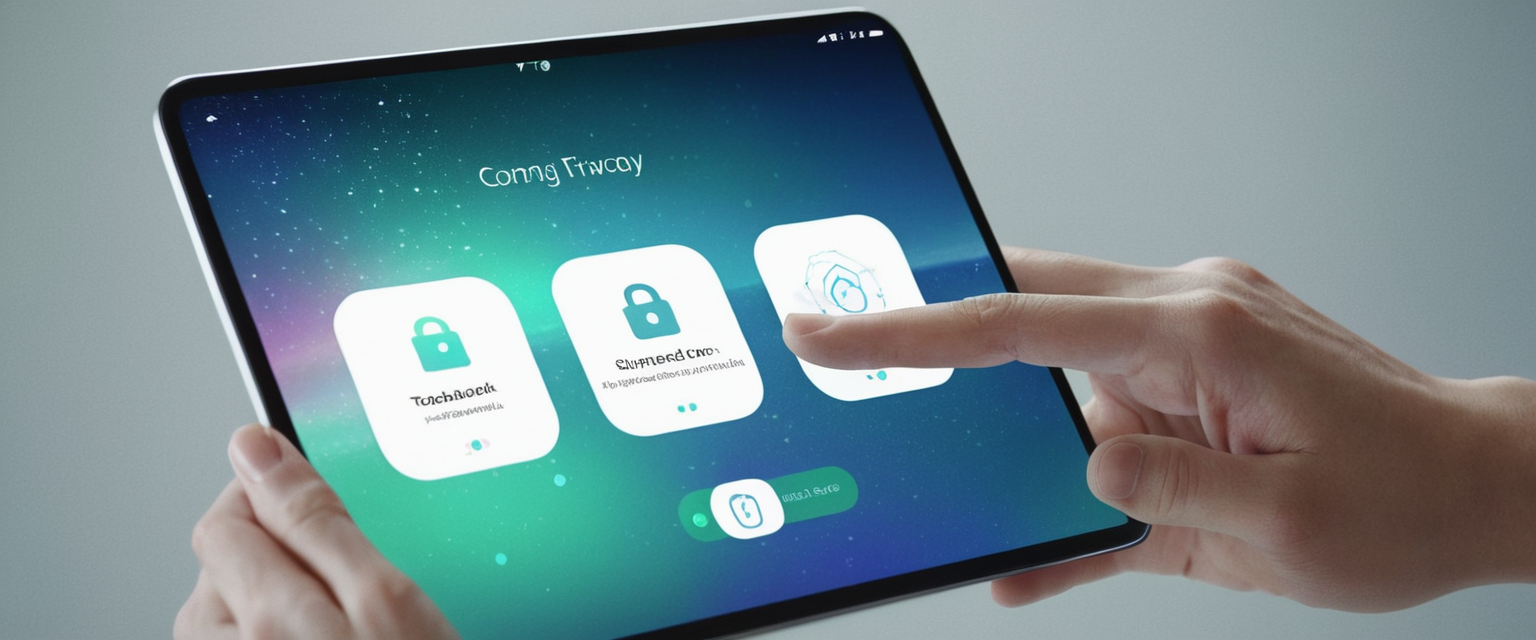
System-Level and Device-Level Privacy Controls
While browser-level and profile-level controls provide substantial protection against unauthorized camera and microphone access, system-level and device-level controls add critical additional layers of defense. The principle of defense-in-depth suggests that multiple defensive layers should be implemented so that compromise of one layer does not result in complete loss of protection. System-level camera and microphone controls are enforced by the operating system and cannot be bypassed by browser vulnerabilities or malicious extensions.
Windows operating systems provide system-level camera and microphone permission management through the Settings application. Users can navigate to Settings, then Privacy & Security (in Windows 11) or Privacy (in Windows 10), and access the Camera and Microphone settings. At this level, users can completely disable “Camera access” or “Microphone access” for all applications, including browsers. When camera or microphone access is disabled at the system level, no browser, application, or extension can access these devices regardless of browser permissions or individual site permissions. This creates an absolute control point where even a browser exploit or malware instance cannot override the system-level denial.
For video conferencing and meeting scenarios, users can enable camera and microphone access at the system level when meetings are scheduled, then disable access after meetings conclude. This practice, sometimes called “defensive disabling,” limits the window of opportunity for unauthorized access to camera and microphone hardware. Some users maintain camera and microphone access permanently enabled for video conferencing applications but disable it when the system is not actively being used for meetings, such as during overnight periods or when the computer is left unattended.
macOS systems provide similar privacy controls through System Preferences. Users can access System Preferences, navigate to Security & Privacy, and review which applications have requested and been granted permission to access camera and microphone resources. macOS notably provides stronger hardware protections than many Windows systems, as the operating system maintains tight control over which applications can access camera and microphone hardware through its permission framework.
Hardware-level privacy controls represent the most robust defense against unauthorized camera access. Many modern laptops and external cameras include mechanical or electromechanical privacy shutters that physically block the camera lens. Mechanical privacy shutters are simply sliding covers that the user manually actuates to block the lens. These mechanical shutters are inherently foolproof because they cannot be compromised by any software exploit—blocking the lens is purely a physical action. Electromechanical privacy shutters function similarly but are electrically controlled and actuated by pressing a physical button on the device, offering convenience while maintaining hardware-level protection.
Some users employ external solutions such as black electrical tape, gaffer tape, or adhesive physical camera covers to block webcams when not in use. Gaffer tape is particularly recommended because it does not leave residue when removed, unlike electrical tape or duct tape that can damage laptop finishes. Users should ensure that any physical blocking mechanism does not obscure microphone ports or light sensors if the camera includes these components in close proximity.
Camera kill switches represent an additional hardware control that some devices implement, though they require careful design to avoid degrading user experience. Kill switches that physically disconnect the camera from the system create confusion from a user experience perspective, as applications may report that no camera exists if the switch is inactive, potentially causing application crashes or unexpected behavior. Microsoft recommends against this approach and instead recommends kill switches that disconnect the camera sensor while allowing the image signal processor (ISP) to continue synthesizing black frames to applications, maintaining the appearance of a connected camera that is simply not capturing data.
Advanced Threat Scenarios and Residual Risks
Despite implementing comprehensive browser profile compartmentalization, system-level permissions controls, and hardware privacy shutters, users should acknowledge that residual security risks persist in the threat landscape. Sophisticated adversaries with access to zero-day exploits—previously unknown vulnerabilities in browsers or operating systems—can potentially bypass multiple layers of defense. Nation-states, advanced persistent threat groups, and well-funded cybercriminal organizations possess exploit capabilities that far exceed standard defensive measures. Users with threat models that include such sophisticated adversaries require considerations beyond standard profile-based compartmentalization.
Remote browser isolation (RBI) represents a more advanced defense against browser-based threats, isolating the execution of web content from the user’s device. Instead of rendering web content locally on a user’s computer, RBI executes browsing sessions on remote servers and transmits a safe rendering of the webpage back to the user. This architectural approach prevents malicious code, malware, and exploits from accessing the local system or executing on user devices. For video conferencing specifically, RBI solutions that support camera and microphone access would redirect these requests to the remote browsing environment, potentially isolating unauthorized access attempts to the remote infrastructure rather than allowing them to affect the local system.
However, RBI introduces significant practical limitations for video conferencing. The technology incurs high latency and bandwidth consumption that degrades user experience compared to traditional browser solutions. Additionally, video conferencing platforms typically require direct access to camera and microphone hardware for optimal quality and functionality, which RBI environments may struggle to provide satisfactorily. Current RBI solutions are primarily employed in enterprise security contexts for protecting against phishing and malware threats rather than as general consumer solutions for video conferencing privacy.
Enterprise browser solutions provide another advanced defense approach, implementing centralized management and security policies across organizational browser instances. Enterprise browsers can enforce granular policy controls limiting which applications can access camera and microphone hardware, monitor user activity for suspicious behavior, and restrict access to unapproved video conferencing platforms. However, enterprise browsers are designed for organizational deployment and are not practical for individual consumer use.
Users should also recognize that video conferencing platforms themselves may implement surveillance or data collection features that operate at the application level rather than through browser exploitation. Platform privacy policies, end-to-end encryption implementation, and data retention practices represent separate considerations from browser-level security. Users concerned about privacy within specific video conferencing platforms should review platform security documentation, understand where meeting data is stored and retained, and determine whether end-to-end encryption is available and enabled.
Emerging Threats and Future Considerations
The threat landscape for webcam and microphone privacy continues to evolve as attackers develop more sophisticated techniques and as new technologies introduce novel vulnerabilities. Artificial intelligence and machine learning enable new attack vectors where encrypted video streams could potentially be analyzed to infer meeting content through audio pattern recognition or visual analysis of screen reflections in participants’ eyes. These emerging threats suggest that encryption alone, without proper compartmentalization and access controls, may prove insufficient for truly sensitive communications.
The ongoing deprecation of Manifest V2 browser extension architecture and migration to Manifest V3 has significant implications for browser extension security and privacy tooling. Manifest V3 implements more restrictive extension permissions and capabilities, potentially reducing the ability of malicious extensions to access broad data sets while also limiting the capabilities of legitimate privacy tools like content blockers. Users should monitor how these architectural changes affect video conferencing security, as some privacy-focused extensions may lose functionality or become unavailable in the Manifest V3 environment.
The increasing integration of artificial intelligence into video conferencing platforms introduces new privacy considerations and potential attack vectors. If meeting recording and analysis are automatically performed on meeting content to generate transcripts, meeting summaries, or participant insights, this introduces new entities with access to sensitive audio and video data. Users should carefully evaluate whether such features are necessary and enabled, understanding where processed data is retained and who can access it.
The proliferation of Internet of Things devices and smart home technologies expands the scope of camera and microphone privacy concerns beyond traditional computers. Smart speakers, security cameras, and other networked devices can potentially become vectors for unauthorized audio and video capture. However, the browser profile strategies discussed in this analysis specifically address browser-based video conferencing and thus focus on personal computers and mobile devices with traditional web browsers rather than specialized IoT devices.
Mobile device security presents particular challenges for browser-based video conferencing privacy. Mobile browsers on iOS and Android platforms have increasingly implemented privacy protections, with iOS particularly implementing strong app permission frameworks. However, mobile platforms present unique attack vectors through malicious apps that can request camera and microphone access through native APIs rather than browser mechanisms. Users conducting sensitive video conferencing on mobile devices should employ similar compartmentalization principles by using separate user accounts or specialized mobile device management for work communications.
Browser Profiles: Your Key to Seamless Virtual Engagements
Browser profiles for meetings and calls represent a pragmatic, accessible compartmentalization strategy that substantially reduces the risk of unauthorized camera and microphone access during sensitive video conferencing. By maintaining separate browser profiles for communications, general browsing, financial transactions, and entertainment, users create isolated data and permission boundaries that limit the consequences if any single profile is compromised by malware or malicious extensions. This compartmentalization approach leverages existing browser functionality without requiring specialized software or advanced technical configurations, making it suitable for a broad range of users concerned about privacy and security.
The implementation of browser profiles for video conferencing security provides multiple defensive mechanisms operating in concert. At the profile level, isolated data stores prevent tracking mechanisms in general browsing profiles from following users into sensitive meetings. At the browser level, explicit camera and microphone permissions granted only to specific video conferencing platforms prevent unauthorized websites from accessing hardware resources. At the extension level, maintaining minimal extensions in meeting profiles reduces the attack surface exposed during sensitive communications. At the system level, additional permission controls enforced by the operating system create independent defense layers that cannot be bypassed by browser vulnerabilities.
Users implementing profile-based video conferencing security should develop clear workflows that use dedicated meeting profiles for sensitive communications and maintain strict extension discipline within those profiles. System-level permission controls should be configured to block camera and microphone access by default, with explicit exceptions only for known meeting platforms. Hardware privacy shutters or physical blocking mechanisms provide additional protection at the device level, ensuring that unauthorized software cannot enable cameras without user awareness. For users with more sophisticated threat models, privacy-focused browsers and hardened configurations can augment profile-based compartmentalization with enhanced privacy protections and reduced data collection.
Organizations should recognize that browser profile compartmentalization represents an important component of broader information security strategies but does not eliminate all risks or substitute for platform-level security practices. Video conferencing platform security depends on platform-specific authentication mechanisms, encryption practices, data retention policies, and infrastructure security that operate independently from browser-level controls. Organizations should evaluate both browser-level compartmentalization strategies and platform-level security capabilities when designing comprehensive video conferencing security programs.
The evolving threat landscape demands ongoing attention to emerging attack vectors including artificial intelligence-enabled inference attacks, malicious browser extensions exploiting permission frameworks, and compromise of video conferencing platform infrastructure. As workplace communication continues to evolve toward browser-based platforms and cloud-native services, browser profile compartmentalization will remain relevant as a foundational privacy defense. However, this strategy should be considered one component of comprehensive privacy and security practices rather than a complete solution addressing all webcam and microphone security threats. By combining browser profile compartmentalization with system-level controls, hardware privacy mechanisms, careful extension management, and awareness of platform-specific security practices, users can substantially enhance their protection against unauthorized access to camera and microphone resources during sensitive video conferencing and voice communications.






