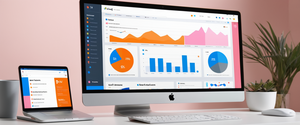This comprehensive report examines the critical importance of properly backing up authenticator apps and managing multi-factor authentication credentials to prevent account lockouts and maintain access to essential digital services. The analysis reveals that approximately thirteen percent of current two-factor authentication users have no backup plan whatsoever, placing over ten million people at heightened risk of permanent account lockout. By examining platform-specific backup solutions, security vulnerabilities, storage methodologies, and best practices across Microsoft Authenticator, Google Authenticator, Authy, and emerging alternatives, this report provides actionable guidance for individuals and organizations seeking to implement robust backup strategies that balance both security and accessibility. The findings demonstrate that losing access to an authenticator without proper backups can result in permanent account lockout with no recovery option available, even from vendor support teams, making proactive backup implementation not merely a convenience but an absolute necessity in modern digital security.
Understanding the Critical Importance of Authenticator App Backups
The rise of two-factor authentication and multi-factor authentication as the gold standard for account protection represents a significant advancement in cybersecurity, yet it has simultaneously created a new vulnerability that few users fully appreciate: the risk of complete account lockout through the loss of a single device. Authenticator applications, which generate time-based one-time passwords that refresh every thirty seconds, have become the preferred second factor across thousands of online services due to their superior security compared to SMS-based verification, their immunity to SIM-swapping attacks, and their ability to function without internet connectivity. However, this very reliance on a single device containing all authentication codes creates a precarious situation where the loss, theft, corruption, or accidental deletion of an authenticator app can render a user completely unable to access their accounts. Unlike password managers, which can often be recovered through email verification or other account recovery methods, authenticator apps frequently operate as an “all or nothing” security measure, meaning that without proper backups or recovery codes, losing access to the app is tantamount to losing access to the account itself.
The catastrophic consequences of inadequate backup planning have been documented extensively in real-world cases where individuals have lost access to critical accounts containing financial documents, professional certifications, and links to numerous third-party services. One documented case involved a user who relied solely on Microsoft Authenticator app as their multi-factor authentication method, with their recovery email also protected by the same authenticator. When the app crashed, they found themselves completely locked out of a sixteen-year-old email account containing Microsoft certifications, financial documents, identity records, and access to seventeen to twenty third-party services. Remarkably, Microsoft’s official support documentation explicitly states that “if you are unable to recover or restore your Authenticator’s account credentials because you cannot access your backup account, our support agents cannot help, sorry,” making clear that this is by design and not a technical limitation. This principle reflects a fundamental tension in security design: the stronger the second factor protection, the more difficult it becomes to recover from loss of that factor without implementing specific backup and recovery procedures beforehand.
The scope of this vulnerability extends across the entire user base of two-factor authentication applications. Security research indicates that thirteen percent of current users had no TOTP backup plan at all, which when extrapolated across the global user base of authenticator applications translates to millions of people operating without any safety net should they lose access to their primary authentication device. This is not a problem exclusive to casual users or those unfamiliar with digital security; even security-conscious individuals and organizations sometimes overlook authenticator backups because the apps themselves do not make backup configuration obvious or mandatory. The Federal Trade Commission and the National Institute of Standards and Technology both strongly recommend two-factor authentication, yet neither organization provides sufficiently detailed guidance specific to backup procedures, leaving this critical gap in most users’ security planning.
Platform-Specific Backup Solutions and Their Implementation
The authenticator application landscape has evolved considerably, with different platforms and vendors implementing markedly different backup mechanisms that reflect their varying approaches to balancing security with user convenience. Understanding the specific backup capabilities and limitations of each major platform is essential for implementing appropriate backup strategies tailored to the user’s current authenticator ecosystem.
Microsoft Authenticator Backup Infrastructure
Microsoft Authenticator represents one of the most comprehensive backup solutions currently available, with different implementations for iOS and Android devices that reflect the different underlying cloud infrastructure each platform provides. For iOS devices, Microsoft Authenticator leverages Apple’s iCloud ecosystem to provide backup functionality, requiring users to enable iCloud Drive, iCloud Keychain, and iCloud Backup on their devices before enabling backup within the Authenticator app itself. Once enabled, the app backs up account names and any time-based one-time password credentials to the user’s iCloud account, with the notable exception that work or school accounts backed up only the account name, requiring users to sign in again upon restoration. The security model here depends on Apple’s iCloud infrastructure, which uses end-to-end encryption for Keychain data, providing reasonably strong protection for the backed-up credentials.
For Android devices, Microsoft Authenticator utilizes a personal Microsoft account to store cloud backups rather than leveraging device manufacturer cloud services. Users must open the app, navigate to Settings, enable the Cloud Backup toggle, and select a Microsoft personal account where the backup will be stored. The service then encrypts the backup data and stores it in association with that Microsoft account, allowing users to restore the backup on a new device by signing in with the same Microsoft account. A critical limitation of the Microsoft Authenticator backup system is that accounts backed up using an iOS device cannot be restored on an Android device, and vice versa, reflecting the platform-specific nature of the backup infrastructure. Additionally, Microsoft announced significant changes to the backup mechanism beginning in 2025, with the company transitioning from using personal Microsoft accounts as backup destinations to using iCloud Keychain for iOS devices, eliminating the need for a separate Microsoft account for backup purposes.
The recovery process for Microsoft Authenticator requires that users still have access to the account where their backup was stored, meaning users must know or have access to the recovery account’s credentials. In restoration scenarios where users have installed the app on a new device, they must download and install Microsoft Authenticator, accept privacy conditions, and at the first launch screen select “restore from backup,” then sign in with the personal account (or on iOS, verify their iCloud credentials) where the backup was stored. Upon successful authentication, the backed-up accounts are restored to the new device, allowing users to continue generating authentication codes for their protected services. However, a significant caveat applies to the nature of what is backed up: while one-time password codes for accounts using only TOTP are restored and immediately available for use, accounts providing passwordless sign-in functionality have only the account name backed up, requiring users to sign in again to complete the restoration process.
Google Authenticator Transfer and Backup Capabilities
Google Authenticator has historically lacked built-in cloud backup functionality, representing one of the platform’s most significant security disadvantages compared to alternatives like Authy or Microsoft Authenticator. This limitation stems from a deliberate design decision: by preventing automatic backups of authentication codes, Google mitigates the risk that compromised cloud accounts could expose the entire collection of time-based one-time passwords that secure a user’s digital life. However, this security-through-limitation approach creates the inverse problem: users without backups who lose their phone are completely unable to access their accounts protected by Google Authenticator. Recognizing this limitation, Google introduced a transfer feature that allows users with the latest version of Google Authenticator to export and import authentication codes between devices, though this feature requires access to both the source and target devices simultaneously.
The Google Authenticator transfer mechanism operates as follows: on the source device (the old phone), users open the app and access the menu to find “Transfer accounts” and then “Export accounts,” which requires device unlock verification. After unlocking their device, users select which specific accounts they want to transfer, tap Next, and the app generates one or more QR codes depending on how many accounts are being transferred. On the target device (new phone), users must have installed the latest version of Google Authenticator, tap Get Started, and select “Import existing accounts” at the bottom of the screen, then scan the QR code or codes from the source device. Once scanned, the system confirms successful transfer of the Authenticator codes, and the codes on the source device become invalid to prevent duplicate authentication attempts.
For users with iPhones transferring from iOS, the process includes additional complexity due to platform differences. When transferring Google Authenticator from an iPhone to another device, users must complete extra steps outlined by Google, and if the transfer tool fails, they can resort to the traditional method of manually transferring accounts one by one. This manual process involves installing the app on the new device, signing into a personal Google account through the two-factor authentication website accessed on a desktop device, then using the “Change phone” option in the Authenticator app section on Google’s authentication website, followed by scanning the provided QR code and entering the resulting six-digit code to verify successful transfer. Critically, users should not remove the app from the source device until all transfers are complete, as deleting the Authenticator application before finishing all transfers can result in getting locked out of remaining accounts.
Despite these transfer capabilities, the lack of automatic cloud backup in Google Authenticator remains a significant vulnerability, as the transfer feature only functions when users still have access to their original device, or in situations where they have proactively established a transfer before their device was lost. For users who have already lost access to their old phone, Google Authenticator provides no recovery mechanism, leaving account recovery to depend entirely on backup codes that services may or may not have provided during initial two-factor authentication setup.
Authy: End-to-End Encrypted Cloud Backups
Authy represents perhaps the most user-friendly approach to authenticator backups among commercial applications, offering end-to-end encrypted cloud backup that allows users to restore their authentication codes across devices without creating dependencies on specific device manufacturers’ cloud infrastructure. Unlike Google Authenticator’s device-centric approach or Microsoft Authenticator’s platform-specific backup services, Authy maintains its own backup infrastructure with encryption that ensures even Authy’s own servers cannot decrypt the backed-up codes without access to the user’s backup password. This approach balances convenience with security, allowing users to recover their authenticator codes if they lose a device while protecting those codes from exposure through server breaches.
The Authy backup system operates on a PIN-based verification model combined with a separate backup password. When users set up Authy, they create an account tied to their phone number and verify it through SMS or a call, establishing their identity. The backup process involves creating a separate backup password that only the user knows, which Authy explicitly states it never stores. When backups are enabled, all authentication codes are encrypted using this backup password before being uploaded to Authy’s cloud service, meaning that even if attackers compromise Authy’s infrastructure and obtain the encrypted backups, they cannot decrypt them without the backup password. For account recovery on a new device, users simply install Authy on their new phone, verify their phone number again, and restore all codes using their backup password. Additionally, Authy allows users to lock the app with either a PIN or biometric authentication, providing an additional security layer against unauthorized access even if someone gains physical access to the device.
However, Authy does present some drawbacks compared to alternatives. The setup process is reportedly longer and more involved than competitors, requiring users to complete phone number verification before they can begin adding accounts, which some users find inconvenient compared to apps that allow immediate QR code scanning. Additionally, Authy discontinued desktop support, and the iOS interface has been noted as less intuitive than the Android version, with occasional display of outdated logos or old app names in the interface, creating a sense that the application feels slightly unpolished despite its solid underlying security architecture. Despite these interface concerns, Authy remains a strong choice for users specifically prioritizing cross-device syncing capability without compromising security.
Alternative Authenticators: Aegis, 2FAS, and Open-Source Options
The authenticator app market has expanded to include several open-source and privacy-focused alternatives that address specific user concerns regarding transparency, customization, and backup flexibility. Aegis Authenticator for Android represents a free, secure, and open-source application that emphasizes encryption and proper backup capabilities, features that are notably absent from Google Authenticator. Aegis encrypts its vault using AES-256-GCM encryption, allows the vault to be unlocked with either a password using scrypt key derivation or biometric authentication, includes screen capture prevention features, and supports automatic backups to locations of the user’s choosing. The open-source nature of Aegis means that security researchers and developers can examine the code to verify that the encryption implementation is sound and that no backdoors or suspicious functionality has been included.
The 2FAS authenticator application similarly emphasizes security, openness, and user control over backup processes. 2FAS supports encrypted backups with end-to-end encryption comparable to Authy’s approach, with users able to enable automatic syncing across their devices when they create a 2FAS account. The application scores particularly well on transparency, customization, and ease of use compared to both Google Authenticator and Microsoft Authenticator, with users noting that it feels friendlier and more flexible in its interface and feature set. Like Aegis, 2FAS’s open-source nature allows security researchers to audit the application code and provides users confidence that the backup encryption implementation is robust.
Bitwarden Authenticator represents another significant development in the authenticator ecosystem, offering a standalone application separate from Bitwarden Password Manager that generates TOTP codes for any service supporting two-factor authentication. In its initial release, Bitwarden Authenticator backs up data through the mobile operating system’s backup services—meaning iCloud backups for iOS devices and Google Drive backups for Android devices. All data stored in Bitwarden Authenticator is encrypted locally on the device using AES-256 encryption before any backup occurs, with a unique 256-bit encryption key generated specifically for each device and stored in the device’s secure keychain (iOS) or keystore (Android). The encryption key itself benefits from biometric or device passcode protection, creating multiple layers of security for the backed-up authentication codes.
Backup Methods, Mechanisms, and Recovery Strategies
Beyond the platform-specific backup solutions provided by authenticator applications themselves, users have access to multiple complementary backup methods that range from automated cloud storage to manual documentation, each presenting different tradeoffs between convenience, security, and robustness.
Recovery Codes and Backup Codes as Primary Backup Method
When setting up two-factor authentication on most online services, users are typically provided with a set of recovery codes, backup codes, or one-time-use backup codes, which serve as a fallback method for verifying identity when they cannot access their primary two-factor authentication method. These recovery codes are static strings of numbers or alphanumeric characters, typically consisting of five to ten codes, each of which can be used exactly once to bypass the requirement for a time-based one-time password. The generation of these backup codes occurs during the two-factor authentication setup process, with services using cryptographically secure random number generators to create codes that are extremely difficult to guess or brute-force. Unlike time-based one-time passwords that expire and change every thirty seconds, backup codes remain valid until they are used or deliberately regenerated, making them a persistent recovery mechanism that does not depend on possessing a specific device.
The security of backup codes depends fundamentally on their storage methodology. Backup codes represent static authentication credentials that, if exposed to attackers, could be used to gain account access just like a password, yet they are often treated with far less security rigor than passwords. The Federal Trade Commission and various security organizations recommend storing backup codes in a secure location separate from regular devices and online accounts. Optimally, backup codes should be printed out and stored in a physical location with restricted access, such as a safe deposit box, home safe, or other secure location where only the account owner can access them. Alternatively, backup codes can be stored in password managers that themselves employ encryption, with the understanding that if the password manager is compromised, both passwords and backup codes could be exposed, effectively reducing the second factor to a single factor.
Protect Your Digital Life with Activate Security
Get 14 powerful security tools in one comprehensive suite. VPN, antivirus, password manager, dark web monitoring, and more.
Get Protected NowGoogle’s implementation of backup codes provides a useful reference for how this mechanism functions in practice. When users set up two-factor authentication for their Google Account, they can generate backup codes by navigating to their security settings, accessing the two-step verification section, and selecting the option to get backup codes. Users can then download, print, or take a screenshot of these codes, though Google specifically warns users not to share them and never to share a backup code outside of sign-in context. If a user loses access to their normal two-step verification method and needs to sign in, they can select “Try another way” on the login screen, choose “Enter one of your 8-digit backup codes,” and input one of their previously saved codes. Once a code is used, it becomes inactive and can never be used again, providing one-time-use protection even if someone discovers the backup codes.
Critically, while backup codes provide essential fallback protection, they should never be an account’s only recovery mechanism. The Login.gov government authentication platform explicitly states “we don’t recommend backup codes are your only authentication method” due to the risk that if users lose their backup codes, they will not be able to sign in to their account. This guidance reflects the reality that backup codes are only as secure as their storage location, and physical paper can be lost, damaged, or compromised just as readily as a digital device. The most robust backup strategy involves having backup codes as part of a layered recovery system rather than as the sole recovery mechanism.

Cloud Backup and Encrypted Storage Solutions
For users seeking convenient recovery capabilities without the need to maintain physical backups, various cloud-based backup solutions offer encrypted storage of authentication codes with the ability to restore them across multiple devices. The security of these solutions depends critically on the encryption methodology employed and where encryption keys are stored relative to the encrypted data itself. A significant research study examining security and privacy failures in popular two-factor authentication apps found that more than half of the apps analyzed had serious vulnerabilities in their encrypted backup implementations. Specifically, several apps sent both the encrypted backup and the encryption key (or the password from which the key was derived) to the same entity, allowing that entity—whether the app developer or cloud service provider—to decrypt the backup and read its contents. This represents a fundamental violation of encryption principles: encryption only provides security when the encryption key is protected separately from the encrypted data.
The same research study found that nearly all apps that encrypted backups derived encryption keys from user-provided passwords, but most used severely inadequate password policies or weak methods of deriving keys from passwords. For example, two apps in the study (Authenticator and App Authenticator) used a hardcoded salt value of “ROYALEWITHCHEESE” when deriving encryption keys from passwords, making the backups vulnerable to rainbow table attacks. This is particularly alarming because rainbow tables for such a predictable salt can be pre-computed, allowing attackers to quickly brute-force weak passwords without having to derive each password individually. Given these vulnerabilities, when choosing a cloud backup solution for authenticator codes, users should specifically investigate whether the provider publishes security documentation about their key derivation methods, salt generation, and key storage practices.
Microsoft Authenticator’s cloud backup implementation has been scrutinized by researchers and found to operate differently from most competitors. Unlike apps that derive keys from user-provided passwords, Microsoft Authenticator obtains randomly generated keys from a Microsoft key service. However, researchers discovered that Microsoft had technical capability to decrypt the TOTP backups because it had access to both the encrypted backup and the associated key, stored on Microsoft’s servers. This represents an acceptable security posture for many users who trust Microsoft as an institution and who accept that Microsoft could theoretically access their backup keys, but it does mean that the security model depends on trusting Microsoft’s internal security practices and access controls rather than relying on cryptographic separation between encrypted data and encryption keys.
Manual Backup Methods: Screenshots, QR Codes, and Seed Strings
For users who distrust cloud-based backup services or who want complete offline control over their backups, manual backup methods involving screenshots, QR codes, or manual key entry remain viable alternatives, though they require more user diligence and present different security tradeoffs. When an authenticator service initially provides a QR code for setup, that QR code encodes the “seed” or secret key that the authenticator uses to generate time-based one-time passwords. By capturing or backing up this seed information, users can restore all their authentication codes to a new device simply by manually entering the seed into a new authenticator app or scanning a backed-up QR code image.
One approach to manual backup involves taking a screenshot of the QR code that appears during two-factor authentication setup, then storing that screenshot in an encrypted container such as a password manager, encrypted file storage, or encrypted USB drive. This method has the advantage of being completely under the user’s control—if something is stored in a local encrypted file, no cloud service has any access to it, and no server outage or account compromise can result in loss of the backup. However, the method has the disadvantage that if the user loses access to the encryption key for the storage medium, they also lose access to the backed-up codes. Additionally, storing screenshots of QR codes requires that users have some method of storing and protecting these files, which means they must take on the operational overhead of managing encrypted storage.
Another manual approach involves transcribing or storing the backup seed string—the base-32 encoded string that represents the secret key—rather than the QR code image. This method has the advantage that a text string can be stored in a password manager alongside the associated account credentials, creating a consolidated backup location. Many password managers now support storing TOTP secrets alongside passwords in their vault, which provides the dual benefit of having both login credentials and backup authentication codes in a single protected location. However, researchers debate whether storing TOTP codes in a password manager meaningfully improves security or merely presents a false sense of additional protection, since if the password manager itself is compromised, both passwords and TOTP codes are exposed, reducing the multi-factor authentication to effectively single-factor authentication.
A particularly innovative approach to manual backup involves encrypting QR codes themselves, storing the encrypted versions as images that can be printed or backed up digitally, then decrypting them only when recovery is needed. This method uses AES-GCM encryption with a user-provided password to encrypt the plaintext content of a QR code, generating a new encrypted QR code image that can be safely backed up in multiple locations. To recover, users scan the encrypted QR code image and decrypt it using their password, recovering the original QR code which they can then scan into their authenticator app. This approach combines the security of encryption with the convenience of image-based backups, allowing users to store encrypted QR code images in cloud storage or print them without risk of exposing their authentication secrets.
Security Considerations, Vulnerabilities, and Implementation Risks
Understanding the security vulnerabilities and risks associated with various backup methods is essential for making informed decisions about which backup strategy to implement. The threat model for authenticator backups differs significantly from the threat model for passwords, because while a compromised password only affects one account, compromised authenticator codes can potentially affect all accounts if they are consolidated in a single backup location.
Encryption Standards and Cryptographic Rigor
When evaluating backup solutions, the cryptographic standards employed represent the first line of defense against unauthorized access to backed-up authentication codes. Proper backup encryption should employ industry-standard algorithms with adequate key lengths and modes of operation that provide both confidentiality and authenticity. The gold standard for symmetric encryption is AES (Advanced Encryption Standard) with a 256-bit key length in authenticated encryption modes such as GCM (Galois/Counter Mode), which provides both encryption and authentication in a single operation. When encryption keys are derived from passwords, the key derivation function should be appropriately slow and computationally expensive to resist brute-force attacks, with standards such as scrypt or PBKDF2 being commonly recommended for this purpose.
However, implementation details matter enormously, and poor implementation of even the best algorithms can render them ineffective. For instance, all encryption implementations must use unique, randomly generated salt values when deriving keys from passwords; reusing the same salt across multiple users or using predictable salts (as the research study found in several apps) allows attackers to use precomputed rainbow tables to crack passwords without having to recompute hashes for each crack attempt. Similarly, when deriving keys, the number of iterations or the work factor must be set high enough to make brute-force attacks infeasible; using default settings with insufficient computational expense can allow attackers to test millions of passwords per second against a backup.
The cryptographic design must also address the question of where encryption keys are stored relative to encrypted data. The best practice is to maintain cryptographic separation—the encryption key should be stored in a location that is as secure as, but preferably more secure than, the location where encrypted data is stored. A backup stored in a cloud service but with encryption keys also stored on the same cloud service is only as secure as the security of that cloud service and the access controls protecting the keys. In contrast, a backup stored in a cloud service with the encryption key memorized by the user or stored in a completely separate secure location provides multiple layers of security: an attacker would need to not only compromise the cloud service but also independently obtain the encryption key.
Vulnerability Classes and Real-World Failure Modes
Research examining security and privacy failures in popular two-factor authentication apps identified several categories of vulnerabilities that affect backup functionality. Beyond the insufficient password policies and weak key derivation mentioned earlier, researchers found that more than half of the apps allowing manual creation of plaintext backups provided no warning to users about the security implications of doing so. While saving a plaintext backup of authentication codes is sometimes necessary for specific recovery scenarios, doing so without any security warning creates a significant risk that users will casually store unencrypted backups in convenient but insecure locations like email attachments, cloud storage without encryption, or unprotected USB drives. Some apps that recognized the severity of this risk, such as 2FAS, Authenticator Pro, andOTP, and Aegis Authenticator, displayed explicit security warnings and required users to verify their intent to create plaintext backups by clicking checkboxes or confirmation buttons.
Another vulnerability class involves apps that enabled automatic backup without user awareness or consent. Some authenticator apps have configured backup features to automatically upload authentication codes to cloud services with default settings that users might not realize have been enabled, creating a situation where users believe they have no backup but actually do, or where users believe they have secure encrypted backups when the encryption is weak or misconfigured. This can lead to a false sense of security where users expect protection but are actually exposed.
A particularly concerning finding from the research involved the handling of backup passwords and recovery mechanisms. Several apps allowed users to export or backup TOTP codes without requiring any authentication or verification, meaning that anyone with access to a device could create a backup of all authentication codes and potentially use that backup to compromise all accounts protected by those codes. In contrast, more security-conscious applications implemented additional protections such as requiring PIN entry or biometric authentication before allowing backup operations to proceed.
Account Recovery Lockout and Support Limitations
A critical reality that users must understand is that vendor support typically cannot recover lost authenticator codes, regardless of how much the user explains their situation or how important their accounts are. Microsoft’s official documentation explicitly states that if users cannot access their backup account and have not saved recovery codes, support agents cannot help them regain access to their account, making clear that this is an intentional security design rather than a technical limitation. This reflects a fundamental principle: if customer support could override two-factor authentication, then compromised support personnel or social engineers could gain unauthorized access to any account by impersonating the account owner to support staff.
“`htmlThe only exceptions to this “support cannot help” principle occur when users have set up alternative recovery mechanisms such as secondary email addresses, phone numbers, or backup codes that are not protected by the same lost authenticator. For instance, if a user set up their account with Google Authenticator as their primary two-factor authentication method but also added a phone number as an alternative second factor, they could potentially use the phone number method to recover their account if they lose access to Google Authenticator. However, many users set up their secondary recovery options in the same authentication session as their primary authenticator, resulting in a situation where all recovery methods are interconnected through a single authentication mechanism, as occurred in the documented case where a user’s recovery email was also protected by the same crashed Authenticator app.
“`Best Practices for Secure Backup Storage and Management
Implementing an effective backup strategy requires careful consideration of where backup codes, seeds, and recovery information should be stored, how they should be protected, and how they should be organized to balance both security and accessibility.
Physical vs. Digital Storage: Evaluating the Tradeoffs
The age-old question in security of “should I write it down or store it digitally?” has particular relevance for authenticator backups. Writing down backup codes or recovery seeds on paper has the advantage of being completely offline and invisible to digital attacks—malware, hackers, and account compromises cannot touch information that exists only in physical form. A handwritten list of backup codes stored in a safe deposit box is immune to ransomware, cloud service outages, and credential compromises affecting online accounts. However, physical backups have the disadvantage that they can be lost, damaged, or discovered by someone with physical access to the home or office where they are stored. Physical theft, fires, water damage, and simple loss present real risks that digital systems can mitigate through redundancy and geographic distribution.
Digital backup, in contrast, can be redundantly stored in multiple locations and automatically backed up to reduce the risk of losing the data to a single incident. A backup code stored in a password manager encrypted with a strong master password and synced to multiple devices provides accessibility from anywhere while remaining protected by encryption. However, digital backups depend on the security of the storage location and the encryption protecting them; if a password manager is compromised or a master password is weak, all backed-up codes are at risk.
The most robust approach typically involves a hybrid strategy: generate multiple copies of backup codes in physical and digital form, with physical copies stored in secure, restricted-access locations and digital copies stored in encrypted containers that themselves are backed up to secure locations. For example, a user might print backup codes and store them in a home safe, while also storing the same codes in an encrypted password manager that is backed up to a trusted cloud service. This redundancy ensures that if one backup mechanism fails, others remain available.

Password Manager Integration and Its Security Implications
Password managers have increasingly become the central repository for sensitive authentication information, with many users now storing not only account passwords but also TOTP secrets and backup codes within their password managers. This approach has genuine security advantages: a well-designed password manager provides centralized management of credentials, ensures passwords and codes are encrypted at rest and in transit, and often provides automatic syncing across devices. The password manager essentially becomes a single point of security, meaning that if the password manager is secure, all stored credentials should be secure.
However, this centralization also creates a single point of failure—if the password manager is compromised or if its master password is weak, both regular account passwords and backup authenticator codes are exposed simultaneously. This situation effectively reduces multi-factor authentication to single-factor authentication, because an attacker who compromises the password manager vault can obtain both the password and the TOTP code in one operation, rather than needing to compromise two separate factors. Despite this concern, security researchers note that storing TOTP codes in a password manager is still superior to not using multi-factor authentication at all, and in most realistic threat scenarios provides meaningful additional security compared to passwords alone.
The distinction between storing TOTP codes in a password manager versus storing only the seed strings or QR codes becomes relevant to backup considerations. If a password manager supports storing actual TOTP codes rather than just seeds, it can display generated codes directly without requiring a separate authenticator app, but this only works when the password manager is accessible. In contrast, if the password manager only stores the seed string, a separate authenticator app is still required to generate actual codes, maintaining better separation between password storage and authenticator functionality.
Multi-Location and Multi-Method Backup Redundancy
The principle of redundancy suggests that critical backup information should be stored in multiple locations and via multiple methods, so that no single point of failure can result in complete loss of recovery capability. One approach involves creating backups in three different locations: one physical backup in a safe deposit box, one digital backup in an encrypted password manager, and one backup in a secure cloud storage service with encryption. This approach ensures that if one location becomes inaccessible or is compromised, the other locations remain available.
Another redundancy strategy involves separating backup codes from backup seeds—storing recovery/backup codes provided by services in one location (such as a password manager) while storing the QR codes or seed strings for authenticator apps in a different location (such as encrypted USB drives stored in a safe). This separation means that a compromise of one backup location would not expose everything, though it requires managing multiple backup locations.
For organizational deployments, redundancy becomes even more critical, as an organization’s authenticator backups often protect access to infrastructure, cloud services, and financial systems. Yubico, which manufactures hardware security keys, strongly recommends that organizations deploy two security keys per user, with the first key being used for daily operations and the backup key being stored securely offline until needed. This approach ensures that if the primary key is lost or damaged, the backup key can be retrieved and used to restore access without requiring vendor support intervention or recovery processes that might take days to complete.
Implementing a Comprehensive Authenticator Backup Strategy
Moving from understanding backup options and security considerations to actually implementing a comprehensive backup strategy requires planning, testing, and ongoing maintenance to ensure that the strategy remains effective over time.
Planning Phase: Assessing Threats and Requirements
The first step in implementing a backup strategy involves assessing the specific threats and requirements relevant to the user’s situation. This includes identifying which accounts are most critical to access (financial accounts, email, work systems), identifying which authenticator apps are currently in use (Microsoft Authenticator, Google Authenticator, Authy, etc.), and determining whether organizational policies or compliance requirements impose specific requirements on backup methods. For individuals, this planning phase might involve listing the ten to twenty most important accounts and understanding which services support alternative recovery methods beyond the authenticator app. For organizations, this planning should involve understanding which employees have critical access to infrastructure or financial systems and establishing policies about backup methods, recovery procedures, and verification requirements for recovery.
The planning phase should also involve assessing the user’s threat model—the types of adversaries and attacks they need to protect against. A casual consumer’s threat model might focus on personal device loss or theft and against family members who have physical access to the home. In contrast, an executive’s threat model might include sophisticated attackers targeting their accounts to compromise their organization’s systems, making stronger encryption and more careful management of backup secrets necessary. Security researchers emphasize that the security is only as good as the weakest link, so backup security should match or exceed the security of the authenticator implementation itself.
Setup and Configuration: Enabling Backups Across Platforms
Once planning is complete, the practical work of enabling backups across all relevant authenticator apps and accounts begins. For Microsoft Authenticator users, this involves ensuring that iCloud Drive and iCloud Keychain are enabled on iOS devices (or that a personal Microsoft account is accessible on Android), then opening the Authenticator app, navigating to settings, and enabling the cloud backup toggle. The backup process is usually automatic and begins immediately, though users should verify that the backup account they selected is indeed where they want backups to be stored, as Microsoft’s documentation warns that if users saved the backup to the wrong account, they need to delete the existing backup and create a new one.
For Google Authenticator users without built-in backup, the setup process involves deciding on an appropriate manual backup method. One option involves opening Google Authenticator on the source device, finding the export accounts option (typically under Menu > Transfer accounts > Export accounts), and creating a QR code that represents all the accounts. This QR code can then be scanned on a target device or stored as an image backup. Alternatively, users can manually back up individual QR codes or seed strings by taking screenshots during account setup and storing those screenshots in a password manager or encrypted storage.
For users of cloud-based backup solutions like Authy, setup involves creating an account (typically requiring phone number verification), adding the PIN and biometric authentication options for app-level security, and enabling backup functionality. Authy automatically syncs backed-up codes across devices when users sign in with the same account on a new device, making recovery relatively seamless.
Testing: Verifying Recovery Procedures Before Crisis Occurs
A critical step that many users overlook is actually testing their backup and recovery procedures before a crisis forces them to use them. Testing backup recovery procedures while still having access to the original device, the original authenticator app, and the original account is the only way to ensure that the backup procedure actually works and that the user understands the recovery process. This testing should involve attempting to restore a backed-up authenticator to a different device or attempting to access an account using a backed-up recovery code. Testing might involve briefly setting up the authenticator on a second device using the backup, then immediately disabling it to avoid running two simultaneous instances. The goal is to verify that if a crisis occurs, the recovery procedure will actually work as expected rather than discovering procedures are broken or incompletely remembered only when recovery is desperately needed.
According to cybersecurity best practices, backup recovery procedures should be tested at least annually and after any significant changes to authentication configurations. Organizations should conduct formal testing through structured exercises that simulate loss scenarios, with documentation of the results to identify any gaps in the recovery procedures. Individuals should perform informal testing at least occasionally, enough to ensure their procedures remain fresh and functional.
Maintenance and Updates: Keeping Backup Information Current
Backup strategies require ongoing maintenance to remain effective as users add new accounts or change authenticators. When a user sets up two-factor authentication on a new service, the backup procedure for that new service must be immediately configured—backup codes must be saved, or if using an authenticator app, the backup must be updated to include the new account. As services discontinue supporting older authentication methods or as users upgrade to new devices or switch authenticator apps, backup procedures may need to be modified. For instance, if a user switches from Google Authenticator to Authy, they must export their Google Authenticator codes and import them into Authy, then update their backup configuration to ensure Authy backups are occurring rather than relying on defunct Google Authenticator backups.
Users should periodically audit their backups to ensure that backup codes have been successfully stored, that recovery information remains accessible, and that backup locations remain secure. This audit might be conducted annually or when any major changes occur to the user’s authentication setup. During this audit, users should verify that passwords protecting encrypted backups are still securely stored, that backup locations (such as a safe deposit box or encrypted USB drive) are still accessible, and that no backup materials have been damaged or compromised.
Documentation: Recording Recovery Procedures for Future Use
Finally, users should maintain clear documentation of their backup and recovery procedures, stored in a location that is both secure and accessible when needed. This documentation should include a list of all services protected by the authenticator, information about which backup method is being used for each service, instructions for accessing backed-up information, and the locations where physical or encrypted backups are stored. This documentation serves two purposes: it acts as a reference for the user themselves if they forget details of their backup setup, and it can be left with trusted individuals (such as family members, lawyers, or executors) in case the user becomes unable to manage their accounts.
Securing Your Future Access
The risk of permanent account lockout through loss of authenticator access is real, documented, and growing as more services adopt two-factor authentication as their security standard. However, this risk is entirely manageable through proactive planning, thoughtful implementation of backup and recovery procedures, and ongoing maintenance of those procedures. The most effective defense against authenticator loss involves implementing defense-in-depth, combining multiple layers of protection that work together to ensure recovery capability even if any single backup method fails.
A robust authenticator backup strategy should include at minimum the following components: first, automatic cloud backup through the authenticator app itself (such as Microsoft Authenticator’s iCloud backup or Authy’s encrypted cloud backup) to provide convenient recovery on new devices without requiring manual action; second, documented recovery codes for critical services stored in a secure location separate from regular devices and online accounts; and third, manual backups of QR codes or seed strings stored in encrypted containers (whether password managers, encrypted USB drives, or encrypted cloud storage) to provide recovery options independent of the authenticator app vendor’s infrastructure. Organizations should additionally consider implementing hardware security keys as a backup or primary authentication method for critical accounts, with multiple hardware keys per user ensuring that loss of a single key does not result in account lockout.
Users must resist the temptation to prioritize convenience over security when designing backup procedures. While the most secure backup method might be a hand-written recovery code stored in a safe deposit box accessed only when needed, this security is not meaningful if the inconvenience of the backup procedure is so great that the user skips setting it up entirely. Similarly, the most convenient backup method might be cloud-based automatic backup to the authenticator vendor’s servers, but this convenience is not meaningful if the backup is insecurely implemented or if it depends on a vendor that might become compromised or cease supporting the service.
The most practical approach for most users and organizations involves identifying a backup strategy that achieves an acceptable balance between security and convenience, implementing that strategy thoroughly and testing it to verify it works, then maintaining the strategy as accounts and authenticators evolve. By taking these steps—planning, enabling backups appropriately for their platform, testing recovery procedures, and maintaining backup information over time—users and organizations can ensure that the strong security benefits of two-factor authentication are not undermined by inadequate backup planning. The effort required to implement a proper backup strategy is minimal compared to the catastrophic consequences of losing access to critical accounts, making this not a nice-to-have but an essential component of any authentication security program.