
Virtual Private Networks (VPNs) have become essential tools for iPhone users seeking enhanced privacy and security in an increasingly connected digital landscape. This comprehensive report examines the complete process of implementing and utilizing VPN technology on Apple’s iOS devices, from fundamental concepts through advanced optimization strategies. A VPN encrypts your internet traffic and masks your IP address while routing data through secure servers worldwide, protecting your personal information from hackers, internet service providers, and other malicious actors. By understanding how VPNs function and learning to configure them properly on your iPhone, you gain significant control over your online privacy, can bypass geographical content restrictions, and establish protected connections especially when using unsecured public Wi-Fi networks. This report provides practical guidance, security insights, and evidence-based recommendations to help iPhone users implement effective VPN solutions tailored to their specific needs and threat models.
Understanding Virtual Private Networks and Their Importance for iPhone Users
A Virtual Private Network fundamentally transforms how your iPhone communicates with the internet by creating an encrypted tunnel that shields your online activity from observation. When you connect to a VPN, your device routes all internet traffic through a remote server operated by your VPN provider, and this process involves multiple sophisticated layers of protection working in concert. Your VPN provider maintains hundreds of potential servers located around the world, and when you select one of these servers, your device establishes a secure encrypted connection to it. The VPN tunnel encrypts and scrambles your data traffic, rendering it completely indecipherable to your Internet Service Provider (ISP), and this encryption prevents unauthorized parties from viewing the websites you visit or intercepting sensitive information you transmit. Your data travels from your iPhone through the encrypted tunnel to the remote VPN server, where it gets decrypted, and the VPN server then sends your data to the website you want to connect with, where it arrives in its unencrypted form.
The technical architecture of VPN protection works by masking your real IP address with one belonging to the VPN provider’s server, a process called IP masking that prevents websites and online services from identifying your true location. Because of this encryption and IP masking, hackers cannot easily establish a connection between your traffic and your actual IP address, which creates substantial protection against identity theft and unauthorized data access. This added layer of privacy helps iPhone users browse, shop, bank, and communicate with greater security around their personal data and provides more control over the content they share and access while on their devices. However, it is important to understand that while VPNs provide robust protection, they do not make you completely anonymous, and users should remain cognizant of other privacy measures they might need to implement alongside VPN usage.
The necessity for VPN protection on iPhones becomes particularly evident when considering the vulnerability inherent in public Wi-Fi environments. Anytime you connect to public Wi-Fi, like at a coffee shop, airport, or hotel, your privacy and data are at significant risk from hackers who are actively snooping on unsecured networks. Hackers monitoring these networks can observe your shopping activities, intercept banking credentials, and view sensitive information you transmit while connected to these networks, and if such malicious actors successfully intercept your traffic, you could become a victim of identity theft, financial fraud, or other crimes. Beyond public Wi-Fi risks, ISPs themselves can monitor your browsing activity and sell anonymized behavioral data to advertisers, and in some jurisdictions, governments conduct surveillance on internet activity. These multiple threats converge to create a compelling case for VPN usage, particularly for individuals who frequently travel, work remotely, or handle sensitive information on their iPhones.
Setting Up Your VPN on iPhone: The App-Based Method
The most straightforward and recommended approach to implementing VPN protection on your iPhone involves downloading and configuring a VPN application directly from the Apple App Store. This method requires following a systematic process that begins with ensuring your device runs the latest iOS version, as Apple regularly releases updates that improve security and compatibility. Before proceeding with VPN installation, navigate to your iPhone’s Settings application and select General, then About, to check your current iOS version; if an update is available, download and install it before continuing with VPN setup to ensure optimal performance and security.
Once your device is fully updated, the installation process begins by opening the Apple App Store and searching for your preferred VPN service. The App Store contains numerous VPN options ranging from free services to premium subscriptions, and you should select an application that aligns with your specific privacy needs and use case requirements. Tap the Download button next to your chosen VPN application, and the system will begin downloading the app to your device; this process typically completes within seconds to minutes depending on your internet connection speed. Upon downloading completion, the app automatically installs on your iPhone, and you can then launch it by tapping the Open button or by finding the application icon on your home screen.
After launching your downloaded VPN application, you must create or sign into an account to begin using the service. Most premium VPN providers require account creation with your email address and a password of your choosing, while some free VPNs offer basic functionality without account requirements. Upon opening the VPN app for the first time, follow all on-screen prompts to complete the account setup process; this typically involves entering your email address, creating a secure password, and confirming your email address through a verification link. Some VPN applications may prompt you to enter payment information immediately if you’ve selected a paid plan, while free options might display ads or limited-functionality messages encouraging you to upgrade to premium service.
The critical step that many users initially overlook involves granting the necessary permissions for your VPN application to function properly on your iPhone. When prompted with a message stating something like “Allow [VPN Name] to Add VPN Configurations,” you must tap Allow to proceed; without granting this permission, your VPN application cannot establish a connection to the remote server. The system may request you to enter your iPhone passcode, use Face ID, or provide fingerprint authentication through Touch ID to confirm this permission request, and this security measure ensures that only authorized users can add VPN configurations to the device. Complete this authentication step by providing the requested biometric or passcode verification, after which the VPN application will complete its configuration and establish the VPN settings on your iPhone.
Once the VPN has been properly configured on your device, connecting to the VPN server is accomplished through a simple interface element within the application. Most VPN applications feature a prominent Connect button or power button displayed on the home screen; tapping this button initiates the connection process and establishes your encrypted VPN tunnel. In many cases, the VPN application will automatically select the fastest available server based on your current location and network conditions, but most applications also allow you to manually select a specific country or server location if you prefer. For optimal speed performance, choose servers geographically closest to your actual location, as this minimizes latency and provides faster internet speeds while maintaining security. Once you successfully connect to your VPN, a VPN icon will appear in your iPhone’s status bar at the top of the screen, indicating that your connection is active and your traffic is protected.
After establishing a successful VPN connection, you can customize various settings within the application to optimize your VPN experience according to your personal requirements. Most modern VPN applications allow you to choose specific server locations for different purposes, such as dedicated servers for streaming services, P2P file sharing, or other specialized uses; explore these options to find configurations that match your intended activities. Additionally, you can typically enable features like auto-connection on Wi-Fi networks, auto-connection on cellular networks, and kill switch functionality that protects you from accidental exposure if your VPN connection unexpectedly drops. When you finish using your VPN and want to disconnect, simply open the VPN application and tap the Disconnect button, or navigate to Settings > VPN and toggle off your connection. Remember to turn off your VPN when idle to avoid unnecessary battery drain and excessive data usage, particularly if you have a limited data plan with your mobile carrier.
Manual VPN Configuration: Advanced Setup for Specific Scenarios
While the VPN application method suits most users, certain situations require manual VPN configuration directly through your iPhone’s Settings application, particularly when connecting to corporate VPNs or private networks at your workplace or educational institution. Manual configuration demands that you possess specific technical details from your VPN provider, including the server address, your username, your password, and the VPN protocol to use. This advanced setup method begins by opening the Settings application and navigating to the General section; from there, scroll down and locate the VPN & Device Management option.
Upon accessing the VPN & Device Management section, tap on the VPN option to view any existing configurations, then select Add VPN Configuration to begin establishing a new connection. The system will prompt you to select the type of VPN protocol you wish to use; your options typically include IKEv2, L2TP, and IPsec, though third-party configurations may support additional protocols. Generally, IKEv2 represents the most modern and secure option for iPhone users, offering an excellent balance between speed and security, while L2TP provides a viable alternative if your specific VPN provider does not support IKEv2. After selecting your protocol, you must enter specific information including the Description (a name you choose to identify this connection), the Remote ID (provided by your VPN provider), and the Server address.
Following the entry of basic connection information, you must authenticate your connection by providing your username and password for the VPN server. Some advanced VPN configurations may require additional settings such as shared secrets or certificate-based authentication; if your VPN provider requires these, they will provide detailed instructions for implementation. You also have the option to select between Manual and Auto settings for proxy server configuration; if your network requires proxy access, select Manual and enter the appropriate proxy details provided by your VPN provider or network administrator. After completing all required information, tap Done to save your configuration; your iPhone will then attempt to establish a connection to verify that all settings are correct.
If you encounter connection problems after manual configuration, Apple recommends double-checking that all entered details precisely match the information provided by your VPN provider, as even minor discrepancies can prevent successful connection. Verify that you have stable internet connectivity before troubleshooting other aspects of the configuration, as connection failures can result from poor network conditions rather than incorrect settings. If problems persist despite careful verification of your settings, consult your VPN provider’s support documentation or contact their technical support team for detailed assistance specific to your configuration type and security requirements.

VPN Protocols: Understanding the Technical Foundations
When adding a VPN to your iPhone, the connection is managed by a specific protocol that constitutes a set of rules determining how your data is encrypted and transmitted across the network. While most reputable VPN applications handle protocol selection automatically and optimize the choice based on your device and network conditions, understanding the main types of protocols available provides valuable knowledge for users considering manual setup or advanced configurations.
IKEv2/IPsec represents one of the most important modern protocols for mobile device users, as it has been specifically designed to work optimally with mobile platforms like iPhones. This protocol is particularly good for mobile devices because it can quickly re-establish connections if you switch between Wi-Fi and cellular networks, a scenario that occurs frequently during normal iPhone usage. IKEv2/IPsec offers a great balance of speed and security, making it a top choice for most iPhone users; it implements large numbers of cryptographic algorithms including AES, which forms the foundation of military-grade encryption. The protocol uses UDP 500 for initial key exchange, protocol 50 for IPSEC encrypted data (ESP), and UDP 4500 for NAT traversal, though these technical details are typically managed automatically by VPN applications. Apple’s implementation of IKEv2/IPsec supports authentication by shared secret, RSA Certificates, Elliptic Curve Digital Signature Algorithm (ECDSA) Certificates, EAP-MSCHAPv2, and EAP-TLS, providing flexibility for different security scenarios. IKEv2 is theoretically faster than OpenVPN due to its implementation approach, and in most real-world testing scenarios, it outperforms other protocols.
L2TP/IPsec represents an older protocol that, while still widely supported across VPN infrastructure, generally operates at slower speeds than IKEv2 and is often considered a fallback option. While still secure when properly implemented, L2TP uses Layer 2 Tunneling Protocol combined with IPsec for encryption, and most users should consider it only if their VPN provider does not support IKEv2 or if they have specific compatibility requirements. L2TP/IPsec on iOS supports user authentication by MS-CHAP v2 password and machine authentication by shared secret, and it maintains reasonable security despite its age. The protocol’s slower performance characteristics mean it may not be ideal for bandwidth-intensive activities like video streaming or large file transfers, though it remains adequate for general web browsing and secure communication.
OpenVPN and WireGuard stand as two of the most popular and trusted protocols in the industry, with OpenVPN representing the gold standard for security while WireGuard has emerged as a newer protocol known for incredible speeds and modern cryptography. However, neither protocol receives native support directly in iOS settings, meaning you cannot select them manually through your iPhone’s standard VPN configuration interface. Instead, if you wish to use OpenVPN or WireGuard on your iPhone, you must use either your VPN provider’s dedicated application or install a third-party client application specifically designed to support these protocols. OpenVPN is built on robust encryption principles using OpenSSL library cryptographic standards and supports the highest encryption standard used in VPNs, which is 256-bit AES, making it exceptionally secure even against sophisticated adversaries. WireGuard uses state-of-the-art cryptography with ChaCha20 encryption instead of AES, and it is known for being easier to audit than OpenVPN due to its implementation in fewer lines of code, though it remains a relatively new protocol still undergoing development.
Protect Your Digital Life with Activate Security
Get 14 powerful security tools in one comprehensive suite. VPN, antivirus, password manager, dark web monitoring, and more.
Get Protected NowSpeed comparisons between protocols reveal that WireGuard and PPTP achieve the fastest speeds among common VPN protocols, though PPTP sacrifices significant security for its speed advantage. OpenVPN, IKEv2, and L2TP offer comparable moderate speeds that remain adequate for most uses; when OpenVPN is configured to use UDP mode on reliable networks, it performs similarly to IKEv2. IKEv2 possesses a unique advantage in establishing connections more quickly than competing protocols, allowing it to maintain VPN connectivity even when switching between Wi-Fi networks or moving between network types. For iPhone users specifically, the faster establishment and reconnection capabilities of IKEv2 make it particularly valuable, as users frequently transition between different networks throughout their day.
Top VPN Providers for iPhone Users
The landscape of VPN services available on the Apple App Store encompasses numerous options, but certain providers have established themselves as industry leaders through superior performance, robust security features, extensive server networks, and user-friendly interfaces specifically optimized for iOS.
NordVPN has risen to the top of many expert rankings by offering nearly perfect VPN service with comprehensive features tailored to mobile users. NordVPN provides access to over 7,400 servers across 118 different countries, ensuring that users can find optimized connections regardless of their location or desired destination server. Despite maintaining this huge network of servers, NordVPN consistently achieves very high speeds in independent testing, allowing users to employ their favorite applications without experiencing noticeable performance degradation. The service commits to providing access to geo-blocked YouTube content and maintains compatibility with streaming platforms including Netflix and Hulu regardless of the user’s actual location, establishing itself as one of the top VPNs still able to circumvent geo-blocking restrictions. NordVPN operates from Panama, one of the most privacy-conscious countries with no legal requirements to retain user data, deliberately positioning itself outside the jurisdiction of the Fourteen Eyes surveillance alliance consisting of fourteen governments known to monitor their citizens. Their standalone iOS application supports up to ten simultaneous connections, meaning you can install and use NordVPN across your entire ecosystem of devices including routers, gaming consoles, Macs, and Windows computers simultaneously. The iOS software implements NordLynx (based on WireGuard), IKEv2/IPsec, and OpenVPN protocols in conjunction with military-grade 256-bit AES encryption, providing multiple security options optimized for different scenarios. The application includes a built-in kill switch that immediately disconnects your data if your VPN connection drops unexpectedly, ensuring that you never inadvertently expose your traffic to unencrypted transmission. The application interface is exceptionally well designed and simple to navigate, allowing users to connect to secure servers in mere seconds, with all options and server lists easily accessible from the intuitive interface. For cost-conscious users, NordVPN offers plans starting at $3.39 per month for a two-year subscription, and all plans include a no-questions-asked 30-day money-back guarantee. Users can select from multiple payment methods including several cryptocurrencies, ensuring complete anonymity during the subscription process if desired.
Surfshark has disrupted the VPN market by combining amazing features with unbelievable pricing, making it ideal for budget-conscious users who refuse to compromise on functionality. Surfshark allows users to select from 3,200+ servers across 100 countries, providing sufficient geographic diversity for the majority of users while maintaining a more manageable server network than competitors. The service effortlessly unblocks Netflix, allowing unrestricted binge-watching of content regardless of geographic restrictions, and it explicitly permits peer-to-peer file sharing and torrenting on appropriate servers. Like NordVPN, Surfshark operates from the Netherlands, which despite being part of the Nine Eyes surveillance alliance, maintains no data retention laws enabling Surfshark to sustain their strict no-logs policy. The standalone iOS application secures traffic through WireGuard, IKEv2/IPsec, and OpenVPN protocols with industry-standard high encryption, and their powerful 10Gbps servers deliver excellent speeds perfect for streaming and downloading. The Surfshark app represents a truly minimalist interface that connects users to their VPN in seconds with essentially one prominent button; this simplicity appeals to users who prefer straightforward functionality without feature complexity. An exceptional standout feature involves unlimited simultaneous connections, allowing users to protect every device in their household with a single subscription regardless of device count. Surfshark also provides CleanWeb (ad and tracker blocking) and a Dynamic MultiHop feature that routes user traffic through two VPN servers sequentially, providing enhanced privacy for users concerned about sophisticated adversaries. The pricing represents exceptional value, with two-year subscriptions costing merely $1.99 per month, making it among the cheapest legitimate VPN options available. Like NordVPN, Surfshark offers a 30-day money-back guarantee allowing risk-free trial periods.
ProtonVPN stands out as a privacy-first provider with Swiss roots, offering exceptional performance combined with advanced privacy options such as paying anonymously in cash. Proton VPN delivers impressive performance that makes it an excellent choice for streaming on iPhone, and it operates more servers than most competing VPN services. The iOS app makes finding the perfect VPN connection exceptionally easy through intuitive server selection and helpful organizational features. All plans include a 30-day money-back guarantee, allowing users to try the service risk-free before committing to a subscription, and Proton maintains a strong reputation for privacy protection and transparent policies.
These leading providers represent different strategic positions within the VPN market: NordVPN emphasizes performance and feature-richness, Surfshark prioritizes value and unlimited connections, and ProtonVPN focuses on privacy and transparency. Each serves different user requirements effectively, and users should evaluate their personal priorities including budget, desired server locations, and specific use cases when selecting among these options.
Advanced Features and Optimizations
Beyond basic VPN functionality, modern VPN applications for iPhone include sophisticated features that enable granular control over your security and privacy configurations. Kill Switch functionality represents one of the most important protective features, as it prevents your device from inadvertently transmitting unencrypted data if your VPN connection unexpectedly drops. When your VPN connection is interrupted, the kill switch immediately blocks all external network traffic to and from your device until the connection can be automatically re-established to the same VPN server. This means that even though you cannot use the Internet until the VPN reconnects, your IP address and DNS queries remain completely safe from being exposed to malicious actors. The kill switch is available to all Proton VPN users on iOS and iPadOS, and most other premium VPN providers include similar functionality in their apps. Understanding how the kill switch operates in your specific VPN application helps ensure you maintain protection even during connection interruptions, though you should note that kill switch protection applies only to accidental disconnections—if you manually disconnect from the VPN, the protection does not apply.
Split Tunneling provides another powerful feature that enables selective VPN usage, allowing users to route some application traffic through the VPN while allowing other applications to connect directly to the internet without VPN protection. This capability proves particularly valuable in scenarios where certain applications or services function poorly through a VPN connection or where you want to use local services while simultaneously maintaining VPN protection for sensitive applications. For example, you might route your banking application and email through the VPN while allowing your local printing application or Apple’s AirPlay to bypass the VPN connection. Split tunneling is available through configuration profiles on iOS, and while most VPN applications do not implement split tunneling features on iPhone, this represents an area where advanced users might configure custom profiles through Apple’s configuration system.
Per-App VPN functionality provides granular control by enabling VPN connections on a per-application basis, which proves especially valuable in corporate and educational settings. Mobile device management (MDM) solutions can specify a unique VPN connection for each managed application and specific domains within Safari, ensuring that secure data consistently flows through the corporate network while personal app traffic remains unencrypted. This segregation of traffic at the app level facilitates separation between organizational data and personal information, resulting in secure networking for work-related applications while preserving the privacy of personal device activity.
VPN On Demand enables Apple devices to automatically establish VPN connections on an as-needed basis, particularly valuable for corporate environments using certificate-based authentication. For networks using certificate-based authentication, IT policies can specify which domains require VPN connection through configuration profiles, and the device automatically initiates connection when accessing specified domains. This eliminates the need for users to manually initiate VPN connections before accessing corporate resources, streamlining workflows in business environments.
Always On VPN represents a deployment model available for devices managed through MDM solutions and supervised by Apple Configurator, Apple School Manager, or Apple Business Manager. Always On VPN eliminates the need for users to turn on VPN manually to enable protection when connecting to cellular and Wi-Fi networks; instead, the VPN remains constantly active. This gives organizations full control over device traffic by tunneling all IP traffic back to the organization, allowing monitoring and filtering of traffic while maintaining security of sensitive data within the network and restricting device access to the internet when necessary.

Security Considerations and Best Practices
Understanding the security landscape surrounding VPN usage enables iPhone users to maximize their protection against evolving threats while avoiding common pitfalls that undermine security benefits. One fundamental distinction that users should comprehend involves the difference between reputable paid VPN services and potentially problematic free alternatives. While free VPNs appear attractive due to their zero cost, they frequently impose significant limitations including restricted server access, reduced monthly data allowances (typically 5-10 GB), and substantially slower connection speeds compared to premium services. More concerning, many free VPN providers monetize their services by logging user data and selling it to third-party advertisers, tracking browsing behavior, and capturing sensitive information including passwords and financial data. Some free VPNs have been documented collecting location data through persistent permissions, enabling continuous tracking of user movements—a capability that contradicts the fundamental privacy objectives VPNs are designed to achieve.
In contrast, premium VPN services charge subscription fees specifically to fund infrastructure development, security implementation, and privacy protection mechanisms rather than monetizing user data. Reputable paid VPN providers maintain strict no-logs policies, verified through independent security audits, ensuring that they cannot sell user data even if compelled by authorities because they do not retain logs of user activity. Good cheap VPNs can cost as little as two dollars monthly and still provide fully-fledged feature sets including obfuscation, built-in malware and ad blockers, split tunneling, and proven no-logs policies. Additionally, paid VPN services typically offer generous money-back guarantees—often thirty-day windows—enabling users to try services risk-free before committing, and if service proves unsatisfactory, users can cancel and try alternatives without financial penalty.
Certain security concerns specific to iOS VPN applications warrant awareness and careful consideration when selecting and configuring VPN services. Research has revealed that some VPN applications request excessive permissions that exceed what is necessary for standard VPN functionality; these excessive permissions can pose serious security and privacy risks. Some iOS VPN applications request LOCATION_ALWAYS permission, which enables continuous GPS tracking even when the app is inactive or running in the background. While legitimate mapping and weather applications require location access for core functionality, a VPN should never require this capability, as VPN’s role is securing traffic rather than determining physical location; continuous tracking through GPS access creates opportunities for malicious VPNs to maintain complete movement histories for surveillance and monetization purposes. Similarly, some VPN applications request USE_LOCAL_NETWORK permissions that enable discovery and communication with other devices on the same Wi-Fi network, capabilities that exceed normal VPN requirements and could facilitate network reconnaissance mapping local assets for potential exploitation.
Additional research identified over 6% of iOS VPN applications (30 total apps) requesting private entitlements that grant extensive device control typically restricted from third-party developers. These private entitlements can provide applications with access to private APIs enabling deep operating system access, allowing execution of system-level commands, exfiltration of sensitive data from other applications, and privilege escalation enabling high-level device control. While some legitimate uses for private entitlements exist, such as jailbreak detection for security purposes, their presence in VPN applications represents a strong indicator of potential security risks suggesting either attempts to perform malicious actions or failure to adhere to Apple’s security guidelines.
Given these security considerations, users should evaluate VPN applications carefully before installation by reviewing requested permissions in the App Store listing, declining excessive permission requests, and selecting VPN providers with transparent privacy policies and demonstrated security track records. Reading independent security audits and researching documented incidents involving specific VPN providers helps identify which services prioritize genuine user privacy versus those likely monetizing user data. Choosing established VPN providers with transparent practices and independent verification of no-logs claims provides substantially better protection than selecting obscure free options with undocumented business models.
Troubleshooting Common VPN Issues
Despite careful setup and configuration, users occasionally encounter VPN connectivity problems that prevent successful connection or cause intermittent disconnections. The easiest method to notice that your VPN is not connecting involves checking your IP address through an online IP lookup service; if your original IP address appears despite your VPN app showing a successful connection, the connection has failed despite appearances. Other times, the VPN simply refuses to connect at all and displays error messages such as VPN error 800, which requires systematic troubleshooting to resolve.
When experiencing VPN connection problems, begin with the simplest potential fixes before progressing to more complex troubleshooting. Verify that your internet connection remains active and stable by disabling the VPN and attempting to browse websites normally; if websites load slowly or fail to load, your underlying internet connection is likely the problem rather than your VPN configuration. Consider switching to a different Wi-Fi network or activating cellular mobile data to determine whether the problem is specific to your current network; if switching networks resolves the issue, your original network may have VPN traffic blocking in place or other configuration issues that prevent proper VPN operation.
Server status problems represent another frequent cause of connection failures, as VPN servers experience occasional downtime due to maintenance, technical issues, or natural disasters. If you see specific VPN error codes like 800, 619, 868, 720, or “Peer Not Responding” messages, server issues likely represent the problem. Verify server status by checking your VPN provider’s website or contacting their customer support team, or attempt connecting to a different VPN server in an alternate geographic location to bypass potentially problematic servers. With large server networks like NordVPN’s 8000+ worldwide servers, alternative connections typically remain available when individual servers experience outages.
Protocol incompatibility can cause connection failures, particularly when using manual VPN configuration where protocol selection becomes user responsibility. If your configured protocol is not supported by your VPN provider or if authentication credentials are incorrect, connection attempts fail. Verify that your selected protocol matches what your VPN provider supports; generally IKEv2 represents the most reliable choice for iPhone users.
Software updates frequently resolve connection issues, particularly when updating occurs to either your iOS version or your VPN application itself. Outdated VPN software may contain bugs or security vulnerabilities that prevent proper connection, while old iOS versions may have compatibility issues with modern VPN implementations. Navigate to Settings > General > Software Update to check for iOS updates, and open the App Store to check whether your VPN application has available updates. Installing the latest versions of both your device operating system and VPN application often resolves persistent connection problems.
In cases where issues persist despite attempting basic troubleshooting, resetting your iPhone’s network settings can provide a fresh start that eliminates problematic configurations. Navigate to Settings > General > Transfer or Reset > Reset > Reset Network Settings, then follow on-screen prompts; this process resets all network-related configurations on your device, which may eliminate hidden conflicts preventing VPN operation. Your device will restart following network reset, and you should then reconfigure your VPN connection following the standard setup procedures.
Some users report that their VPN disconnects when switching between Wi-Fi and cellular networks, with the device briefly dropping from Wi-Fi to attempt cellular connection before reconnecting. This behavior often occurs due to iOS attempting to reestablish connection through multiple network paths, and modern VPN applications including those using IKEv2 protocol should handle network transitions gracefully without full disconnection. Disabling the “Keep VPN on when device is idle” feature has resolved this issue for some users, though this represents a workaround rather than a permanent solution.
Network policy restrictions, particularly in corporate environments or on public networks with strict security controls, can block VPN traffic and prevent connection. Schools, universities, libraries, and corporate offices frequently configure networks to block VPN traffic preventing external tunneling, and in these situations contacting the network administrator to request VPN traffic allowance may be necessary. In some cases, VPN providers offer obfuscated server options or stealth protocols designed to disguise VPN traffic as normal HTTPS connections, enabling VPN function even on restricted networks.
If all standard troubleshooting measures fail to resolve connectivity problems, contacting your VPN provider’s customer support team becomes necessary, as technical support specialists can analyze logs and configurations to identify issues beyond what standard troubleshooting addresses. Most reputable VPN providers offer 24/7 live chat support or email support channels, and these teams possess detailed knowledge of application-specific issues and network-specific problems that your VPN encounters.
VPN Performance Considerations: Battery Drain and Speed Impact
An important practical consideration for iPhone users involves understanding how VPN usage impacts device performance, particularly regarding battery consumption and internet speeds. Studies specifically measuring VPN battery drain impact on iPhones demonstrate that VPN use typically increases iPhone battery consumption between 5-15% per day, though this impact varies significantly based on multiple factors including the specific VPN protocol used, connection frequency, and overall usage patterns. More modern VPN implementations utilizing WireGuard protocol minimize battery drain to just 3-8% daily, representing substantially lower impact than older protocol implementations. This variance occurs because VPN connection maintenance requires continuous encryption and decryption of data, processes that demand ongoing CPU processing that consumes battery power; protocols like WireGuard accomplish these functions with greater efficiency than older alternatives, reducing the processing power required and therefore the battery consumed.
Testing of AstrillVPN on iPhone 13 Pro Max revealed a battery consumption variance of approximately 11% between VPN-connected and non-connected states, demonstrating that if VPN is used intelligently on the device, battery drain remains manageable and should not represent a prohibitive concern for most users. The variance occurred over a full day of usage; if you use your VPN only for specific activities rather than maintaining always-on VPN, the actual daily battery impact proves much smaller than these all-day measurements.
Internet speed impact from VPN usage similarly varies based on multiple factors including the protocol selected, server distance, connection stability, and the quality of your underlying internet connection. Geographic proximity of your selected VPN server to your actual location significantly impacts speed, as data traveling greater distances experiences increased latency and slower throughput; connecting to servers geographically closest to you preserves fastest speeds while still providing security benefits. Data routing through VPN servers in distant countries results in more circuitous data paths that require longer transmission distances and increased processing time, leading to noticeably slower connections compared to closer servers. Additional “hops” that data makes through remote VPN infrastructure can lead to longer data processing times and greater transmission distances, all requiring more processing and therefore impacting speed.
To minimize battery drain while using a VPN on your iPhone, consider enabling “Connect on Demand” for specific applications or networks rather than maintaining always-on VPN. This can be configured through Settings > VPN > Connect On Demand, where you establish rules for specific Wi-Fi networks versus cellular data connections. This selective approach provides security when needed while preserving battery life when VPN protection becomes less critical. Additionally, selecting VPN protocols like WireGuard over older alternatives such as L2TP can substantially reduce battery consumption while maintaining equivalent or superior security.
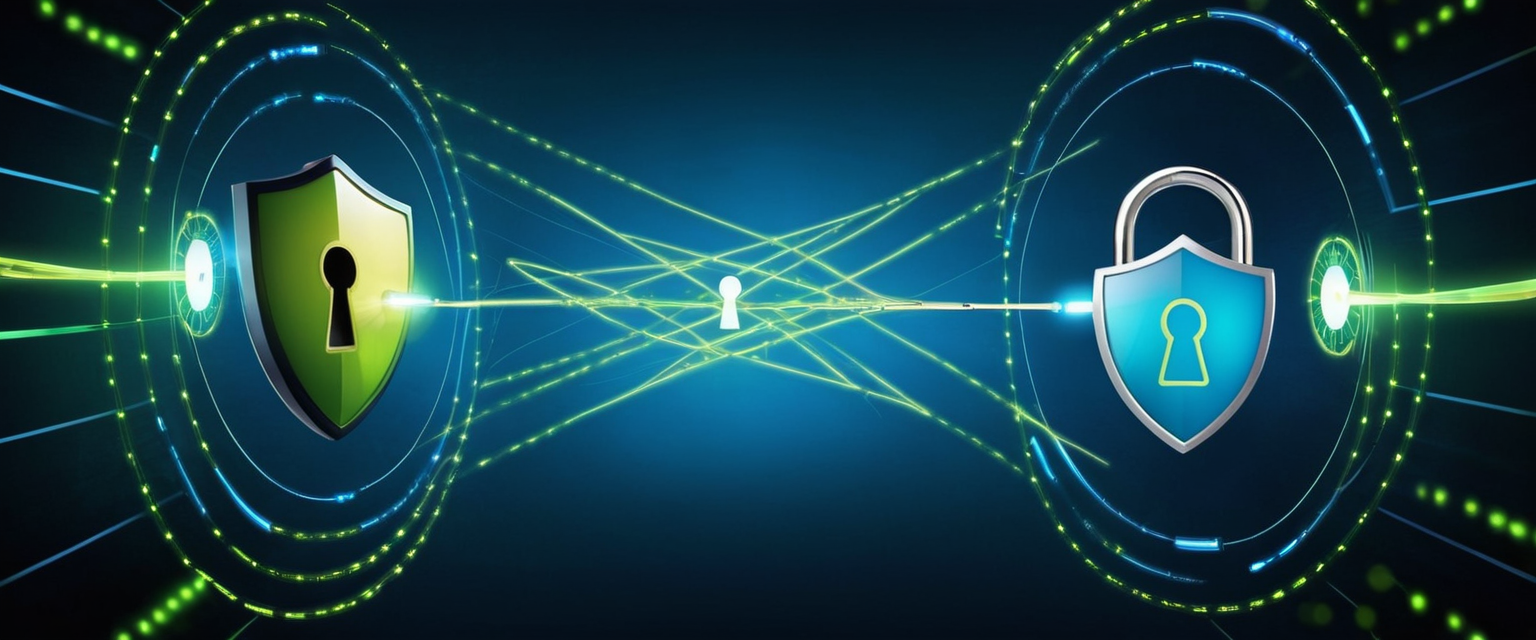
Comparing VPNs to Alternative Privacy Solutions
While VPNs remain the most common privacy tools for iPhone users, Apple offers an alternative privacy feature called iCloud Private Relay that merits understanding and comparison. iCloud Private Relay, available as part of paid iCloud+ subscriptions starting at $0.99 per month, implements a dual-hop architecture that differs from standard VPN functionality. Rather than routing all traffic through a single VPN server operated by a single entity, Private Relay routes internet traffic through two separate relays—an Ingress Proxy that masks the user’s IP address, and an Egress Proxy that prevents the Ingress Proxy from seeing the websites you visit. This architectural approach means no single entity can identify both the user and the sites they visit simultaneously, theoretically providing privacy benefits without requiring trust in a single VPN provider.
However, important limitations distinguish iCloud Private Relay from comprehensive VPN protection. Private Relay operates exclusively within Apple’s Safari browser and functions only with a limited subset of other Apple applications, whereas a comprehensive VPN encrypts all data from all applications on your device. Additionally, Private Relay maps users to different locations only within their general region rather than permitting selection of any worldwide server location like VPNs enable, which means you cannot effectively use Private Relay to access geographically restricted content from distant countries. If you were planning to use a privacy tool to watch Netflix shows unavailable in your country or to access content restricted to specific regions, Private Relay cannot accomplish this objective, while a VPN can easily enable such access by connecting to servers in target locations.
From a security standpoint, a reputable VPN service like Surfshark, NordVPN, or ProtonVPN provides substantially better privacy protection than iCloud Private Relay across more devices and applications. VPNs work on Windows computers, Android devices, routers, and other non-Apple devices, whereas Private Relay remains exclusively available on Apple products. VPN services typically include additional security features like kill switches, split tunneling, DNS leak protection, and malware blocking that Private Relay does not provide. Most importantly, paid VPN services are audited by independent security firms verifying no-logs claims, while iCloud Private Relay’s operations lack independent verification of Apple’s privacy claims.
In conclusion, while iCloud Private Relay offers convenient privacy for casual Safari browsing on Apple devices, users seeking comprehensive protection across all applications, multiple device types, and access to geographically restricted content should implement a dedicated VPN service rather than relying solely on Private Relay.
Embracing Your iPhone’s VPN Protection
The implementation of VPN protection on your iPhone represents a practical and increasingly essential step toward securing your personal data, protecting your privacy, and maintaining control over your online activity in an era of pervasive surveillance and sophisticated cyber threats. By understanding how VPNs function at a fundamental level—creating encrypted tunnels that obscure your IP address, mask your location, and encrypt your traffic—you can make informed decisions about which VPN services align with your personal security requirements and privacy concerns. The straightforward app-based setup process accommodates users of all technical skill levels; simply downloading a reputable VPN application from the App Store, creating an account, granting necessary permissions, and connecting to a VPN server typically requires fewer than five minutes and provides immediate security benefits.
Selecting among the numerous available VPN providers requires careful consideration of multiple factors including server network size, connection speeds, privacy policies, security features, and pricing. NordVPN offers exceptional speed and feature richness ideal for power users seeking maximum performance and capabilities. Surfshark provides outstanding value with unlimited simultaneous connections, making it perfect for users with multiple devices who prioritize budget considerations. ProtonVPN emphasizes privacy and transparency, appealing to users with sophisticated threat models who prioritize proven security over flashy features. Each provider represents a legitimate choice depending on individual requirements, and users should avoid free VPN alternatives that frequently monetize user data contrary to privacy objectives.
Beyond basic VPN functionality, understanding advanced features like kill switches, split tunneling, and per-app VPN configurations enables users to customize their protection according to specific needs and scenarios. Recognizing common troubleshooting approaches—from checking internet connectivity to verifying server status to updating software—empowers users to independently resolve most connection issues without external support.
The reality of modern internet usage demands that iPhone users take active steps to protect their personal data and maintain reasonable privacy expectations. Public Wi-Fi networks pose genuine threats where hackers can intercept unencrypted communications; ISPs track and monetize browsing data; content providers restrict geographic access to services; and government surveillance affects users in numerous jurisdictions. A properly configured VPN on your iPhone mitigates these threats comprehensively, transforming your device from a potential liability into a more secure platform for banking, shopping, communicating, and browsing. By investing modest time in understanding VPN fundamentals and selecting an appropriate provider, you gain substantial security benefits that protect your most sensitive digital activities. Whether you prioritize protection on public Wi-Fi networks, desire access to geographically restricted content, seek to prevent ISP tracking, or maintain privacy from government surveillance, a well-chosen VPN on your iPhone represents a powerful tool that puts meaningful control over your online privacy back into your hands.






