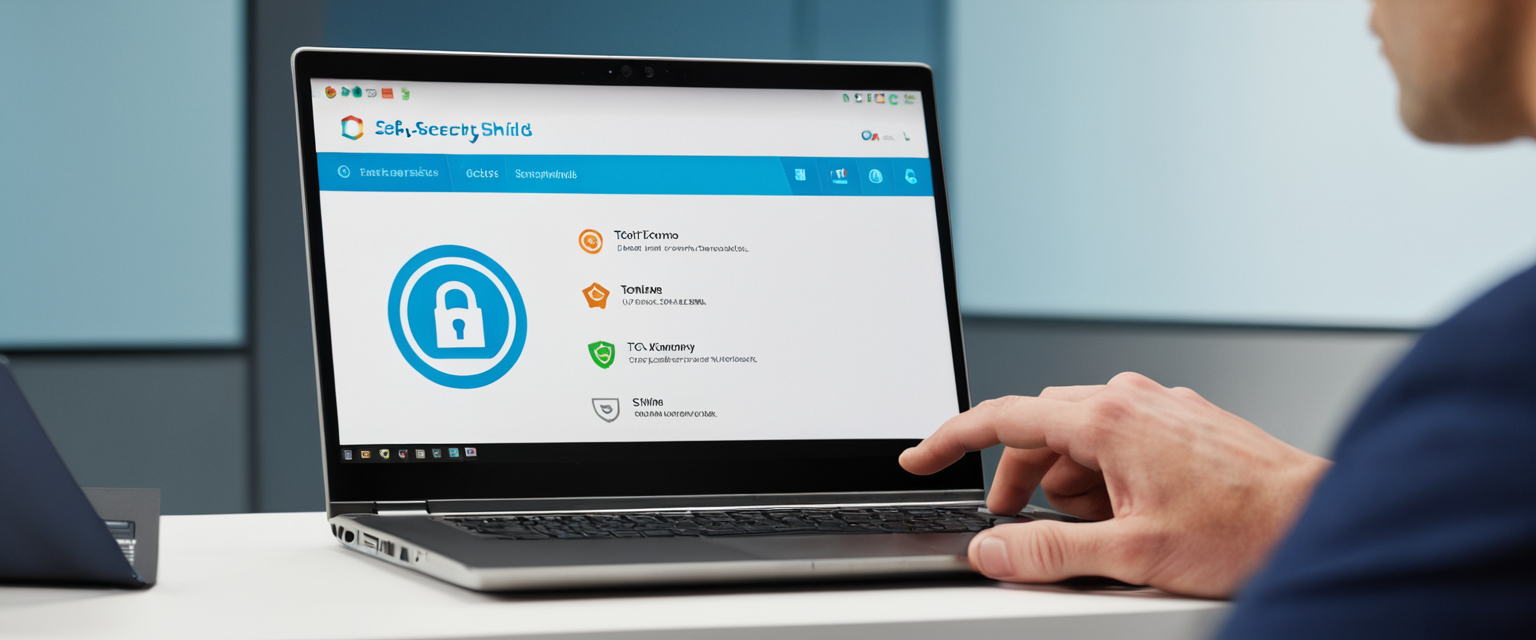
This comprehensive report examines the multifaceted topic of disabling Virtual Private Network connections on computer systems, providing detailed step-by-step procedures for various operating systems, addressing technical troubleshooting challenges, and discussing the security implications of VPN disconnection. The analysis reveals that while temporarily disabling a VPN is straightforward across most platforms through either native system settings or application interfaces, permanently removing VPN configurations requires more involved technical procedures. Additionally, the report identifies critical security considerations users should understand before disconnecting from encrypted networks, explores legitimate reasons for temporary VPN disablement, and presents alternative solutions that maintain security while addressing specific use cases.
Understanding Virtual Private Networks and Disconnection Fundamentals
Before exploring the technical procedures for disabling VPNs, it is essential to understand what a VPN accomplishes and why users might need to temporarily or permanently disconnect from one. A Virtual Private Network establishes a digital connection between a user’s computer and a remote server owned by a VPN provider, creating a point-to-point tunnel that encrypts personal data, masks the user’s IP address, and allows them to sidestep website blocks and firewalls on the internet. This encrypted tunnel ensures that online experiences remain private, protected, and secure by preventing Internet Service Providers, government entities, and other interested parties from monitoring browsing activities and accessing sensitive information.
The architecture of VPN functionality creates several layers of network configuration that extend beyond the VPN application itself. When users install a VPN client, the software creates not only an executable program but also generates network profiles, virtual adapters, and routing rules within the operating system’s network configuration settings. This means that disabling a VPN can sometimes be more complex than simply closing an application, as residual configurations may persist even after the application is terminated. Understanding this distinction between application-level disconnection and system-level VPN profile removal becomes crucial when users encounter situations where their VPN appears to remain active despite attempting to turn it off through conventional methods.
Users encounter various legitimate reasons to temporarily disable their VPN connections. These scenarios include troubleshooting network connectivity issues to determine whether a VPN is the source of problems, accessing geo-restricted content available only within their home country, improving internet speeds for bandwidth-intensive activities such as gaming or video streaming, accessing local area network resources that may be blocked when connected through a VPN, logging into financial or government services that explicitly block VPN traffic, and addressing compatibility issues with specific applications that refuse to function through encrypted connections. Additionally, some corporate environments and educational institutions restrict or ban VPN usage to maintain network monitoring capabilities or prevent access to unwanted content, necessitating temporary disconnection for compliance with institutional policies.
Temporary VPN Disablement on Windows Operating Systems
Windows remains the most widely used operating system globally, with Windows 11 representing the latest iteration deployed across millions of computers. The process of temporarily disabling a VPN on Windows systems involves multiple potential methods depending on whether users have installed a third-party VPN application or configured a built-in VPN connection through the operating system’s native settings.
For users employing third-party VPN applications such as ExpressVPN, NordVPN, Surfshark, or CyberGhost, the simplest approach to temporary VPN disablement involves launching the VPN application and locating a prominent disconnect button or toggle switch on the main user interface. Most VPN applications display their connection status clearly on the home screen, with the disconnect control often taking the form of a power button, a toggle switch, or a button explicitly labeled “Disconnect” or “Turn Off.” When users activate this control, the VPN application terminates the encrypted tunnel connection and typically provides visual confirmation by displaying a message such as “Disconnected” or “VPN is Off,” demonstrating that the connection has been successfully terminated. This method works approximately ninety-nine percent of the time for standard VPN disconnection scenarios.
For Windows 11 users who have configured VPN connections directly through the operating system’s native settings rather than installing a third-party application, a more involved procedure becomes necessary. Users should navigate to the Settings application by clicking the Start menu and typing “settings,” then selecting the Settings application from the search results. Within Settings, users must click on “Network & Internet” in the left sidebar, which opens the network configuration menu. From this interface, users should select the “VPN” option from the menu, which displays all configured VPN connections on the system. After identifying the specific VPN connection they wish to disable, users select that connection and click the “Disconnect” button to terminate the active connection.
Beyond disconnecting an active VPN, Windows users may also need to address proxy settings that can sometimes interfere with normal internet connectivity. Within the Network & Internet settings, users should scroll down to locate and click on “Proxy” settings, where they can verify that “Use a proxy server” is toggled off and that “Automatically detect settings” is enabled. These proxy configurations can sometimes be modified by VPN applications or malware, so ensuring they are properly reset to default values helps restore normal network functionality after VPN disconnection.
A more comprehensive approach to addressing persistent VPN issues on Windows systems involves accessing the Advanced Network Settings and performing a network reset. This process begins identically to the previous procedure—navigating to Settings and selecting Network & Internet—but rather than stopping at the Proxy menu, users should scroll down to locate “Advanced network settings” and click on this option. Within the Advanced settings, users can scroll further down to find the “Network reset” option and click “Reset now,” confirming their choice when prompted. This action removes all VPN configurations and network adapters from the system, though it requires the user to restart their computer for the changes to take effect. While effective, this method represents the most aggressive approach and should be reserved for situations where conventional disconnection methods have failed.
VPN Management on macOS Systems
Apple’s macOS operating system provides several pathways for managing and disabling VPN connections, varying based on the version of macOS installed and the specific VPN configuration method employed.
The most straightforward method for disabling a VPN on macOS involves using the VPN status menu in the menu bar, a feature that many VPN applications provide for quick access and connection management. When a VPN application is installed and configured on macOS, it typically adds an icon to the menu bar located at the top right of the screen. Users can click this icon to reveal a dropdown menu displaying their connection status and available VPN servers. From this menu, users simply select the option to disconnect from the VPN, and the connection is terminated within seconds. Additionally, users can configure the menu bar to display the length of time they have been connected to the VPN and show the connection status while the VPN is establishing a connection, providing enhanced visibility into their VPN status.
For users who prefer to manage VPN settings through the operating system’s native settings application rather than through a third-party VPN app, macOS provides dedicated VPN configuration settings within System Settings. To access these settings, users click the Apple menu icon in the top-left corner of their screen and select “System Settings” from the dropdown menu. Within System Settings, users should click on “VPN” in the left sidebar, which displays all configured VPN connections on the system. The System Settings interface shows each configured VPN with a toggle switch to its right. To disconnect from a VPN, users simply click the toggle switch next to their desired VPN connection to turn it off. The toggle switch will change color from blue (indicating an active connection) to gray (indicating the connection is disabled), providing clear visual feedback that the VPN has been successfully disconnected.
More granular VPN management on macOS involves modifying individual VPN connection settings or removing VPN configurations entirely. Within the VPN section of System Settings, users can click the information icon (a lowercase “i” in a circle) located next to any VPN configuration to access detailed settings for that connection. This opens a configuration page where users can modify various parameters of the VPN connection. More significantly, users who wish to completely remove a VPN configuration from their system can access this same information menu and select “Remove Configuration,” which prompts the system to request confirmation before permanently deleting the VPN profile. Once removed, the VPN configuration disappears from the list of available connections, though users can always reconfigure the connection in the future if needed.
For users of macOS versions prior to Ventura, the VPN settings were located in System Preferences rather than the newer System Settings application, though the underlying functionality remains essentially identical. Users of these older macOS versions should navigate to Apple menu > System Preferences, select Network, choose their VPN connection from the list, and click Disconnect to disable the VPN.
Mobile Device VPN Management
Mobile devices running iOS and Android present unique considerations for VPN management, as these operating systems have their own dedicated VPN configuration frameworks distinct from desktop implementations.
On iOS devices including iPhones and iPads, the VPN configuration process has evolved with recent OS updates, with the VPN toggle moving from buried within the General settings to a more prominent location in the main Settings menu. To disable a VPN on modern iOS devices, users should open the Settings application and navigate directly to the VPN section, which now appears near the top of the settings list. Within VPN settings, users can see their VPN status indicated by text such as “Connected” or “Not Connected.” Importantly, iOS devices feature a toggle switch next to the VPN Status that users can flip to turn the VPN connection on or off. To disconnect, users simply toggle this switch to the “Off” position, which terminates the VPN connection and changes the switch color from green to gray.
A critical issue that many iOS users encounter involves the “Connect On Demand” feature, which automatically reconnects the VPN whenever the device detects that the connection has been interrupted or lost. This feature can prove frustrating for users attempting to maintain a disconnected state, as the VPN will repeatedly reconnect despite being manually turned off. To permanently disable this automatic reconnection behavior, users must navigate to Settings > General > VPN & Device Management, select their VPN connection, and toggle off the “Connect On Demand” switch. Additionally, some VPN applications may have their own auto-connect settings within the app itself, which users should also review and disable if they do not wish the VPN to automatically activate.
Android devices present more complexity in VPN management due to the fragmented nature of the Android ecosystem, where different manufacturers implement variations in their user interfaces and menu structures. On standard Android devices, disabling a VPN begins by opening the Settings application and navigating to the “Connections” or “Network” settings menu, though the exact naming may vary depending on the device manufacturer and Android version. Users should look for an option labeled “VPN” or “More connection settings,” depending on their specific device. Within the VPN settings, users can typically view all configured VPN connections and select their active VPN to access management options. Many Android implementations provide a toggle switch that users can flip to turn the VPN off, or alternatively, a disconnect button that terminates the active connection.
Protect Your Digital Life with Activate Security
Get 14 powerful security tools in one comprehensive suite. VPN, antivirus, password manager, dark web monitoring, and more.
Get Protected Now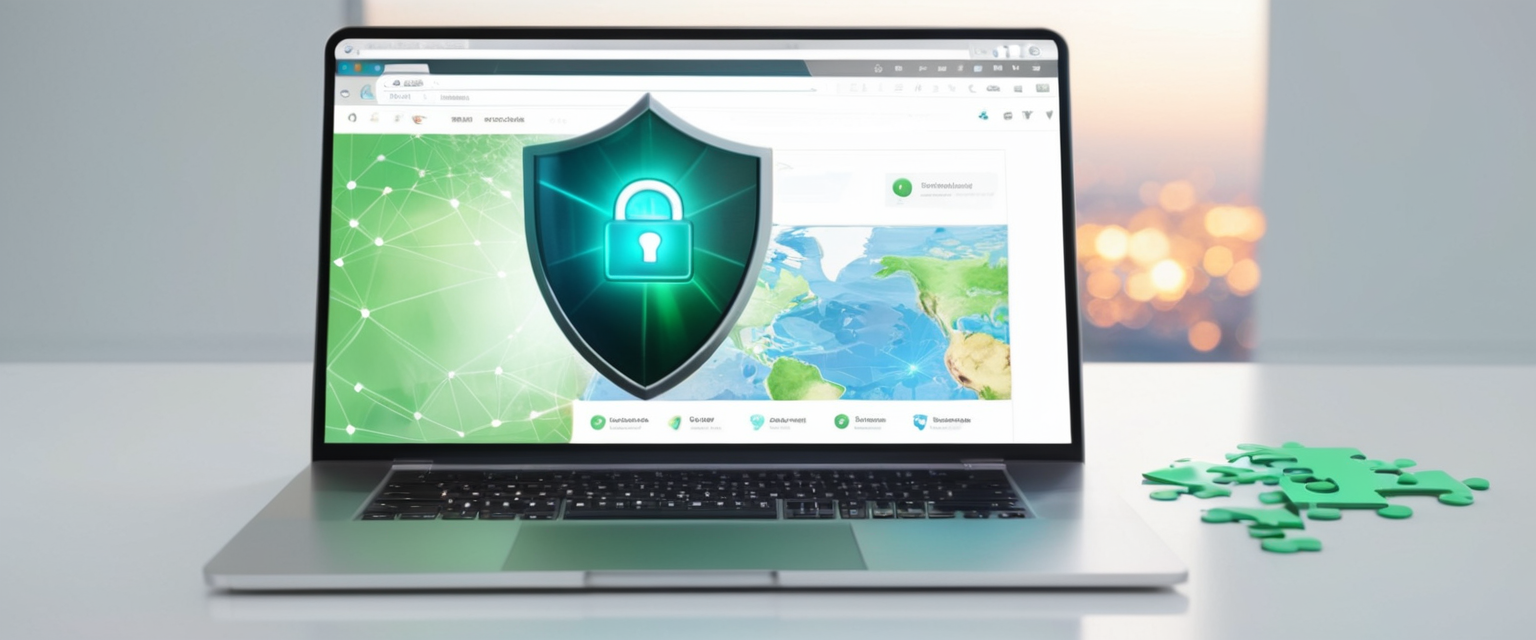
Browser-Based VPN Extensions and Plugins
An often-overlooked method of VPN usage involves browser extensions for Google Chrome, Mozilla Firefox, Microsoft Edge, and other web browsers. These extensions provide VPN functionality at the browser level rather than system-wide encryption, allowing users to encrypt only their web browsing traffic while leaving other applications unaffected. Disabling browser VPN extensions requires accessing the browser’s extension management interface, which differs between browsers but follows similar organizational principles.
In Google Chrome, users can disable a VPN extension by clicking the puzzle piece icon (Extensions icon) in the top-right corner of the browser window, which reveals a dropdown menu of installed extensions. Users locate their VPN extension in this list and either toggle it off through an adjacent switch or select “Manage Extensions” to access the full extensions page, where they can toggle the extension off by clicking its switch. The extension will remain installed but will not actively provide VPN functionality when disabled.
Mozilla Firefox provides a similar extension management interface accessible through the menu button (three horizontal lines) in the top-right corner of the browser. Clicking this menu and selecting “Add-ons” opens the Add-ons Manager, where users can navigate to the “Extensions” tab to view all installed extensions. Locating their VPN extension, users can toggle it off to disable the extension while maintaining the ability to re-enable it in the future.
Microsoft Edge users can access extension management by clicking the three-dot menu in the top-right corner, selecting “Extensions,” and toggling off the desired VPN extension.
Permanent VPN Removal and Configuration Deletion
While temporarily disabling a VPN addresses immediate connectivity needs, many users require complete and permanent removal of VPN software and configurations from their systems, particularly when switching to a different VPN provider or ceasing VPN usage entirely.
Completely removing a VPN from Windows systems involves three distinct but necessary steps, as simply uninstalling the application fails to remove all associated files and system configurations. The first step requires uninstalling the VPN application itself through the standard Windows uninstallation process. Users should press the Windows key, type “Add or remove programs,” and click Open to access the Programs and Features control panel. From the list of installed applications, users can search for their VPN provider’s name, click the entry, select the three dots that appear, and choose “Uninstall” to initiate the removal process. Users must confirm the uninstallation when prompted.
The second step addresses the VPN connection profile stored within Windows’ network configuration. Users should access the Network and Sharing Center by pressing the Windows key, typing “control panel,” and navigating to Network and Internet > Network and Sharing Center. From here, users click “Change adapter settings” in the left menu, which displays all network connections on the system. Users locate their VPN connection in this list, right-click it, and select “Delete” from the context menu, confirming the deletion when prompted.
The third and often-overlooked step involves removing the TAP (TUN/TAP) network adapter that VPN software creates to facilitate encrypted connections. This driver persists on the system even after the VPN application is uninstalled and can cause conflicts if a new VPN is subsequently installed. Users should press the Windows key, type “Device Manager,” and open the application. Within Device Manager, users expand the “Network Adapters” section, locate any TAP adapters (usually named something like “TAP-Windows Adapter”), right-click them, and select “Uninstall” from the menu. When prompted, users should check the box to “Attempt to remove the driver for this device” and then click Uninstall to completely remove the adapter. Finally, users should restart their computer to complete the removal process and allow Windows to properly clean up any remaining VPN-related files.
Removing a VPN from macOS requires addressing both the application and the associated network configuration profile. Users should first locate the VPN application in their Applications folder, select it, and drag it to the Trash, then empty the Trash to completely remove the application from the system. Next, users must access System Settings by clicking the Apple menu and selecting System Settings, then navigating to the Network section. Within Network settings, users select their VPN configuration and click the “-” (minus) button with the VPN selected to delete the network profile. Finally, users should restart their computer to complete the removal process.
Android users should tap and hold the VPN application icon on their home screen or in the app drawer, then drag it to the “Uninstall” option to remove the application. Additionally, users should navigate to Settings > Network and Internet > VPN, tap the gear icon next to the VPN provider’s name, and select “Forget VPN” to remove any remaining VPN configuration data. After completing these steps, users should restart their device.
Troubleshooting Persistent VPN Connection Issues
Despite following standard disconnection procedures, some users encounter situations where their VPN refuses to fully disable, continues to reconnect automatically, or prevents normal internet connectivity after disconnection.
Windows 11 users have reported particularly stubborn VPN issues where built-in or pre-installed VPN adapters, such as Avast SecureLine VPN, automatically activate following system updates and refuse to stay disabled. In these situations, the VPN adapter does not appear in the standard VPN settings list and therefore cannot be disabled through conventional methods. This occurs because Windows sometimes installs these VPNs as part of system updates without explicitly asking for user permission, and the adapters become intertwined with the operating system’s core networking functionality. Resolving this issue typically requires completely uninstalling any personal VPN client the user has installed, then using the system’s VPN settings to disable the built-in adapter, followed by reinstalling the preferred VPN software. In particularly stubborn cases, users report needing to uninstall all VPN clients, disable the built-in VPN, restart the system, reinstall the preferred VPN, and then carefully reconfigure all VPN settings to achieve proper functionality.
iOS devices featuring the “Connect On Demand” feature can present similar challenges where the VPN continues to reconnect automatically regardless of user attempts to disconnect it. Beyond simply toggling off the Connect On Demand switch, users may need to navigate to Settings > General > VPN & Device Management, select their VPN, and toggle off all automatic connection features, or even delete the VPN profile entirely if automatic reconnection persists. In extreme cases where a VPN profile cannot be deleted normally, users may need to reset their network settings by going to Settings > General > Transfer or Reset iPhone > Reset > Reset Network Settings, though this will erase all saved Wi-Fi passwords and VPN configurations on the device.
Some VPN clients can cause the device to lose internet connectivity entirely after disconnection, creating a frustrating situation where the normal internet connection fails to function until the system is rebooted. This occurs because the VPN client modifies network adapter settings during operation and fails to properly restore them when disconnecting. If simply reconnecting and disconnecting the VPN does not resolve the issue, users can attempt to manually reset network components through the command prompt. Opening Command Prompt as administrator and running commands such as “ipconfig /release && ipconfig /renew” or “ipconfig /flushdns” can sometimes force the system to properly re-establish normal network connectivity without requiring a full reboot. More comprehensive network resets can be performed by running “netsh int ip reset,” “netsh winsock reset,” and related commands in sequence, though these more aggressive resets should only be attempted when standard methods fail.
Security Implications and Risks of VPN Disconnection
While circumstances may necessitate temporary VPN disconnection, users must fully understand the security and privacy implications of operating without VPN protection.
When a VPN is disabled, all internet traffic becomes visible to an Internet Service Provider without encryption, allowing the ISP to monitor and record every website visited, every query searched, and potentially every piece of data transmitted. In countries with internet restrictions or active government surveillance programs, this exposure becomes particularly dangerous. Additionally, on public Wi-Fi networks—such as those in coffee shops, airports, or libraries—attackers connected to the same network can intercept unencrypted data, potentially capturing passwords, banking information, personal documents, and other sensitive data. Users on public networks without VPN protection become vulnerable to man-in-the-middle attacks, where attackers position themselves between the user’s device and the internet to intercept and potentially modify communications.
Furthermore, websites visited without VPN protection expose the user’s actual IP address and geographic location, potentially enabling targeted advertising, location-based tracking, and even physical harassment by bad actors who can reverse-lookup IP addresses to determine a user’s approximate location. Online tracking services, data brokers, and advertisers can stitch together behavioral profiles across sessions and devices when users operate without VPN protection, creating detailed profiles of their interests, browsing habits, and shopping behaviors that can be sold or exploited.
DNS leaks present another significant concern, as ISPs can monitor DNS queries made by a device to determine which websites a user attempts to access, even if they cannot see the specific pages viewed within those websites. When a VPN is disabled, DNS queries typically route directly to the ISP’s DNS servers rather than through encrypted VPN tunnels, exposing browsing patterns even if individual page content remains private. WebRTC leaks can similarly expose a user’s true IP address on browsers that support WebRTC functionality, particularly when video conferencing or peer-to-peer communication features are utilized.

Safer Alternatives to Complete VPN Disablement
Recognizing the security risks of full VPN disconnection, responsible VPN providers and security experts recommend exploring alternative solutions that address the specific issues prompting VPN disablement without sacrificing comprehensive security.
Split tunneling represents perhaps the most valuable alternative to complete VPN disablement, providing users with granular control over which applications and traffic route through the encrypted VPN tunnel and which traffic routes directly to the internet without encryption. This feature proves particularly useful for users who need to access local area network resources while maintaining VPN protection for sensitive activities. Using split tunneling, users can exclude bandwidth-intensive applications like video streaming services from the VPN tunnel to improve download speeds while keeping banking and email traffic encrypted. Many premium VPN providers including NordVPN, ExpressVPN, Surfshark, and others provide split tunneling functionality, though configuration processes vary between providers. Some VPN services offer simplified split tunneling through inverse configurations, where all traffic routes through the VPN by default except for explicitly excluded applications, maximizing privacy by default while providing flexibility where needed.
Pausing VPN connections represents another alternative available through certain VPN providers, allowing users to temporarily disable VPN protection for a defined period—perhaps 15 minutes or one hour—after which the VPN automatically reconnects. This prevents users from forgetting to re-enable their VPN while still providing temporary disconnection for activities that genuinely require unencrypted connections. The Pause VPN feature offered by providers like Surfshark exemplifies this approach.
For users experiencing performance issues specifically related to VPN speed, instead of disconnecting entirely, they should experiment with different VPN protocols or switch to different VPN servers, as these changes can sometimes dramatically improve connection speeds without requiring full disconnection. Switching from more secure but slower protocols like OpenVPN to faster protocols like WireGuard, or connecting to servers geographically closer to their physical location, can often resolve speed complaints while maintaining full encryption and privacy protection.
For users struggling to access specific websites or services that block VPN traffic, premium VPN providers offer dedicated IP addresses or whitelisting services that register the user’s VPN IP address with the service, allowing access while still maintaining encryption. This approach proves more effective than disconnecting from the VPN entirely, as it provides targeted access to specific services without sacrificing security for all other activities.
When VPN Disablement Becomes Necessary and Appropriate
Despite the security risks, legitimate situations exist where temporary VPN disconnection serves practical purposes and represents the most appropriate solution to specific problems.
Network troubleshooting situations frequently necessitate VPN disconnection to determine whether network problems originate from the VPN client or from underlying internet connectivity. When users experience internet failures or specific application malfunctions, disconnecting the VPN helps isolate whether the VPN is the source of problems or whether issues stem from the ISP, home network, or the application itself. By testing connectivity with and without the VPN active, users can systematically identify the source of problems and either resolve them or contact appropriate support services with specific information about the issue’s source.
Initial internet setup processes represent another appropriate scenario for VPN disconnection. When establishing internet service with a new provider or configuring a new router, operating without VPN protection simplifies the authentication and configuration processes, which sometimes conflict with VPN encryption. Once the internet connection is fully established and functional, users can reconnect their VPN for ongoing protection.
Corporate environments sometimes impose mandatory VPN restrictions for specific administrative or compliance reasons, requiring employees to temporarily disconnect for particular tasks such as accessing on-premises file servers or completing work-related authentication procedures. In these situations, organizations typically provide guidance on approved disconnection procedures and requ authorized business purposes.
Emergency situations might occasionally require VPN disconnection, such as when a user needs to contact emergency services and wants their location to be immediately accessible to emergency responders without the VPN masking their IP address. However, in most cases, even in emergencies, emergency services can function effectively without VPN disconnection, and maintaining VPN protection generally outweighs the minimal benefit of IP-based location services that emergency services can triangulate through other means.
Best Practices for VPN Connection Management
Establishing effective VPN management practices balances security requirements with legitimate operational needs, enabling users to protect their privacy while accommodating specific situations that demand temporary disconnection.
Users should configure their VPN applications to automatically reconnect whenever connectivity is interrupted, ensuring that temporary network glitches do not leave them unprotected. Most reputable VPN applications provide this reconnection feature, though users should verify that this setting is enabled in their VPN’s configuration options. The automatic reconnection prevents users from accidentally remaining offline without VPN protection due to network instability or unintended disconnections.
Implementing scheduled VPN management practices helps users maintain consistent protection habits while acknowledging legitimate disconnection needs. Rather than maintaining a constant state of anxiety about whether the VPN is active, users can establish specific times for necessary VPN disconnection—such as designated troubleshooting windows or maintenance periods—and maintain VPN protection during all other times.
Users should document their VPN provider’s support contact information and procedures for troubleshooting persistent VPN issues rather than simply accepting disconnection as a workaround. Many VPN providers maintain customer support teams specifically trained to resolve issues like VPNs that refuse to disconnect properly, continue reconnecting automatically, or prevent normal internet functionality. Contacting support often provides more effective and permanent solutions than attempting to work around problems through repeated disconnections and reconnections.
Maintaining updated VPN software proves critical for both security and stability. VPN providers regularly release updates addressing security vulnerabilities, compatibility issues, and performance improvements. Users who allow their VPN software to become outdated risk encountering connection problems, security vulnerabilities, and performance degradation that could motivate them to disconnect frequently. Ensuring the VPN application is set to update automatically prevents many such issues from arising.
Completing Your VPN Shutdown
Disabling VPN connections on computers and mobile devices represents a straightforward technical process across virtually all modern operating systems and VPN providers, with multiple methods available depending on whether users seek temporary disconnection, permanent removal, or troubleshooting of persistent connection problems. The procedural aspects of VPN disconnection—locating appropriate menus, clicking toggle switches, or running command-line utilities—present minimal technical difficulty for users with basic computer literacy.
The more significant considerations surrounding VPN disconnection involve security implications, practical justifications for disconnection, and identification of safer alternatives that address specific needs without sacrificing comprehensive privacy protection. Users must make informed decisions about when disconnection genuinely serves their needs and when alternative solutions—particularly split tunneling and VPN server switching—can provide effective solutions while maintaining encryption and privacy protection.
Organizations and individual users should establish clear policies regarding VPN usage, document legitimate circumstances for temporary disconnection, and implement technical controls ensuring that VPN disconnections represent intentional decisions rather than accidental events or overlooked default behaviors. By combining technical knowledge about VPN disconnection procedures with sophisticated understanding of security implications and privacy considerations, users can manage their VPN connections effectively while maintaining appropriate protection for their digital activities and personal information.






