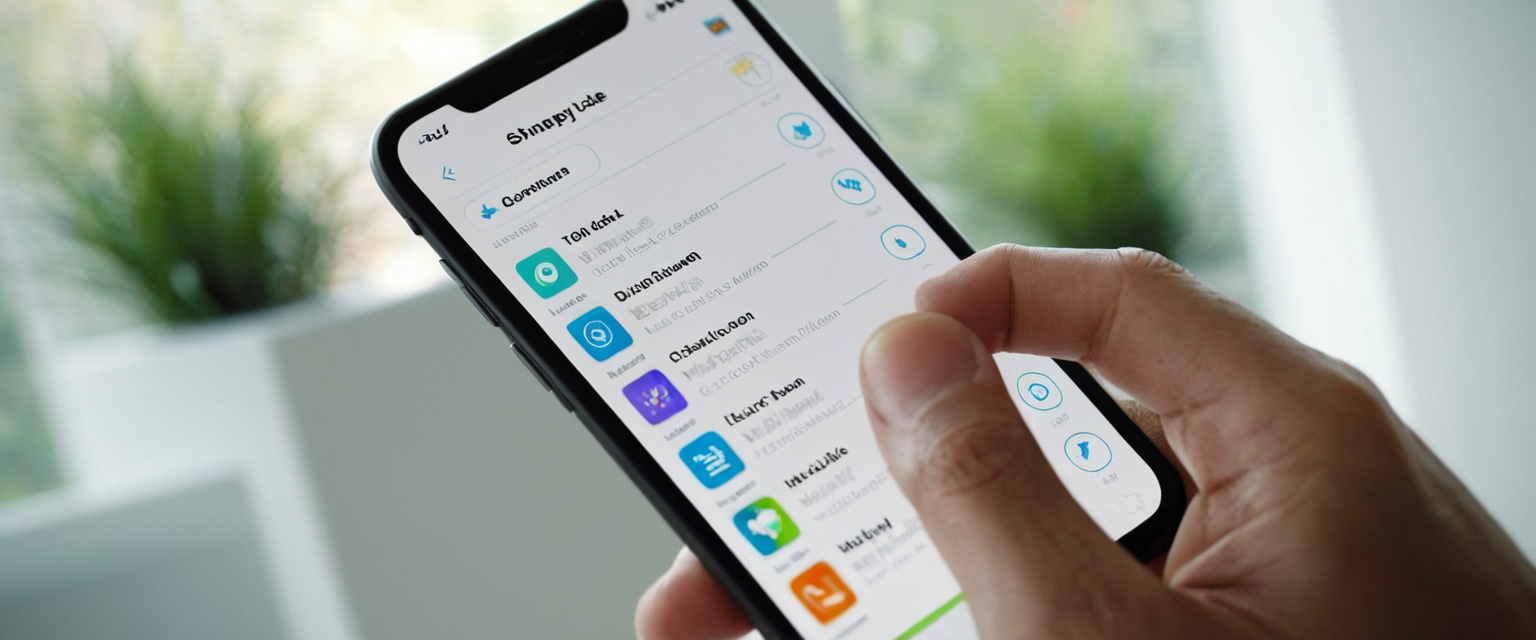
The process of removing a Virtual Private Network (VPN) from an iPhone involves multiple methodologies depending on how the VPN was originally installed, which iOS version the device is running, and whether the user seeks temporary disconnection or permanent removal. This comprehensive analysis explores the multifaceted approaches to VPN deletion, investigates the underlying technical architecture that makes VPN removal complex on Apple devices, examines common complications that users encounter during the removal process, and provides detailed troubleshooting guidance for situations where standard deletion procedures fail. Understanding these various removal techniques is essential for iPhone users who wish to manage their VPN configurations effectively, whether they are transitioning between VPN providers, troubleshooting connectivity issues, or simply decluttering their device settings after determining that VPN protection is no longer necessary.
Understanding VPN Architecture and Configuration on iOS Devices
Before addressing the removal process, it is important to comprehend how Virtual Private Networks function within the iOS ecosystem and how they establish their presence on an iPhone. Apple’s iOS operating system provides an integrated VPN client that enables devices to connect to external VPN servers through various protocols and authentication mechanisms. This VPN client is not a VPN service provided by Apple itself, but rather a framework that allows third-party VPN providers to create secure encrypted tunnels between the user’s device and their servers. Apple does not operate its own VPN service in the traditional sense, despite common user misconceptions that suggest there is a built-in Apple VPN preloaded on every device. What Apple provides is the underlying infrastructure and connectivity framework that enables VPN applications to function seamlessly across iOS devices.
The iOS VPN system supports multiple industry-standard protocols including IKEv2 with various authentication methods, L2TP over IPsec, and IPsec configurations, alongside third-party VPN solutions that utilize the Network Extension framework. When users install a VPN application from the Apple App Store or configure VPN settings manually through the iOS settings interface, the system creates both an application component and a configuration profile component. The application serves as the user interface and management tool, while the configuration profile establishes the actual VPN tunnel parameters, server addresses, authentication credentials, and connection protocols. Understanding this dual-component structure is crucial because removing a VPN completely requires addressing both the application and its associated configuration profile, as deleting only one component can leave remnants on the device that may cause unexpected behavior or continued connectivity through the VPN tunnel.
Primary Methods for Removing VPN from iPhone
Method One: Disabling VPN Through Settings Interface
The most straightforward approach to managing VPN on iPhone involves accessing the Settings application and navigating to the VPN configuration section to disable active connections. Users should begin by opening the Settings application on their home screen, then navigating to General, and scrolling down until they locate the VPN & Device Management section, which appears in the settings hierarchy in modern iOS versions. Within this section, users will observe their installed VPN configurations listed, with each showing its current connection status. If a VPN connection is currently active, the status will display “Connected,” whereas an inactive VPN configuration will show “Not Connected.”
To disable a VPN connection through this method, users should tap on the VPN configuration they wish to deactivate, then locate the toggle switch that controls the connection status and switch it from the on position to the off position. Once toggled off, the interface will display “Not Connected,” indicating that the VPN tunnel has been severed and the device is no longer routing its internet traffic through the encrypted VPN server. This method effectively stops all encrypted traffic transmission but does not permanently remove the VPN configuration from the device. The VPN profile remains in the iOS system and can be reactivated at any future time without requiring reinstallation or reconfiguration. This temporary disabling approach is optimal for situations where users anticipate occasional future use of VPN protection but do not require constant activation.
However, users sometimes encounter a problematic situation where the VPN automatically reactivates despite being disabled through the toggle switch. In such circumstances, this automatic reconnection is typically caused by an enabled “Connect On Demand” setting within the VPN configuration. This feature allows VPN to automatically establish a connection whenever the device connects to certain networks or accesses particular resources, regardless of the user’s manual toggle setting. To address this issue, users should tap the information icon (typically represented as a small “i” symbol in a circle) located adjacent to the VPN configuration name, then locate the “Connect On Demand” toggle within the configuration details screen, and disable this setting. Disabling the Connect On Demand feature prevents the VPN from automatically reactivating and provides users with consistent manual control over when the VPN connection is active.
Method Two: Deleting VPN Through VPN & Device Management
For users seeking permanent removal of a VPN configuration rather than temporary disconnection, the VPN & Device Management section of iOS settings provides the capability to completely delete VPN profiles. This approach requires users to navigate to Settings, select General, and then tap on VPN & Device Management, where they can view all installed VPN configurations on their device. Upon locating the specific VPN profile they wish to remove, users should select that profile, which will display additional options and information about the configuration.
Within the VPN profile details screen, users will observe an information button or details section that provides access to configuration parameters and removal options. By tapping on the information icon next to the VPN configuration name, users can access a delete or remove function that enables permanent removal of the VPN profile. After selecting the delete VPN option, the system will typically request confirmation, asking the user to verify their intention to permanently remove the configuration. Upon confirmation, iOS will delete the VPN configuration from the device’s system settings, and the profile will no longer appear in the VPN & Device Management section. This deletion removes the configuration parameters but does not automatically remove the associated VPN application if one was installed from the App Store.
It should be noted that in some scenarios, particularly with older iOS versions or certain VPN implementations, the delete option may not be immediately visible or accessible through the standard VPN settings interface. In these cases, users may need to navigate to Settings, General, and look for a “Profiles” or “Profiles & Device Management” section in addition to or instead of the VPN section, particularly if the VPN was configured using a configuration profile rather than through a VPN application. Profiles installed through configuration files are sometimes stored separately from dynamically installed VPN configurations, requiring users to access the Profiles section to remove them. When deleting a configuration profile from this location, iOS will remove not only the VPN configuration but also any other settings, apps, or data associated with that profile, so users should exercise caution and verify they are removing the correct profile.
Method Three: Uninstalling the VPN Application
For most modern VPN services, removing the application itself represents the most comprehensive approach to VPN deletion, as uninstalling the application automatically removes the associated configuration profile and all related data from the device. Users should locate the VPN application icon on their iPhone home screen or within the applications folder, then press and hold the application icon until a menu appears with several options, typically including “Remove App” or “Delete App.” Upon selecting the remove or delete option, a confirmation dialog will appear asking the user to confirm their intention to remove the application from the device.
After confirming the deletion, iOS will remove the application from the home screen and uninstall it completely, while simultaneously removing any VPN configuration profiles associated with that specific application. This method is particularly effective because it eliminates both the user interface component and the underlying configuration, providing a thorough removal process. However, it is important to understand that uninstalling the VPN application does not cancel any active subscription the user maintains with the VPN provider. Users must separately cancel their VPN subscription through the VPN provider’s website or account management interface if they wish to cease paying for the service. Additionally, some VPN applications may store user account information and configuration data that persists even after uninstallation if the user later chooses to reinstall the application, as iOS may preserve cached data from previously installed applications.
Protect Your Digital Life with Activate Security
Get 14 powerful security tools in one comprehensive suite. VPN, antivirus, password manager, dark web monitoring, and more.
Get Protected NowMethod Four: Handling Configuration Profiles
Beyond applications downloaded from the App Store, VPN connections can be established through configuration profiles installed directly on the device, particularly in enterprise or educational environments. These configuration profiles are distinct from app-based VPN implementations and are often deployed through Mobile Device Management (MDM) systems or received via email and installation links. To remove a VPN configuration profile, users should navigate to Settings, General, and then VPN & Device Management, where they will see configuration profiles listed separately from app-based VPN configurations.
Upon locating the relevant VPN configuration profile, users should select it to view the profile details, then look for a “Delete Profile,” “Remove Profile,” or similar option within the profile information screen. Selecting this option will trigger a confirmation request, and upon confirmation, iOS will permanently remove the configuration profile and all associated settings from the device. It is important to recognize that deleting a configuration profile removes not only VPN settings but also any other settings, applications, certificates, and accounts that were deployed through that profile, which may have unintended consequences if the profile contained multiple configurations beyond just VPN. In enterprise environments, configuration profiles are often protected or locked by the organization’s MDM system, making them non-removable by individual users without proper authorization or release from the management system.

Method Five: Advanced Removal Through Network Settings Reset
When standard VPN removal procedures prove unsuccessful or when multiple VPN configurations have accumulated on a device causing conflicts, iOS provides a more aggressive approach through the network settings reset function. This method removes all network-related settings from the device, including saved Wi-Fi networks, VPN configurations, and other network parameters, essentially restoring the device’s network configuration to factory default state. Users should access Settings, navigate to General, then select “Transfer or Reset iPhone” at the bottom of the general settings menu, and subsequently select “Reset.”
From the reset options presented, users should select “Reset Network Settings,” which will require device passcode entry or Face ID/Touch ID authentication for security purposes. Upon confirming this action, the device will immediately begin the reset process, which typically completes within a few seconds and results in an automatic device restart. After the restart completes, all network settings will have been restored to default, including removal of all VPN configurations, whether they were installed through applications or configuration profiles. The significant trade-off with this approach is that users will also lose all stored Wi-Fi networks and their passwords, requiring manual re-entry of Wi-Fi credentials. Additionally, the device name will revert to the default “iPhone,” and manually trusted certificates may revert to untrusted status, potentially requiring re-authentication for certain services. This method should only be employed when standard removal procedures have failed and users are prepared to reconfigure their network settings.
Troubleshooting Common VPN Removal Complications
VPN That Refuses to Disconnect or Reconnects Automatically
A frequent challenge users encounter involves VPN connections that automatically reconnect shortly after being manually disabled, creating a frustrating loop where the toggle switch returns to the on position within seconds of being switched off. This behavior often indicates that the “Connect On Demand” feature is enabled within the VPN configuration, which overrides manual toggle controls by automatically establishing a connection based on predetermined rules. To resolve this issue, users should navigate to Settings, General, and VPN & Device Management, select their VPN configuration, tap the information icon, and locate the “Connect On Demand” setting. Disabling this toggle will prevent automatic reconnection and restore user control over manual connection toggling.
In some cases, the persistent reconnection may indicate the presence of multiple VPN applications or profiles on the device, with one overriding the manual controls of another. To diagnose this situation, users should carefully examine the VPN & Device Management section to identify all installed VPN configurations, whether installed through applications or configuration profiles. Removing all VPN applications and configuration profiles except the one the user intends to keep or use, and then attempting the removal procedure again, often resolves conflicts between competing VPN systems.
Another scenario involves VPN profiles installed through enterprise Mobile Device Management systems, which may implement policies preventing user-initiated disconnection or configuration deletion. If a device is managed by an organization through MDM enrollment, the organization’s administrator maintains control over certain VPN settings and removal capabilities, and attempting to remove such profiles without administrative authorization will fail. In these situations, users must contact their organization’s IT department or system administrator to request removal of the managed VPN configuration, as the device has been deliberately restricted to prevent unauthorized VPN configuration changes.
VPN Configuration Remaining After App Deletion
A particularly problematic situation occurs when users uninstall a VPN application, expecting the associated VPN configuration to be automatically removed, only to discover that the configuration profile persists in the VPN & Device Management section. This situation typically arises when the VPN application created a configuration profile during installation that remains on the device even after the application is deleted. To completely eliminate the VPN presence in this scenario, users must separately delete the remaining configuration profile through the VPN & Device Management section, as described in previous sections, to achieve complete removal.
This two-step removal process is particularly common with certain third-party VPN applications that store configuration information separately from application files. In some cases, the application stores credentials and connection parameters in a protected configuration profile that persists intentionally to enable rapid re-installation and automatic reconnection if the user later reinstalls the application. Users should verify that the VPN profile has been completely removed by checking the VPN & Device Management section to confirm that no VPN entries remain listed before considering the VPN fully deleted from their device.
VPN Appearing in Search Results After Deletion
Users occasionally report situations where a VPN application appears in device search results or app suggestions even after being deleted from the device. This behavior, while appearing to indicate that the VPN has not been fully removed, typically represents a caching artifact where iOS continues to display the application in search results temporarily despite its successful deletion. The application no longer functions or maintains any active configuration on the device; it merely appears in search results due to indexing or caching delays. These search result entries will typically disappear naturally after a device restart or within a few hours as the search index updates. Users should not be concerned about this appearance, as it does not indicate that the VPN remains installed or active on the device.
Enterprise and Managed Device Complications
Devices enrolled in enterprise Mobile Device Management systems through Apple Business Manager or Apple School Manager present additional complexity in VPN removal, as organizations can enforce policies that prevent users from removing VPN configurations or disconnecting VPN connections. These managed VPN configurations are specifically installed to ensure all device traffic routes through organizational security systems, and removal is typically prohibited by administrative policy. Additionally, organizations may implement “Always On VPN” configurations that maintain constant VPN connectivity regardless of user preferences, and these cannot be disabled or removed without organizational authorization.
When users attempt to remove VPN configurations installed by an organization, they will typically encounter an error message indicating that the profile cannot be removed or will find that the deletion button is unavailable. In these situations, users must contact their organization’s IT support department and request that the IT administrator remove the VPN configuration from the management system. The administrator can then remotely remove the VPN configuration from the device, which will eliminate the restriction preventing user-initiated removal. It should be noted that if a device is completely supervised through Apple Configurator, the removal process may require complete device erasure, particularly if the supervision was implemented through enterprise enrollment programs.

Preventing Unintended VPN Configuration Issues
Understanding the Relationship Between App Deletion and Profile Persistence
When users uninstall a VPN application, iOS does not automatically remove all associated configuration elements, particularly configuration profiles that were created during the application installation process. This separation between application files and configuration profiles exists by design, as configuration profiles contain system-level network settings that extend beyond the scope of a single application. Some VPN applications intentionally maintain configuration profiles even after application deletion to facilitate rapid reconnection if the user reinstalls the application, while other applications may leave orphaned profiles due to incomplete uninstallation procedures.
To ensure complete VPN removal, users should adopt a systematic approach: first, navigate to the VPN & Device Management section and verify that no VPN configuration profiles remain; second, check that no VPN applications remain installed on the device; and third, restart the device to ensure all VPN-related processes have been terminated and cleared from active memory. This comprehensive approach eliminates any possibility of residual VPN configurations or background processes continuing to route traffic through previously installed VPN servers.
Managing Multiple VPN Configurations
Situations sometimes arise where users have installed multiple VPN applications or configurations over time, accumulating several VPN profiles on a single device. This accumulation can create conflicts, confusion about which VPN is active, and difficulty in removing all VPN presence when desired. To prevent such situations, users should maintain awareness of the number of VPN configurations installed on their device and regularly audit their VPN & Device Management section to identify and remove unnecessary configurations.
When removing multiple VPN configurations, users should proceed methodically through the VPN & Device Management section, deleting each configuration one by one and verifying successful deletion before proceeding to the next configuration. This sequential approach reduces the risk of accidental deletion of necessary configurations and allows users to verify that each removal proceeded without unexpected complications. After removing all desired VPN configurations, users should restart their device to ensure all VPN-related processes have terminated and no background VPN connectivity persists.
Special Considerations and Technical Nuances
The Role of Connect On Demand and Always On VPN
Apple’s iOS platform provides two distinct VPN connectivity models that complicate the removal and management process: Connect On Demand and Always On VPN. Connect On Demand allows VPN connections to establish automatically when the device accesses specific domains or uses particular applications, functioning as a conditional VPN system that activates based on predetermined rules rather than maintaining constant connectivity. This feature, while useful for security-conscious users, often causes the persistent reconnection issues discussed previously, as the VPN will automatically reactivate regardless of manual toggle commands if the Connect On Demand rules are triggered.
Always On VPN, by contrast, maintains continuous VPN connectivity from the moment the device boots until the VPN configuration is explicitly removed, providing complete network protection but consuming additional battery power and potentially reducing network performance. Always On VPN typically can only be deployed on supervised devices managed through enterprise MDM systems, as it requires administrative-level configuration that individual users cannot typically implement or disable. Users encountering Always On VPN on their devices should recognize that this represents an organizational mandate, and removal requires organizational authorization.
Battery Drain and Network Performance Implications
VPN usage, whether the connection is temporarily disabled or permanently removed, relates directly to device battery life and network performance considerations. While this report focuses on removal rather than the effects of VPN usage, understanding these performance implications provides context for why users might seek VPN removal. VPN connections typically increase battery consumption by five to fifteen percent daily, depending on the specific VPN protocol used, the geographical distance to the VPN server, and the intensity of network usage. Removing or permanently disabling a VPN can therefore meaningfully extend device battery life, particularly on smaller devices like the iPhone Mini, where battery capacity is inherently limited.
Users considering VPN removal due to battery drain concerns should verify that the battery performance improvement actually results from VPN removal by monitoring battery consumption over several days after removal and comparing this to battery performance while the VPN was active. This measurement approach confirms whether the VPN was indeed the cause of accelerated battery drain or whether other factors contributed to the battery performance issues.
Your iPhone, Now VPN-Free
Successfully removing a VPN from an iPhone requires users to understand the distinction between temporarily disabling VPN connectivity and permanently deleting VPN configurations, along with recognizing the separate components that constitute a complete VPN installation. The most effective removal approach for most users involves uninstalling the VPN application, which automatically removes the associated configuration profile, followed by verification through the VPN & Device Management section that no orphaned VPN configurations remain on the device. For users experiencing complications with standard removal procedures, understanding the role of Connect On Demand settings, recognizing the potential involvement of multiple competing VPN configurations, and in enterprise contexts understanding MDM restrictions, provides the technical knowledge necessary to troubleshoot and resolve VPN removal issues.
Users should adopt the practice of regularly auditing their VPN & Device Management section to maintain awareness of installed VPN configurations, promptly removing any configurations that are no longer in active use, and verifying complete VPN removal through device restart and confirmation that the VPN no longer appears in the status bar or VPN settings. For users managing devices enrolled in enterprise management systems, understanding that certain VPN configurations cannot be user-removed and require organizational administrator intervention will prevent frustration and inappropriate troubleshooting attempts. By following the comprehensive methodologies and troubleshooting approaches outlined in this analysis, users can successfully remove VPN configurations from their iPhones regardless of how the VPN was originally installed or the complexity of their device management situation, restoring their devices to VPN-free operation or transitioning to alternative VPN providers as needed.






