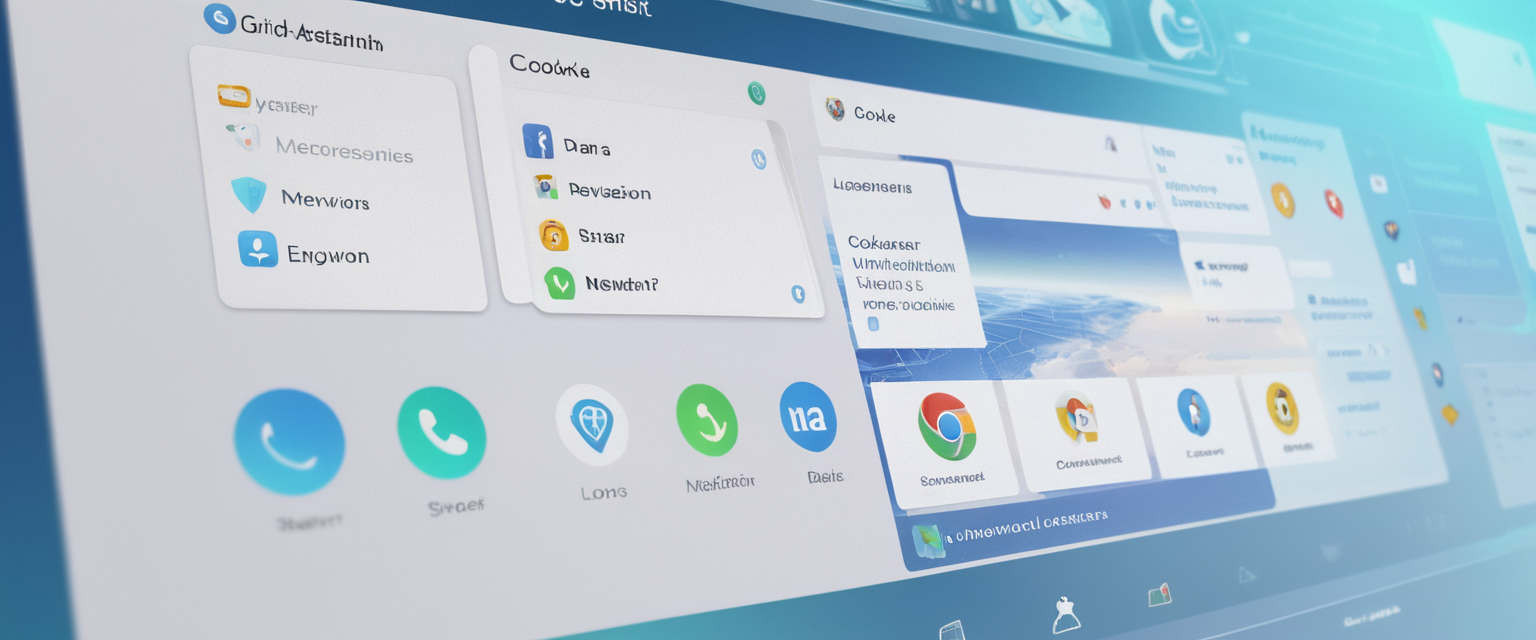
Browser permissions represent a critical intersection between user convenience and digital privacy, particularly when it comes to sensitive hardware devices such as cameras and microphones. The complexity of managing these permissions has grown substantially as browsers have evolved to support increasingly powerful web applications that require access to device hardware for legitimate purposes like video conferencing, content creation, and collaborative communication. This comprehensive analysis examines the mechanisms through which browser permissions function, the methodologies for resetting and reviewing these permissions, the critical differences between platform implementations, and the emerging strategies that both individual users and organizations must adopt to maintain robust privacy defenses. The research synthesizes current best practices, identifies common vulnerabilities in permission management, and provides actionable guidance for protecting sensitive personal information in an increasingly connected digital landscape where unauthorized access to cameras and microphones can pose serious privacy and security threats.
Understanding Browser Permission Architecture and Mechanisms
Browser permissions operate as a sophisticated permission framework designed to balance the needs of modern web applications with user privacy and security. The fundamental architecture of browser permissions has been deliberately constructed to ensure that websites cannot access sensitive capabilities such as cameras, microphones, location data, and other protected resources without explicit user consent. The permission system functions through multiple layers of control that extend from the browser application level down to the operating system level, creating a cascading hierarchy of access determinations that must all align for a website to successfully utilize a device’s camera or microphone.
When a website attempts to access a user’s camera or microphone through standard web APIs, the browser intercepts this request and evaluates multiple factors before granting access. The browser first checks whether it has been granted permission by the user to access the requesting website, then verifies that the user has not blocked access to that specific website, and finally ensures that the operating system has authorized the browser application itself to interact with the hardware device in question. This multi-layered approach means that a user might encounter situations where a website cannot access their camera even though they believe they have granted permission, because the underlying operating system may not have authorized the browser to access camera hardware.
The permission model employed by modern browsers distinguishes between different types of permission grants with varying persistence and scope. Traditional persistent permissions allow a website to access the camera or microphone indefinitely until the user explicitly revokes that permission through browser settings or until the browser clears cached permissions. More recent implementations have introduced temporary permissions that expire automatically after a specific time period or after the user leaves the website, providing enhanced privacy protection by limiting the duration of access to sensitive devices. The “Allow this time” option in Chrome, for example, grants temporary access that expires as soon as the user navigates away from the site, closes the page, or after a maximum of 16 hours has elapsed since the initial permission grant.
Different browsers implement the permission system with varying levels of granularity and user control. Google Chrome provides site-level permission management that allows users to specify default behaviors and to create individual exceptions for specific websites. Firefox offers comparable functionality through its Preferences menu, where users can designate certain websites as allowed or blocked for camera and microphone access, with the ability to remember decisions for future visits. Microsoft Edge follows a similar paradigm through its Site Permissions menu, and Safari implements permissions through its Websites settings, though with somewhat less granular control than competing browsers.
The relationship between browser permissions and device permissions adds another critical layer to the permission architecture. Even when a browser has been granted permission to access a camera or microphone by the user, the underlying operating system must also authorize this access. On Windows systems, users must enable camera and microphone access through the Privacy and Security settings, and individual applications or browsers can be permitted or denied access through additional toggles. Similarly, macOS systems require users to grant camera and microphone permissions through System Settings, and these permissions are managed at the application level rather than the browser level. This means that Safari, Chrome, and Firefox each require independent permission grants from the operating system to access camera and microphone hardware.
The Critical Importance of Permission Resets and Reviews
Permission resets and reviews serve as essential maintenance procedures for protecting camera and microphone privacy in an increasingly complex digital environment where websites may request excessive permissions, permissions may be cached incorrectly due to browser updates or conflicts, and users may have forgotten what access they have previously granted to various websites. The importance of regular permission audits cannot be overstated because accumulated unnecessary permissions represent ongoing privacy risks that persist long after users have finished using particular websites or applications. A user might grant a website temporary access to their microphone for a single video call but never revisit that site, leaving a permanent permission grant in place that could potentially be exploited by malicious actors if the website is compromised or if the user’s session is hijacked.
Browser caches can accumulate permissions entries over extended periods of time, creating a situation where users lose track of which websites have been granted access to sensitive hardware devices. When users upgrade their browsers or when browsers receive automatic updates that modify permission handling mechanisms, previously granted permissions may not transfer correctly, or permission prompts may fail to display properly, resulting in situations where websites cannot access the user’s camera or microphone even though permissions appear to be configured correctly. In these circumstances, performing a systematic permission reset and review often resolves technical issues while simultaneously improving privacy by removing accumulated permissions that are no longer needed.
Regular permission reviews align with established best practices for access management and privacy maintenance that organizations worldwide have adopted based on security frameworks and compliance requirements. Just as security professionals recommend conducting quarterly access reviews of administrative privileges within corporate systems, individual users benefit from periodic reviews of browser permissions that grant websites access to personal devices and hardware. The principle of least privilege, a foundational security concept that ensures individuals and systems have access only to the resources necessary to perform their intended functions, applies directly to browser permissions where websites should only have access to camera and microphone hardware when actively using those capabilities.
Emerging automatic permission management features in modern browsers represent an evolution in permission handling that reduces the burden on individual users to manually review and manage permissions. Google Chrome has implemented an automatic permission revocation feature that removes permissions for websites that a user has not visited recently, aligning with the principle that dormant permissions should not persist indefinitely. This feature complements the traditional permission management interface by proactively cleaning up accumulated permissions without requiring user intervention, though users retain the ability to disable this automatic revocation if desired for websites where they wish to maintain persistent permission grants.
Platform-Specific Permission Management: Chrome, Firefox, Edge, and Safari
Google Chrome implements browser permissions through a centralized Site Settings menu that provides comprehensive control over camera, microphone, and other sensitive capabilities. To manage camera and microphone permissions in Chrome, users access the Settings menu and navigate to Privacy and Security, then Site Settings, where they can view and modify default permission settings or create exceptions for specific websites. Users can specify a default microphone to use across all websites, selecting from available audio devices through a dropdown menu, which streamlines the process of using external microphones or ensuring that the correct microphone is selected for video conferences.
Chrome offers multiple granular permission options that cater to different user preferences and security needs. Users can choose to allow persistent access by selecting “Allow while visiting the site,” grant temporary access with “Allow this time,” or prevent access by selecting “Never allow.” The “Allow this time” option, available on desktop and Android versions of Chrome, automatically revokes the permission when the user navigates away from the website or after a maximum of 16 hours, whichever occurs first. This represents a significant privacy enhancement because users can participate in a video call on a website without creating a persistent permission record that would authorize future access.
Firefox provides similar permission management capabilities through its Preferences menu, where users access the Privacy & Security section to locate camera and microphone permission settings. Within Firefox’s permission management interface, users can view a comprehensive list of websites that have been granted or denied access to camera and microphone hardware, and they can modify individual website permissions by selecting the appropriate allow or block status from a dropdown menu. Firefox also allows users to prevent websites from accessing the camera or microphone by default, requiring explicit permission requests for each access attempt, which provides a more conservative privacy posture for users who wish to minimize unnecessary hardware access.
Microsoft Edge follows a similar architectural pattern to Chrome, reflecting the fact that Edge is built on Chromium, the open-source browser engine that powers Chrome. Users access Edge’s permission management through Settings, Cookie and site permissions, where they can view and modify permissions for camera, microphone, and other sensitive capabilities. Edge’s interface provides consistent functionality with Chrome, allowing users to designate default microphones and cameras, block specific websites from accessing these devices, and review which websites have been granted access permissions.
Safari, Apple’s integrated browser, implements permissions through its Websites settings tab, though with less granular control than competing browsers. Users navigate to Safari Preferences, then to the Websites tab, where they can view permissions organized by capability type rather than by website. Safari’s approach differs in that users must locate the specific capability they want to manage, such as Camera or Microphone, and then view the list of websites that have been granted or denied access to that capability. While this organization reduces redundancy when managing the same capability across many websites, it makes reviewing all permissions for a specific website more cumbersome compared to competing browsers.
Device-Level Permission Interactions and Cascading Access Controls
Understanding how browser-level permissions interact with device-level operating system permissions is essential for effective camera and microphone privacy management. On Windows systems, users must enable camera and microphone permissions at two distinct levels: first through the Privacy and Security settings in Windows itself, and second through individual browser applications or websites. Windows maintains a list of applications that have requested access to camera and microphone hardware, and users can toggle these permissions on or off globally for each application, or can configure fine-grained permissions for each application individually.
When troubleshooting camera or microphone issues in browsers, users often discover that the operating system has not granted the browser permission to access these devices, even though the user believes they have performed the necessary configuration steps. This situation commonly occurs after Windows updates, when browser updates modify how the browser interacts with hardware devices, or when multiple applications conflict for control of the same hardware resource. Resolving these conflicts requires accessing Windows Device Manager, where users can identify whether the camera or microphone driver is functioning correctly, and potentially updating, rolling back, or reinstalling the device driver to restore proper functionality.
On macOS systems, the architecture differs significantly because Safari does not appear as a separate application in the Privacy and Security permissions menu, unlike third-party browsers such as Chrome and Firefox. This architectural difference means that when users configure camera and microphone permissions for Safari, they are not configuring permissions through the operating system’s Privacy and Security settings in the same way they would for third-party browsers. Safari requests camera and microphone permissions directly through in-page prompts, and users must grant these permissions through Safari’s Websites settings rather than through system-level privacy controls, though the camera and microphone must still be enabled at the operating system level for Safari to access them.
Apple’s modern MacBook computers, particularly those with Apple silicon processors and Intel-based laptops featuring the T2 Security Chip, implement hardware microphone disconnects that provide an additional layer of privacy protection beyond software controls. These hardware disconnects physically disable microphone functionality whenever the laptop lid is closed, preventing any software, regardless of privilege level, from accessing the microphone when the computer is in a closed state. This approach represents an innovative privacy protection mechanism that cannot be bypassed through software modifications or by malicious code running with administrative privileges.
Protect Your Digital Life with Activate Security
Get 14 powerful security tools in one comprehensive suite. VPN, antivirus, password manager, dark web monitoring, and more.
Get Protected NowMobile devices introduce additional complexity to permission management because mobile operating systems, including iOS and Android, implement permissions at the system level rather than at the browser level. On iOS devices, users must grant camera and microphone permissions to the Safari browser through the device’s Settings application, navigating to Privacy and enabling access to Camera and Microphone for Safari. On Android devices, permissions are granted through the device’s App Permissions menu, where users can enable or disable access for the Chrome application to camera and microphone resources. Mobile browsers do not typically provide the same granular per-website permission management available in desktop browsers, instead relying on device-level permissions that apply to the browser application as a whole.

Permission Reset Procedures Across Major Browsers
Resetting browser permissions represents a critical troubleshooting technique for resolving situations where websites cannot access camera or microphone hardware despite successful permission configuration, or for removing accumulated permissions that users no longer wish to maintain. The permission reset process varies across browsers but generally involves accessing browser settings, navigating to the relevant permission section, and either resetting permissions to their default state or individually removing permissions for specific websites.
In Google Chrome, the most straightforward method for resetting camera and microphone permissions involves navigating to Chrome Settings, selecting Privacy and Security, then Site Settings, and finally selecting Camera or Microphone to view all configured permissions. Users can then individually delete permissions by selecting the delete or remove button next to each website entry, or they can use the address bar method by clicking the lock icon next to the website URL and selecting “Reset permissions” to restore the permission to its default state for that specific site. For more comprehensive permission management, users can access Chrome’s full site data and permissions menu to view all websites that have been granted any type of permission and manage them collectively.
Firefox permissions can be reset through the Preferences menu by navigating to Privacy & Security, then scrolling to the Permissions section, where users can access settings for Camera and Microphone. Within the Firefox permissions interface, users can remove specific website entries by selecting the website and clicking the remove button, which resets that website’s permission to the default prompt state. Firefox also provides an alternative method through the address bar where users can click the permissions icon and select the current permission status to clear the status and restore the default behavior, causing Firefox to prompt again for permission the next time the website requests access to the camera or microphone.
Microsoft Edge permission resets follow a similar process to Chrome, as Edge is built on the Chromium engine. Users access Edge Settings, navigate to Cookies and site permissions, select Camera or Microphone, and then remove permissions for specific websites by selecting the delete or remove option. Edge also provides a quick access method through the address bar where users can access site permissions by clicking on the information icon and managing permissions from a dropdown menu.
For users experiencing persistent permission issues, a more comprehensive reset strategy involves clearing browser cache and cookies alongside permission resets. This approach addresses situations where cached data might be interfering with permission prompts or where browser extensions might be modifying permission behavior. Some users report that restarting the browser after clearing cache and resetting permissions resolves issues where websites cannot access camera or microphone hardware, suggesting that browser state caching may contribute to permission-related problems. In some cases, particularly on Windows systems, completely restarting the computer after resetting browser permissions and updating device drivers proves necessary to fully resolve hardware access issues.
Advanced permission reset strategies for Windows systems involve accessing the Windows Camera app through Settings and performing an advanced options reset, which can resolve conflicts where the camera driver is not functioning correctly at the operating system level. Additionally, users may need to update or reinstall camera drivers through Device Manager, accessing the computer maker’s support website to download the latest drivers for the specific computer model. These system-level troubleshooting steps address situations where browser permission configuration is correct but hardware driver issues prevent the operating system from providing access to camera and microphone resources.
Best Practices for Ongoing Permission Monitoring and Maintenance
Establishing regular permission review routines represents a best practice that aligns with established cybersecurity frameworks emphasizing periodic access reviews and the principle of least privilege. Users should establish a schedule for reviewing browser permissions, particularly for frequently used browsers like Chrome and Firefox, conducting these reviews at least quarterly or immediately after browser updates that might modify permission handling. During these reviews, users should examine the complete list of websites that have been granted camera and microphone permissions and assess whether each permission remains necessary and appropriate.
When conducting permission reviews, users should pay particular attention to websites that they no longer use actively or that request permissions for hardware devices that the website does not require to function. Many websites request excessive permissions as a default practice, granting themselves access to cameras, microphones, and other sensitive hardware without a clear functional need for these resources. By systematically removing permissions that are not actively needed, users reduce their attack surface and minimize the potential damage if a website is compromised or if a user’s session is hijacked through account credential theft.
Revoking permissions after use represents another important best practice, particularly for websites that are used infrequently. Some security-conscious users adopt a pattern of explicitly revoking camera and microphone permissions immediately after completing video calls or using websites that required temporary hardware access, returning permissions to their default state where the website must request permission again on the next visit. While this approach requires more active management on the part of the user, it ensures that accumulated permissions do not persist longer than necessary.
Users should also maintain awareness of the distinction between persistent and temporary permissions when managing camera and microphone access. Websites that are used only occasionally, such as video conferencing platforms that a user accesses infrequently, might benefit from granting only temporary “Allow this time” permissions rather than persistent “Allow” permissions, avoiding the accumulation of unnecessary long-term access grants. For websites that are used regularly, such as a user’s primary video conferencing platform, persistent permissions may be appropriate to avoid repeated permission prompts on every access.
Browser manufacturers’ automatic permission cleanup features provide an alternative to manual permission reviews and reduce the burden on individual users to maintain low-permission postures. Chrome’s automatic permission revocation for unused sites, which removes permissions for websites that have not been visited recently, represents an evolution in permission management that prevents the accumulation of stale permissions without requiring user intervention. Users who wish to rely on automatic cleanup mechanisms should verify that this feature is enabled in their browser settings and understand that the feature will not revoke permissions for frequently visited websites.
Emerging Features and Automatic Permission Management Systems
Modern browsers are implementing increasingly sophisticated permission management features that reduce the need for manual user intervention while providing enhanced privacy protection. Chrome’s Safety Check feature, which runs automatically in the background, monitors permissions and revokes access for websites that the user has not visited recently, providing a proactive approach to permission management. Safety Check also evaluates notifications from websites and automatically revokes notification permissions for websites that send frequent notifications with minimal user engagement, recognizing that less than one percent of notifications generate actual user interaction.
Chrome’s one-time permissions feature, available on both desktop and Android versions, enables users to grant temporary access to camera, microphone, and other sensitive capabilities for a single browsing session without creating persistent permission records. When users select “Allow this time,” Chrome grants the permission for the current visit only, automatically revoking the permission when the user navigates away from the website, closes the tab, or after 16 hours have elapsed, whichever occurs first. This feature represents a significant privacy enhancement for users who wish to participate in occasional video calls or use websites that require hardware access without accumulating persistent permissions.
Firefox and Safari have implemented similar temporary permission mechanisms that provide comparable privacy benefits. In Firefox, users can grant permissions that are automatically revoked when they navigate away from the website, and the browser will prompt again for permission on future visits. Safari’s approach similarly allows for temporary permissions that do not persist across browsing sessions. These temporary permission models reflect an industry-wide recognition that persistent permissions create unnecessary privacy risks for infrequently used websites.
Permission preview features in modern browsers, such as the camera and microphone preview feature available in Chrome since version 123, enable users to evaluate camera and microphone functionality and select specific devices before granting permissions to websites. This preview capability reduces situations where users grant permission only to discover that the wrong camera or microphone is selected, or that the device is not functioning correctly, requiring users to navigate through browser settings to change the default camera or microphone selection. By providing device selection and preview at the permission request stage, browsers streamline the permission grant process and reduce permission-related troubleshooting.
Permissions Policy (formerly known as Feature Policy) provides web developers with mechanisms to explicitly declare which capabilities websites can and cannot use, offering an additional control layer that complements browser permissions. Developers can restrict their own websites’ access to camera, microphone, and other sensitive capabilities, preventing third-party scripts or embedded content from accessing these devices without the developer’s explicit authorization. This developer-controlled permission layer adds an additional security measure that reduces the risk of third-party code or browser extensions obtaining unauthorized hardware access through website injection attacks.
Privacy Risks and Security Implications of Mismanaged Permissions
Failing to properly manage camera and microphone permissions creates significant security and privacy risks that extend beyond simple convenience issues related to functionality. Unauthorized access to cameras and microphones, commonly referred to as “camfecting” in security literature, represents a serious privacy violation that can enable remote surveillance of users without their knowledge or consent. When permissions are left in place indefinitely for websites that no longer require access, or when permissions are not reviewed regularly, dormant permissions may be exploited by malicious actors who compromise websites, inject malicious scripts, or perform account takeovers.
Browser extensions represent a particular permission risk because extensions operate with elevated privileges within the browser context and can access all tabs and sensitive device capabilities if granted broad permissions during installation. Many users install browser extensions without carefully reviewing the permissions these extensions request, creating situations where extensions have access to camera and microphone hardware, browsing history, and personal data without clear justification for such extensive permissions. Malicious extensions or extensions whose developers have changed ownership and inject malicious code can leverage these excessive permissions to conduct surveillance or exfiltrate sensitive information.
The cascade of access controls spanning browser and operating system levels means that a single misconfiguration or oversight at any level can result in unintended access being granted to websites or applications. For example, a user might enable camera access at the operating system level believing this is necessary to use a video conferencing application, but without being fully aware that this system-level permission grants access to all browsers and applications, not just the specific application the user intended to authorize. This cascading permission architecture, while designed to provide security, can be confusing for users and may result in overly permissive configurations.
Data collected through cameras and microphones creates unique privacy concerns because such data captures sensitive personal information that includes both audio and visual records of private environments. Video data can reveal physical surroundings, activities, medical conditions, and personal relationships, while audio data can capture private conversations, financial information, medical information, and other highly sensitive content. Unlike other types of personal data that can be anonymized or aggregated, camera and microphone data inherently captures personal and sensitive information in real-time, making unauthorized access particularly egregious from a privacy perspective.
The permanence of accumulated permissions creates a particular risk because users often forget what permissions they have previously granted to websites. When users do not review permissions regularly, they may not realize that websites they no longer use retain access to their cameras and microphones, creating ongoing privacy risks even though the user is no longer actively using those websites. This situation is exacerbated by the fact that browser permissions are not always prominently displayed, and many users do not visit browser settings regularly enough to maintain awareness of what permissions have been configured.

Organizational and Compliance Considerations
Organizations managing employee devices and network security must address browser permissions as part of comprehensive security strategies that control access to sensitive hardware and data. Organizations subject to regulations including HIPAA, GDPR, or other data protection frameworks must ensure that access to sensitive capabilities like cameras and microphones is appropriately controlled and documented. Organizations should implement policies requiring employees to review and manage browser permissions regularly, just as they manage access to other organizational resources, applying the principle of least privilege to browser permissions to minimize unnecessary device access.
Administrators of managed Chrome devices in corporate environments can enforce camera and microphone permission policies through managed Chrome policies, preventing end users from modifying permissions and ensuring consistent security posture across the organization. Similarly, on Windows systems, administrators can use Group Policy to restrict access to camera and microphone hardware at a system level, preventing users from enabling hardware access even if they attempt to do so through browser settings. These administrative controls provide organizations with the ability to enforce security baselines that prevent individual users from creating security vulnerabilities through improper permission configurations.
Organizations should provide training to employees regarding browser permissions and the privacy risks associated with maintaining unnecessary permissions, recognizing that user awareness represents a critical component of effective permission management. Employees should understand that granting camera and microphone access to websites and applications represents a significant privacy decision, and that permissions should be granted selectively only when a clear functional need exists. Organizations should also emphasize the importance of revoking permissions after use and reviewing browser permissions periodically to ensure that only necessary permissions remain in place.
Third-party risk management frameworks increasingly include consideration of how vendors and service providers manage permission and access controls on devices used to access organizational data. Organizations should evaluate whether vendors implement appropriate permission management practices and whether their applications request excessive permissions beyond what is functionally necessary. This vendor evaluation becomes particularly important when organizations are considering adoption of cloud-based services or SaaS applications that require local hardware access through browser permissions.
Troubleshooting Common Permission Issues
Permission-related problems represent a frequent source of user frustration when websites cannot access camera or microphone hardware despite apparently correct permission configuration. Systematic troubleshooting approaches can resolve most permission issues by addressing the multiple levels at which permission failures can occur. When a website cannot access the camera or microphone, users should first verify that they have explicitly granted permission to that specific website through the browser’s permission settings, checking whether the website appears in the allowed list or whether a persistent block has been applied.
If a website appears to have permission but cannot access the hardware, users should verify that the camera or microphone hardware is functioning correctly by testing it with another application, such as a video recording application or Skype, to confirm that the hardware is operational at the device driver level. This test helps isolate whether the problem is a browser-level permission issue or a device-level hardware issue. If the hardware functions in other applications but not in the browser, the problem likely relates to browser permissions or device driver conflicts specific to the browser application.
Browser-specific troubleshooting should include clearing browser cache and cookies, which can resolve situations where cached permission data is preventing permission prompts from displaying correctly. Restarting the browser after clearing cache often resolves permission display issues, suggesting that permission state is being cached in memory. If permission issues persist after clearing cache and restarting the browser, users should verify that the browser application itself has been granted permission at the operating system level to access camera and microphone hardware, checking operating system privacy settings rather than browser settings.
Device driver updates frequently resolve camera and microphone issues that persist despite correct permission configuration at both browser and operating system levels. Users should update camera and microphone drivers through Device Manager on Windows systems, accessing the computer manufacturer’s support website to download the latest drivers for their specific model. In some cases, rolling back to a previous driver version or uninstalling and reinstalling the driver resolves issues that began after a driver update.
Permission issues can also result from conflicts between multiple applications attempting to access the same camera or microphone simultaneously. Some applications maintain exclusive access to camera hardware while in use, preventing other applications from accessing that same hardware. Users experiencing this issue should ensure that other applications are not currently using the camera or microphone, closing video conferencing applications, recording software, and other programs that access these devices before attempting to use the camera or microphone in a browser.
Implementing Privacy-First Permission Defaults
Adopting privacy-first defaults in permission configuration represents a best practice that minimizes unnecessary hardware access while maintaining functionality for websites that genuinely require camera or microphone access. Privacy-first configuration involves setting default browser permissions to “Block” for camera and microphone, requiring websites to make explicit permission requests rather than establishing persistent access by default. This approach ensures that websites cannot silently maintain unused permissions and that users must consciously grant access each time a website attempts to use camera or microphone hardware.
For users adopting privacy-first permission defaults, the user experience involves seeing permission prompts whenever a website attempts to access camera or microphone hardware. Users should familiarize themselves with the permission prompt interface in their preferred browser so that they can efficiently grant or deny permissions as websites request them. The slight inconvenience of occasional permission prompts represents a reasonable tradeoff for the enhanced privacy of knowing that websites do not have persistent access to sensitive hardware unless actively using those devices.
Users implementing privacy-first permission defaults should remain aware that some websites may not function correctly if camera or microphone permissions are blocked. Video conferencing platforms may not allow users to join meetings, or may provide degraded functionality if permissions are blocked. Users should therefore be prepared to grant temporary permissions for websites that require camera or microphone access, understanding that they can revoke these permissions after use or rely on the browser’s automatic permission expiration mechanisms to remove permissions after a specified time period.
Combining browser-level privacy-first defaults with physical privacy measures provides defense-in-depth protection against unauthorized camera and microphone access. Physical camera covers or webcam blockers prevent video capture even if a malicious actor gains software access to the camera hardware, and disabling or unplugging external microphones when not in use prevents audio capture regardless of software permission configuration. These physical measures protect against sophisticated attacks that might bypass software permission controls or that might exploit previously unknown security vulnerabilities in operating systems or browsers.
Your Browser Permissions: Reset, Reviewed, and Secure
Browser permissions for camera and microphone hardware represent a critical intersection of user convenience, privacy protection, and security where careful management and regular reviews play essential roles in preventing unauthorized access to sensitive personal information. The multi-layered permission architecture spanning browser settings, operating system privacy controls, and hardware driver configuration creates numerous points where misconfigurations or oversights can result in unexpected permission grants or failures. Understanding how these layers interact and how to navigate the permission interfaces across different browsers and operating systems enables users to implement effective privacy-first permission management that minimizes unnecessary hardware access while maintaining functionality for websites that require camera or microphone capabilities.
Regular permission reviews and resets should become routine practices that users incorporate into their digital hygiene alongside other important maintenance activities like updating software and reviewing account security settings. The emergence of automatic permission management features in modern browsers represents an evolution that reduces the burden on individual users to manually maintain permission configurations, though users should remain aware of which automatic cleanup features are enabled in their browsers and understand how these features operate. Organizations subject to data protection regulations must implement formal permission management policies and provide employees with training regarding the privacy implications of granting hardware access to websites and applications.
The implementation of privacy-first permission defaults, where camera and microphone access is blocked by default and websites must make explicit permission requests for each use, provides a foundational approach that minimizes accumulated permissions and ensures that users consciously authorize hardware access rather than passively accepting persistent permissions. This privacy-first stance, combined with physical privacy measures like camera covers, creates a comprehensive defense strategy that addresses both software-level and hardware-level risks. As web applications increasingly require access to sensitive hardware capabilities to provide enhanced features, the ability to effectively manage and review browser permissions will remain critical for users seeking to balance digital privacy and personal security with the functionality provided by modern web applications.
The sophistication of permission management continues to evolve as browser vendors implement more intelligent automatic cleanup mechanisms, more user-friendly permission prompts, and more granular permission controls. Users and organizations should remain informed about these emerging features and should regularly reassess their permission management strategies to take advantage of new capabilities that enhance privacy protection. By treating browser permissions as a critical component of digital security and privacy, rather than as a peripheral technical detail, users and organizations can significantly reduce the risk that camera and microphone hardware will be used for unauthorized surveillance or data collection. The investment of time in understanding permission management, conducting regular permission reviews, and implementing privacy-first permission defaults represents a worthwhile undertaking that protects sensitive personal information and maintains user agency over what data is collected through personal devices.






